In this article, we explain how to change your WordPress Homepage using 3 easy methods:The tone of your website depends on its homepage. If your homepage is not showcasing the appropriate content or does not appear how you imagined it, you may need to make some modifications. But this can be a daunting task if you do not hold enough experience in building websites.The good news to note is that
WordPress offers you lots of possibilities for modifying your homepage. This task is not at all difficult. Certain ways are available to implement this so that your homepage conveys your message appropriately.The following guide discusses the WordPress
homepage. It also discusses the reason to change it. The later section highlights several ways to change and personalize your homepage. Look below:
What Is the WordPress Homepage (And Reason to Change Yours)?Your homepage is like the welcome mat of your website. Any visitor will first observe this page whenever they type in your website’s URL. Hence, it is vital to lay a powerful first impression.The homepage must serve the visitors with a plain view of your website’s idea and what service it can provide them. Generally, slack’s homepage performs an outstanding job of showcasing the product and obtaining people’s attention.As default with several WordPress themes, your homepage showcases your recent blog posts.However, there is a change if you wish to feature something different. This holds if you do not have a blog or not the focus of your website.You may wish to modify your homepage all through the years. If you intend to showcase an event or holiday sale, you can update the page to broadcast that promotion. Alternatively, it suggests that there are ample reasons to modify your WordPress homepage.Since your homepage fixes the tone for your whole website, you must know how to modify it as a site owner. Continue reading this detailed guide:
How to Set a Static Homepage:
In case you do not wish to represent your blog posts on the front page of your website, you can set a static homepage. This kind of page showcases content that does not change often. On a WordPress site, there can be a homepage and a distinct blog page.For the creation of your homepage, log in to your admin dashboard. So, follow the below path:
Pages > Add NewGive a name to your WordPress homepage, and then click on the ‘
Publish’ button. Now repeat these steps another time to make your blog page.By now, your pages are ready, so you can inform WordPress for what purpose they are to be used.Follow the below path:
Settings > Reading page

Now in the ‘
Your Homepage Displays’ options, choose ‘
A static page.’ After that, from the dropdown menus, select your homepage and posts page.When you are carrying out such steps, you might need to place your website in maintenance mode. Doing this shows visitors a message that you set instead of a general error page or a nonfunctioning website. In case you already receive some amount of traffic to your website, it is important to consider this before modifying your homepage.For the setup of this feature, you can use the WP Maintenance Mode plugin.This plugin allows you to convey a custom message to the visitors of your site. Also, it enables you to make a custom message, which allows the visitors to know that your site will resume working quickly.
3 Methods to Change Your WordPress Homepage:Now your homepage is already set up, so it is now time to design it and include some content.Look at the 3 various tools to accomplish this task:
- With the use of the Theme Customizer to Edit Your Homepage:

Several WordPress themes will offer you a fundamental homepage design along with a few options for modifying it. It is easy to access such options through the Theme Customizer.Beginning from your admin area, you need to click on the
Appearance > Customize to open the tool. It is found that the corresponding customizer presents you with a live preview when you are editing your homepage. Henceforth, you can observe how your modifications influence the look of your website.But such modifications will not take effect unless you click on the ‘
Publish’ button. Hence, you can give it a try.Based on your theme, there may be varied options for the modifications you can implement. You can navigate through the menu tabs, or you can also click on any area through a blue pencil icon for making edits:If your theme contains numerous templates for different pages of your website, you can start by exploring each template.Certain themes provide you options for the position to include your sidebar. Alternatively, you can completely discard that element to see a full-width page:There may be some parts of the homepage that you would not use. You can discard them using the theme customizer.This is easy to implement by searching for the element within the menu, and then you need to click on the eye icon beside the name of the section:It is possible to bring back any parts you have removed previously by clicking on the same icon. Also, you can drag the items inside the column if you want to modify their order.
- Editing Your WordPress Homepage Using the Block Editor:
Though you modified the theme customizer, you may want some more changes via the Block Editor. The Block Editor provides you more options for modifying the layout and design of your homepage.Firstly, look for your homepage in the admin dashboard. You need to click on ‘
Pages’ and then choose whatever page you set as homepage. Using the Block Editor, you can add various kinds of content to your homepage. It is possible to start with some text that introduces visitors to your website and the purpose.For getting started, click on the page, and begin typing. You will see that a suitable paragraph block will be automatically prepared.You can even choose the block on your own after clicking on the plus symbol. This can be done from the topmost left corner of the screen or whenever it shows up inside the editor window. Next, you can choose or find out the paragraph block.After there is text in the place, it is possible to use the block settings menu to customize it further. Within ‘
Text settings,’ you can modify your text’s size by choosing a preset or custom size. Also, you can incorporate a drop cap for a few additional style points.For inclusion of some color into your paragraph, use the ‘
Color settings.’ You will be presented with a collection of predefined colors to let you choose easily. Alternatively, you can use a custom brand color.You will probably wish to incorporate some images within your homepage.For that, click on the plus symbol and choose the ‘
Image’ block.It is possible to use the resultant block for uploading an image. You can choose the image from your existing Media Library or include one through a URL. A toolbar is present above the block. You can use it to change the alignment of the image or move it vertically across the page.If you want to include a caption, there is a space available beneath the image to incorporate one.Now you can continue to add the required number of blocks. For accessing more blocks, click on the plus symbol. Now either navigate or search the resultant menu.To see all the blocks for which you have access, click on ‘
Browse all.’For instance, to understand this, if you want to incorporate a combination of text and media, use the distinct paragraph and image blocks. Rather, you may try a Media & Text block.This block allows you to display media as well as written content in the particle block, in various configurations:For removing a block, click the 3 vertical dots within the toolbar over it and select ‘
Remove Block.’ Using these tools, it is easy to design any homepage you want.
- Modifying Your WordPress Homepage Using the Classic Editor:
If you want to work with the Classic Editor, still, you can make an eye-catching homepage. For that, begin from the dashboard of WordPress admin.Now click on ‘
Pages’ and choose the page which you assign as homepage.For the addition of text, start typing. By default, the text will be a paragraph. However, you can use the dropdown menu to make a heading or title.The corresponding dropdown menu allows you to modify the text from a paragraph into diverse headings.The toolbar besides this drop-down area allows you to perform more changes in your text. You can italicize or bold it, modify the alignment, and make numbered or bulleted lists. Also, you can include a blockquote to your page if you want.In this toolbar, you can include links in your copy. A button is available to add a ‘read more’ tag. This feature can be beneficial if you add articles on your website but do not plan to show the homepage’s full texts.The final button in the sequence will open another set of tools. So, you will get more options for changing the style of your text. For example, you can vary the size or add colors.Additionally, you can add some media or images to your page through the Classic Editor. For that, click on the ‘
Add Media’ button, and you will see a new window opened. To add new files to your media library, you can select the ‘
Select Files’ button.There is the flexibility to upload files from your device to include them into your Media Library.From this window, it is possible to access the files uploaded previously by clicking on the ‘
Media Library’ tab. Now choose the file you want to add, and then click on the ‘
Insert into page’ button.Now the image will show up on your page. The options for the file are easy to access by just clicking on it. For the image, you can alter the alignment, do editing, or remove it.After insertion of the image, you can vary the alignment.To observe how your homepage looks, click on the ‘
Preview’ button. After you liked the page’s appearance, click on the ‘
Publish’ button to save all the changes. Now, these changes will be reflected on your website.
Optional: Check Out the Twenty Twenty-One Theme:If you prefer using the block editor, you can look at the Twenty Twenty-One theme, known as the latest default theme in WordPress 5.6.Basically, the Twenty Twenty-One theme offers great flexibility and function well on various types of websites. It contains simple fonts and a low-key, pastel color pattern. Also, it makes complete use of the patterns that are pre-defined block layouts, which can be further edited to meet your needs.Such dedicated layouts and the minimalism of Twenty-One make the theme a perfect choice for creating an extremely customized homepage. No need to use any third-party page builder.
Steps to Build a Menu for Your Homepage:When you are working on the homepage, you need to consider the navigation menu. This menu probably shows up on most of the pages of your website. Moreover, it can be beneficial for visitors who landed on your homepage for the first time.From the admin dashboard, follow the below path:
Appearance > Menus
If there are no menus yet, you will be asked to make one. Alternatively, you can choose the ‘
Create Menu’ button. Keep in mind that your menu needs a name to differentiate it from other menus you may create.The succeeding step is to include pages in the menu. Either you can add them separately, or checkmark ‘
Auto adds pages’ boxes for automatic addition of all top-level pages.If you like to choose the pages manually, choose the ‘
View All’ tab in the left column. Now check to mark the boxes you want to include and then click on the ‘
Add to Menu’ button:It is easy to automatically add the top-level pages or choose the pages on your own.After adding your pages to the menu, you can set the sequence in which they will show up. This is easy to accomplish by just dragging and dropping the menu items in the place.If you prefer to include some items inside others to make a dropdown menu, it is possible. This allows you to include more links in your navigation. When you do it, the appearance will be clutter-free.You need to drag the child page below and somewhat to the parent page’s right part.Lastly, based on your theme, there may be a few options on the menu’s position to be shown on your page.Famous options highlight the footer, over the top part of the page, and sidebars (right or left). In case the default menu options are not sufficient for you, you can use some other plugins to expand your menu features.
Summary:
An elegant homepage can let visitors accurately understand the actual purpose of your website. Once you set the WordPress homepage properly, it can work as an efficient tool for your blogs, e-commerce sites, etc.In certain scenarios, you need to modify your homepage to reveal your brand message, a new service you want to offer, or a new theme. Fortunately, WordPress offers various ways to modify and edit your WordPress homepage. This can be done in 3 ways:
- With the Theme Customizer to edit your homepage
- Editing your homepage using the block editor
- Modifying your homepage using the classic editor
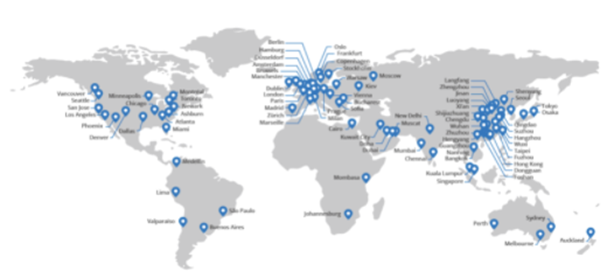 Over the years, I found a remarkable feature entitled ‘Cache Everything’ through a newsletter of Cloudflare in my mailbox.
Over the years, I found a remarkable feature entitled ‘Cache Everything’ through a newsletter of Cloudflare in my mailbox.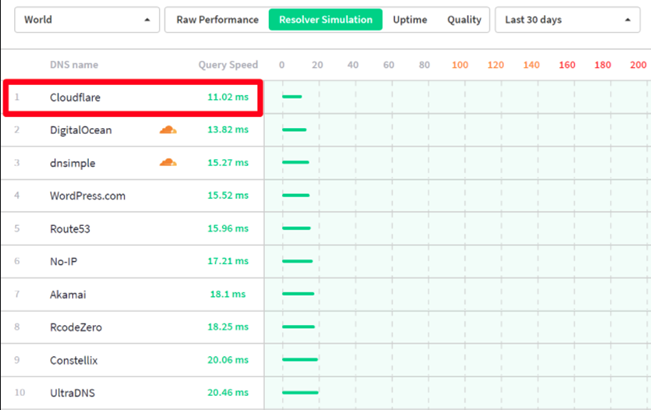
 When you accidentally enable only page rule, it will lead to some issue in your WordPress. Make sure to read this before proceeding further. This is because it needs specific logical settings to let things work efficiently.The same is applicable just for a standard blog. Implement it if you understand the thing you are doing.After successfully following this guide for several blogs, there remains the odd of committing errors. Also, it might not be suitable for every WordPress having a dynamic frontend, mainly I don’t suggest for the Forum or WooCommerce.The present guide should not be implemented other than responsive theme where the mobile and desktop theme is varying. Moreover, you must not serve the WebP images via .htaccess coding using this method.The Disqus Native WordPress comment application is likewise supported; however, it needs some extra steps to work more efficiently in a CDN scenario.The same not function with specific web hosting that conveys its own cache. Firstly, disable it before proceeding with the implementation.Not suggested for EZOIC users since they place a no-cache header.
When you accidentally enable only page rule, it will lead to some issue in your WordPress. Make sure to read this before proceeding further. This is because it needs specific logical settings to let things work efficiently.The same is applicable just for a standard blog. Implement it if you understand the thing you are doing.After successfully following this guide for several blogs, there remains the odd of committing errors. Also, it might not be suitable for every WordPress having a dynamic frontend, mainly I don’t suggest for the Forum or WooCommerce.The present guide should not be implemented other than responsive theme where the mobile and desktop theme is varying. Moreover, you must not serve the WebP images via .htaccess coding using this method.The Disqus Native WordPress comment application is likewise supported; however, it needs some extra steps to work more efficiently in a CDN scenario.The same not function with specific web hosting that conveys its own cache. Firstly, disable it before proceeding with the implementation.Not suggested for EZOIC users since they place a no-cache header.

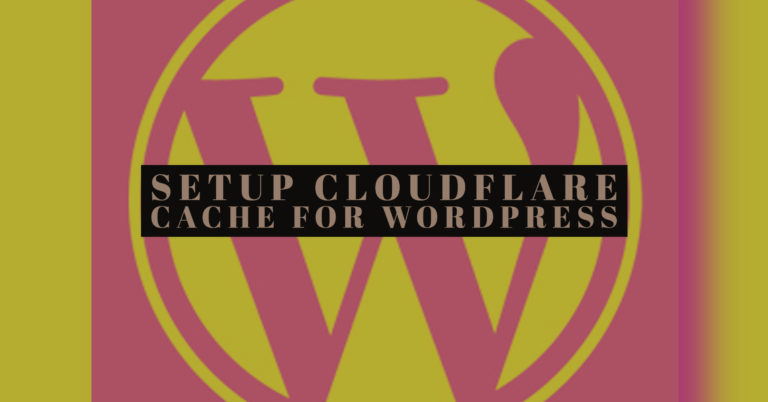
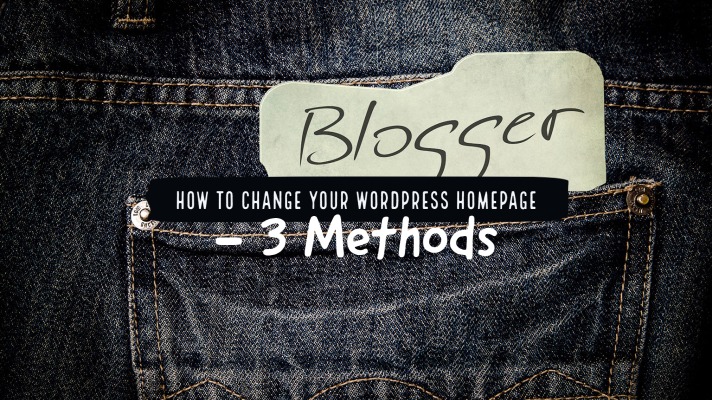
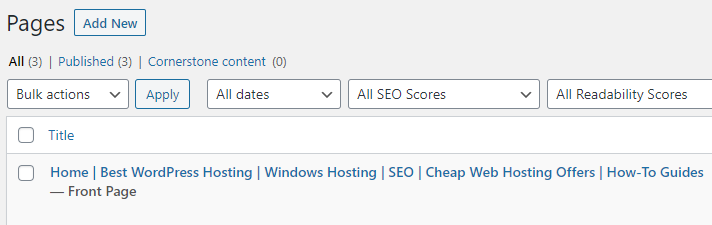 In case you do not wish to represent your blog posts on the front page of your website, you can set a static homepage. This kind of page showcases content that does not change often. On a WordPress site, there can be a homepage and a distinct blog page.For the creation of your homepage, log in to your admin dashboard. So, follow the below path:Pages > Add NewGive a name to your WordPress homepage, and then click on the ‘Publish’ button. Now repeat these steps another time to make your blog page.By now, your pages are ready, so you can inform WordPress for what purpose they are to be used.Follow the below path:Settings > Reading page
In case you do not wish to represent your blog posts on the front page of your website, you can set a static homepage. This kind of page showcases content that does not change often. On a WordPress site, there can be a homepage and a distinct blog page.For the creation of your homepage, log in to your admin dashboard. So, follow the below path:Pages > Add NewGive a name to your WordPress homepage, and then click on the ‘Publish’ button. Now repeat these steps another time to make your blog page.By now, your pages are ready, so you can inform WordPress for what purpose they are to be used.Follow the below path:Settings > Reading page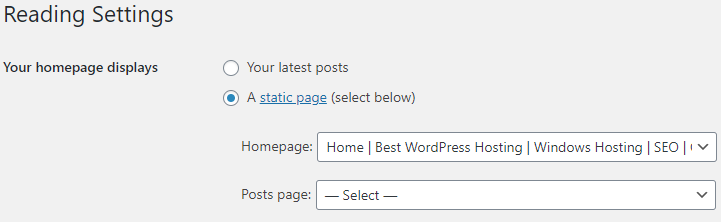 Now in the ‘Your Homepage Displays’ options, choose ‘A static page.’ After that, from the dropdown menus, select your homepage and posts page.When you are carrying out such steps, you might need to place your website in maintenance mode. Doing this shows visitors a message that you set instead of a general error page or a nonfunctioning website. In case you already receive some amount of traffic to your website, it is important to consider this before modifying your homepage.For the setup of this feature, you can use the WP Maintenance Mode plugin.This plugin allows you to convey a custom message to the visitors of your site. Also, it enables you to make a custom message, which allows the visitors to know that your site will resume working quickly.3 Methods to Change Your WordPress Homepage:Now your homepage is already set up, so it is now time to design it and include some content.Look at the 3 various tools to accomplish this task:
Now in the ‘Your Homepage Displays’ options, choose ‘A static page.’ After that, from the dropdown menus, select your homepage and posts page.When you are carrying out such steps, you might need to place your website in maintenance mode. Doing this shows visitors a message that you set instead of a general error page or a nonfunctioning website. In case you already receive some amount of traffic to your website, it is important to consider this before modifying your homepage.For the setup of this feature, you can use the WP Maintenance Mode plugin.This plugin allows you to convey a custom message to the visitors of your site. Also, it enables you to make a custom message, which allows the visitors to know that your site will resume working quickly.3 Methods to Change Your WordPress Homepage:Now your homepage is already set up, so it is now time to design it and include some content.Look at the 3 various tools to accomplish this task: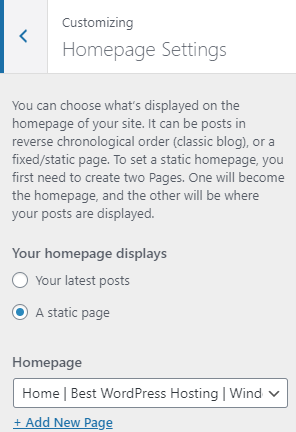 Several WordPress themes will offer you a fundamental homepage design along with a few options for modifying it. It is easy to access such options through the Theme Customizer.Beginning from your admin area, you need to click on the Appearance > Customize to open the tool. It is found that the corresponding customizer presents you with a live preview when you are editing your homepage. Henceforth, you can observe how your modifications influence the look of your website.But such modifications will not take effect unless you click on the ‘Publish’ button. Hence, you can give it a try.Based on your theme, there may be varied options for the modifications you can implement. You can navigate through the menu tabs, or you can also click on any area through a blue pencil icon for making edits:If your theme contains numerous templates for different pages of your website, you can start by exploring each template.Certain themes provide you options for the position to include your sidebar. Alternatively, you can completely discard that element to see a full-width page:There may be some parts of the homepage that you would not use. You can discard them using the theme customizer.This is easy to implement by searching for the element within the menu, and then you need to click on the eye icon beside the name of the section:It is possible to bring back any parts you have removed previously by clicking on the same icon. Also, you can drag the items inside the column if you want to modify their order.
Several WordPress themes will offer you a fundamental homepage design along with a few options for modifying it. It is easy to access such options through the Theme Customizer.Beginning from your admin area, you need to click on the Appearance > Customize to open the tool. It is found that the corresponding customizer presents you with a live preview when you are editing your homepage. Henceforth, you can observe how your modifications influence the look of your website.But such modifications will not take effect unless you click on the ‘Publish’ button. Hence, you can give it a try.Based on your theme, there may be varied options for the modifications you can implement. You can navigate through the menu tabs, or you can also click on any area through a blue pencil icon for making edits:If your theme contains numerous templates for different pages of your website, you can start by exploring each template.Certain themes provide you options for the position to include your sidebar. Alternatively, you can completely discard that element to see a full-width page:There may be some parts of the homepage that you would not use. You can discard them using the theme customizer.This is easy to implement by searching for the element within the menu, and then you need to click on the eye icon beside the name of the section:It is possible to bring back any parts you have removed previously by clicking on the same icon. Also, you can drag the items inside the column if you want to modify their order.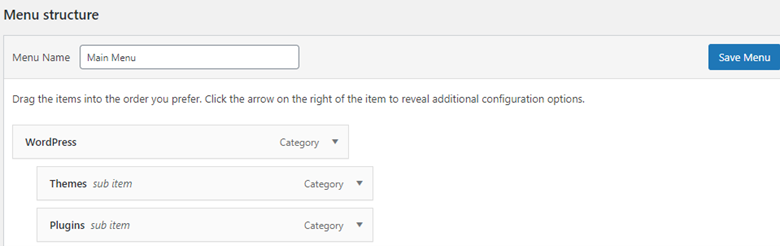 If there are no menus yet, you will be asked to make one. Alternatively, you can choose the ‘Create Menu’ button. Keep in mind that your menu needs a name to differentiate it from other menus you may create.The succeeding step is to include pages in the menu. Either you can add them separately, or checkmark ‘Auto adds pages’ boxes for automatic addition of all top-level pages.If you like to choose the pages manually, choose the ‘View All’ tab in the left column. Now check to mark the boxes you want to include and then click on the ‘Add to Menu’ button:It is easy to automatically add the top-level pages or choose the pages on your own.After adding your pages to the menu, you can set the sequence in which they will show up. This is easy to accomplish by just dragging and dropping the menu items in the place.If you prefer to include some items inside others to make a dropdown menu, it is possible. This allows you to include more links in your navigation. When you do it, the appearance will be clutter-free.You need to drag the child page below and somewhat to the parent page’s right part.Lastly, based on your theme, there may be a few options on the menu’s position to be shown on your page.Famous options highlight the footer, over the top part of the page, and sidebars (right or left). In case the default menu options are not sufficient for you, you can use some other plugins to expand your menu features.
If there are no menus yet, you will be asked to make one. Alternatively, you can choose the ‘Create Menu’ button. Keep in mind that your menu needs a name to differentiate it from other menus you may create.The succeeding step is to include pages in the menu. Either you can add them separately, or checkmark ‘Auto adds pages’ boxes for automatic addition of all top-level pages.If you like to choose the pages manually, choose the ‘View All’ tab in the left column. Now check to mark the boxes you want to include and then click on the ‘Add to Menu’ button:It is easy to automatically add the top-level pages or choose the pages on your own.After adding your pages to the menu, you can set the sequence in which they will show up. This is easy to accomplish by just dragging and dropping the menu items in the place.If you prefer to include some items inside others to make a dropdown menu, it is possible. This allows you to include more links in your navigation. When you do it, the appearance will be clutter-free.You need to drag the child page below and somewhat to the parent page’s right part.Lastly, based on your theme, there may be a few options on the menu’s position to be shown on your page.Famous options highlight the footer, over the top part of the page, and sidebars (right or left). In case the default menu options are not sufficient for you, you can use some other plugins to expand your menu features.
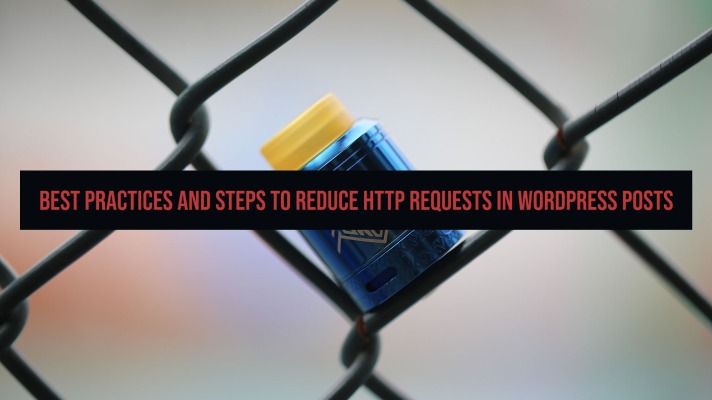
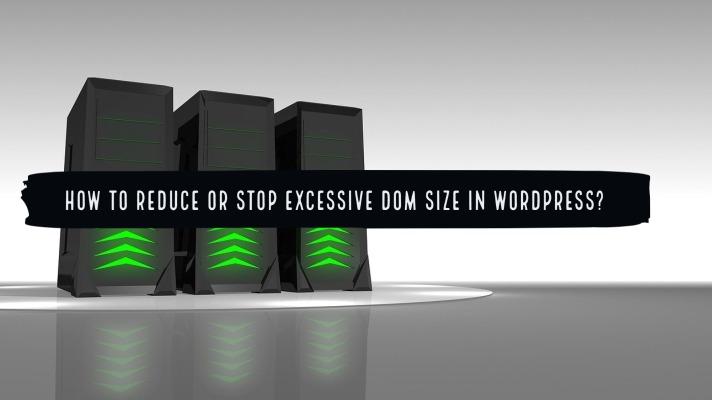
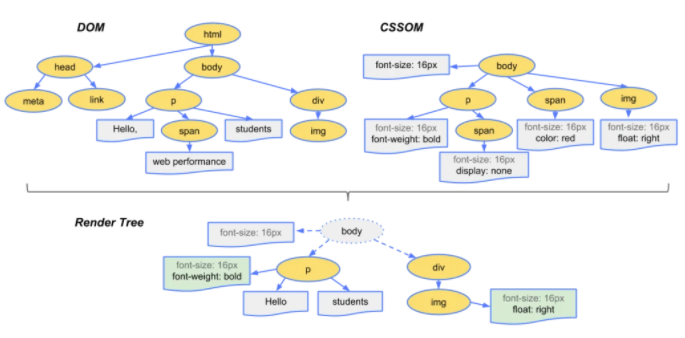

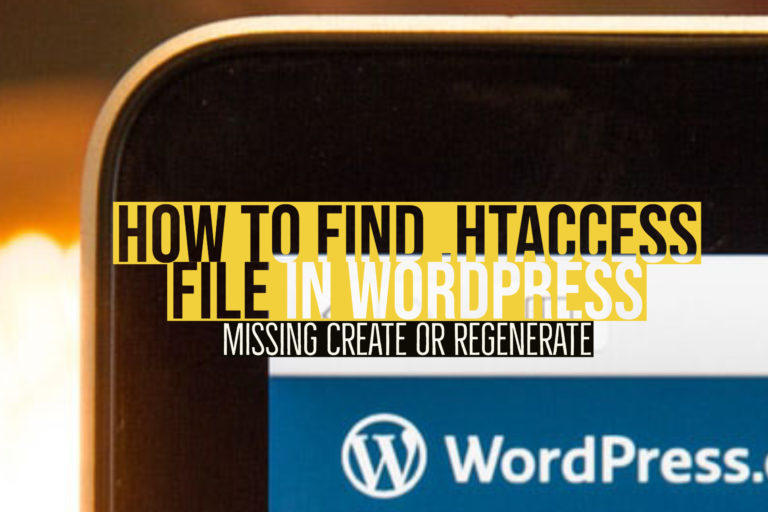

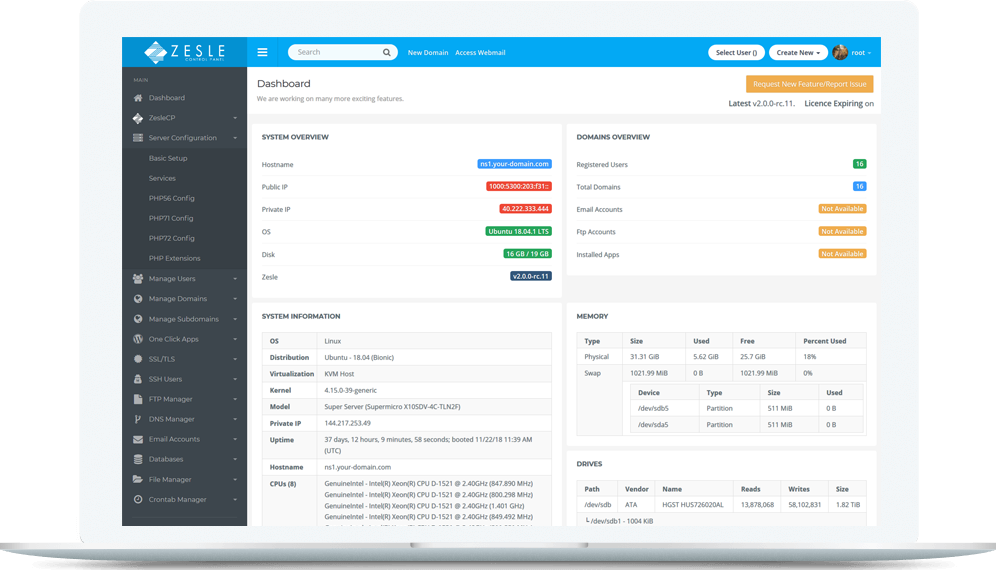
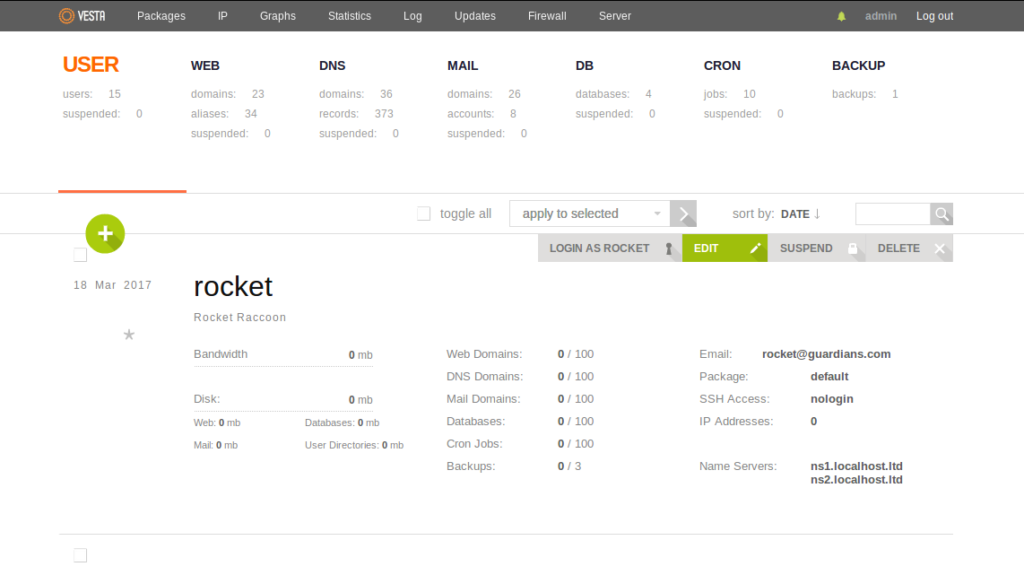
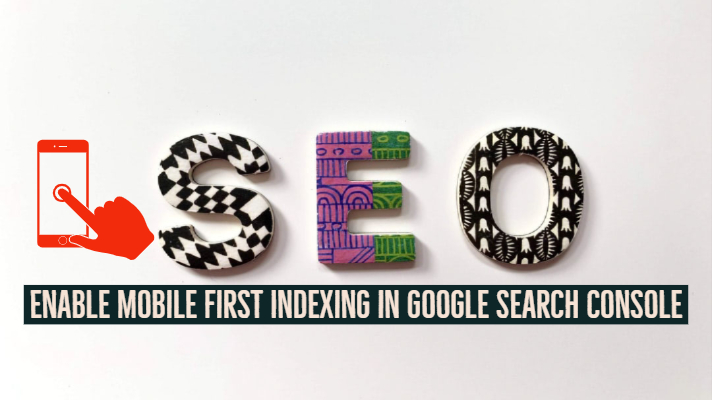
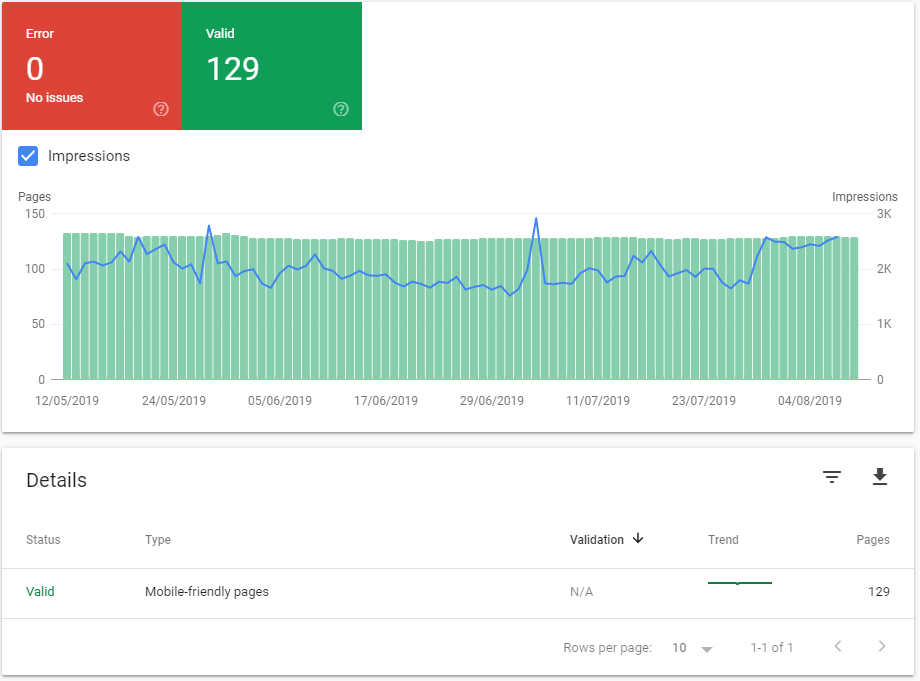 If you are into SEO or digital marketing for a long time, you will understand the intricacies that the genre stands for. You would be well aware of the fact that mobile-friendliness has been one of the primary metrics that Google checks out for determining the ranking for your site.Google recently enforced a couple of new changes in the way it indexes web content. These changes are bound to drastically affect your search engine rankings – whether for good or bad. That would be something beyond the scope of this post.So what is Mobile first indexing? The explanation should be clear enough from the name itself. Mobile first indexing would simply mean that Google will use mobile versions of the websites for indexing and ranking your websites.This is in sharp contrast to the earlier times where the desktop version took precedence over the mobile version of a website. Most of the tools even today are configured to analyze your site based on the desktop version.In any case, we would expect it to change quite soon, what with the focus of Google on the mobile-friendliness of a website.
If you are into SEO or digital marketing for a long time, you will understand the intricacies that the genre stands for. You would be well aware of the fact that mobile-friendliness has been one of the primary metrics that Google checks out for determining the ranking for your site.Google recently enforced a couple of new changes in the way it indexes web content. These changes are bound to drastically affect your search engine rankings – whether for good or bad. That would be something beyond the scope of this post.So what is Mobile first indexing? The explanation should be clear enough from the name itself. Mobile first indexing would simply mean that Google will use mobile versions of the websites for indexing and ranking your websites.This is in sharp contrast to the earlier times where the desktop version took precedence over the mobile version of a website. Most of the tools even today are configured to analyze your site based on the desktop version.In any case, we would expect it to change quite soon, what with the focus of Google on the mobile-friendliness of a website.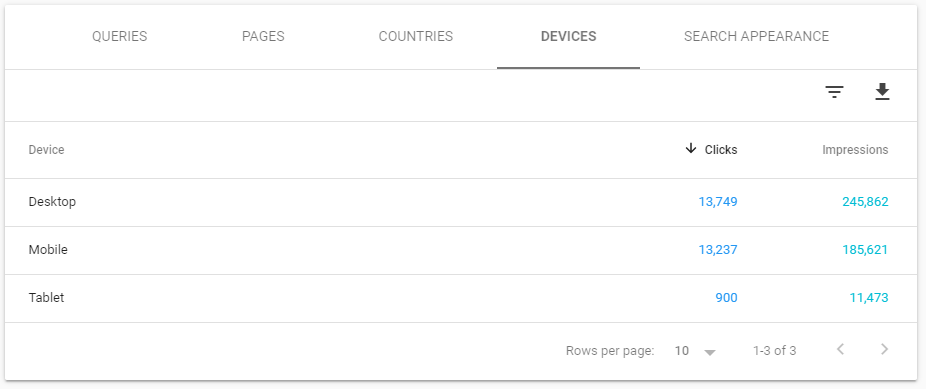 Well, mobile optimization of websites has begun for over a few months now. Most of the sites have turned mobile friendly. In any case, check if your site is entirely user-friendly when visited through a mobile browser.Googlebot will crawl your website as a smartphone browser. It will index whatever it finds. The ranking of your website will be dependent upon what the smartphone user-agent on the Googlebot finds on your site. That should include the speed of the website as well.If your site looks and displays the same both on desktop and mobile, it will not make any specific difference to you. You will not be affected if you have opted for making your website mobile-friendly.If you do not have separate versions for the mobile and desktop, the change should not affect you much. The mobile and desktop versions will remain the same. However, you would need to ensure that the desktop version is well optimized for the mobile screen. There are times where you have opted for a design that adjusts to the screen that the content is rendered. Even in those cases, you will not find any considerable difference.Make sure your site is mobile friendly if you are using separate URLs for mobile and desktop. The indexing from the mobile site will take precedence over the desktop version, and if your mobile version has nay issues for speed or any other similar problems, you will end up finding your ranking severely affected.
Well, mobile optimization of websites has begun for over a few months now. Most of the sites have turned mobile friendly. In any case, check if your site is entirely user-friendly when visited through a mobile browser.Googlebot will crawl your website as a smartphone browser. It will index whatever it finds. The ranking of your website will be dependent upon what the smartphone user-agent on the Googlebot finds on your site. That should include the speed of the website as well.If your site looks and displays the same both on desktop and mobile, it will not make any specific difference to you. You will not be affected if you have opted for making your website mobile-friendly.If you do not have separate versions for the mobile and desktop, the change should not affect you much. The mobile and desktop versions will remain the same. However, you would need to ensure that the desktop version is well optimized for the mobile screen. There are times where you have opted for a design that adjusts to the screen that the content is rendered. Even in those cases, you will not find any considerable difference.Make sure your site is mobile friendly if you are using separate URLs for mobile and desktop. The indexing from the mobile site will take precedence over the desktop version, and if your mobile version has nay issues for speed or any other similar problems, you will end up finding your ranking severely affected.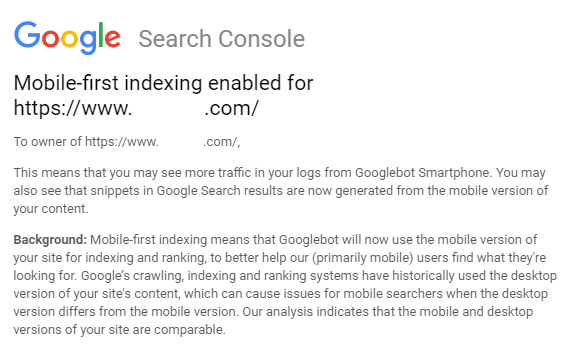 Google has issued the guidelines for enabling the mobile first indexing on the websites.
Google has issued the guidelines for enabling the mobile first indexing on the websites.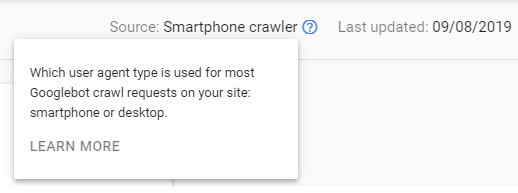 That should confirm you whether your website has been enabled for the mobile first indexing as yet.Another way you can check it would be to find which crawler is indexing your website. This again can be done with the help of Google Search Console. Follow the steps here below –
That should confirm you whether your website has been enabled for the mobile first indexing as yet.Another way you can check it would be to find which crawler is indexing your website. This again can be done with the help of Google Search Console. Follow the steps here below –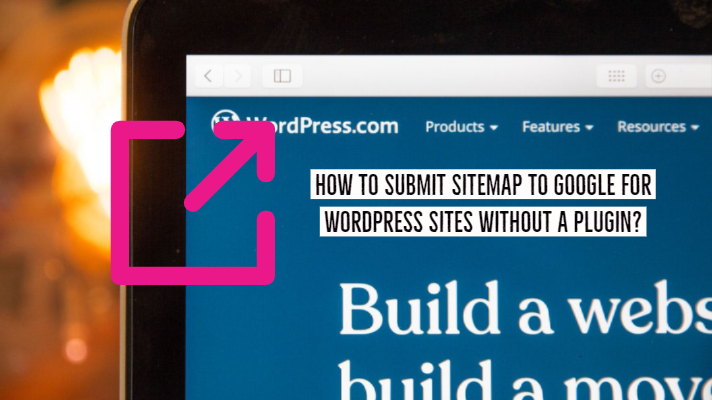
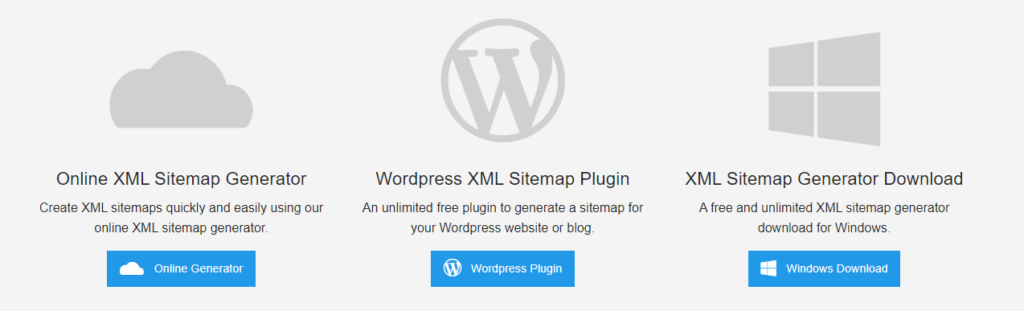 Enter the following details inappropriate places –
Enter the following details inappropriate places –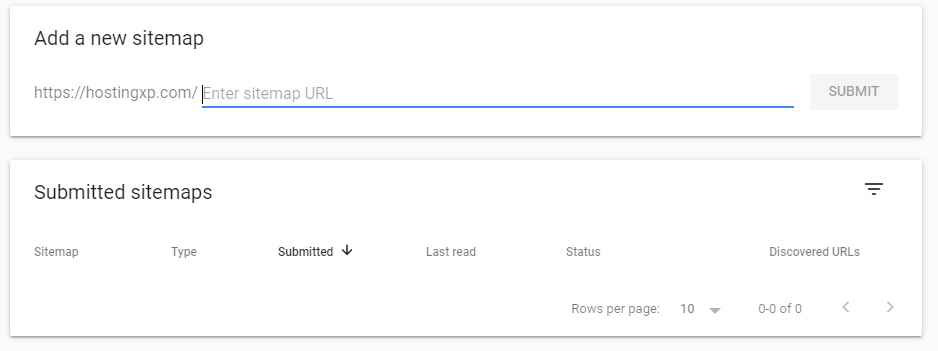 Once on the page, click on the option Add/test sitemap. You should find the option at the top right corner. Now add the location for your sitemap and click on Submit. That does it. You have successfully submitted your sitemap to Google Search Console.Please note that there are several options in the form of plugins that can help you get the best out of the sitemap creation. Some of the excellent plugins that can assist you in adding and submitting a sitemap to search engines include the following:
Once on the page, click on the option Add/test sitemap. You should find the option at the top right corner. Now add the location for your sitemap and click on Submit. That does it. You have successfully submitted your sitemap to Google Search Console.Please note that there are several options in the form of plugins that can help you get the best out of the sitemap creation. Some of the excellent plugins that can assist you in adding and submitting a sitemap to search engines include the following: