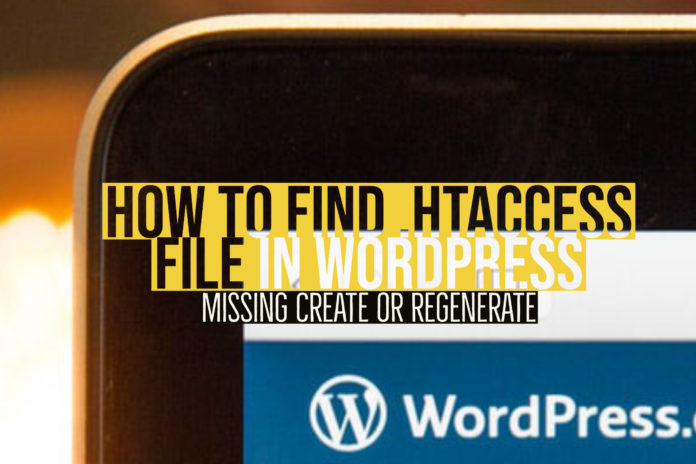If you are hosting your website on WordPress or for that matter on any of the Apache web services, you would be aware of the file or feature labeled as .htaccess. What is this file all about, and what does it do? Why is it so crucial in your WordPress installation? Let us check out the complete details about the .htaccess file and how to use it for your needs.
Related: What is a .htaccess File?
What is .htaccess file?
A .htaccess file is a configuration file designed for an Apache webserver. A WordPress site uses the Apache web server, and a .htaccess file is the essential part of the webserver in this context.
The .htaccess file is hidden (that explains the dot at the beginning of the filename), and the data has no extension of any nature. The data comes with the rules that govern the functionality of your WordPress site and the server that runs it.
The .htaccess file comes with a host of activities and functions. One of the significant tasks that it performs would include controlling the way the permalinks on your site are displayed. In fact, in many cases, the .htaccess file is not created until you have configured your first permalink.
In most of the websites, this is the sole function that a .htaccess file performs. However, there are few other options that you can work with the .htaccess file. A few examples would include setting up the 301 redirects or improving the security of your site. Some of the plugins you add to your website, and the dashboard adds up their code to the .htaccess file to improve the plugin functionality.
Well, there are a few highly technical concepts involved with the .htaccess file, and most of them may not be needed for your understanding unless you are a professional involved in the web development or programming.
How to find the .htaccess file on WordPress?
Just in case you need to make a few changes to your .htaccess file, you would need to find the file. The .htaccess file would not be available as such on the WordPress dashboard under normal circumstances.
However, the .htaccess file is usually hidden, and there are a few reasons that it has been designed so. Making changes to the .htaccess file is not recommended. The direct changes to the site can be risky and can break your site in a few cases. If you are not careful enough, you may end up breaking some core or other functionality of your website. You may also end up bringing down the entire site.
Before you can make any kind of changes to your .htaccess file, it may be a great idea to take a few precautions. A few of those necessary actions can include
- Backing up your site – This can help you revert to the correct version, should anything go bad with your site because of the wrong edits and changes to any files including the .htaccess file.
- Opt for a staging site – You can launch a staging site and check the changes you are looking to make. You can get the website or the changes live only after you have found out that there are no issues whatsoever with the site.
- Downloading the .htaccess file to your computer – You can download the
file to your computer and make changes to the live website. If something goes wrong, you can revert the original file.
How to access the .htaccess file for your WordPress site? Well, the best option is to use the FTP (sFTP recommended) connection to connect to your website. The best method to access the FTP connectivity is to use the option FileZilla.
You will have access to the details like Host, username, and password would be available through your hosting cPanel. Enter them in the respective fields, and you should be connected to your site instantly.
Once you are connected to your website through the FileZilla client application, you can have access to the file and folders on your site. The records on the left side indicate the data on your local computer, and those on the right would be the ones on the server. You just need to drag and drop the files between them.
So, this is where you would locate your .htaccess file. You would find the file named by your domain’s name on the right quadrant of the FTP client. This would be your root directory. Choose the folder and check the list of folders under it. You should find the .htaccess file located under it.
If you want to view the contents of the file, right-click on it and click on View. The file will be launched in a default text editor. You can easily edit the data here. Once you have made the changes to the data, you can save the file. You will be asked if you want to upload the changed data to the server. If you are sure you have done nothing wrong, you can upload the edited file and you are done!
What if you cannot find the .htaccess file in the root folder in the above tutorial? That would mean the record has not yet been created. You can force your WordPress installation to create the file. This can be done through the WordPress dashboard on your site.
Here is how to do it –
- Login to your WordPress dashboard.
- Go to Settings -> Permalinks.
- Click on the Save Changes option. You do not need to make any changes. Just save the changes.
Now, you can launch FileZilla once again and look into the root folder. You should find the .htaccess file over there.
How can the .htaccess file be useful, and what can you do with it?
Well, you found it right away – how to find the .htaccess file and perhaps, edit it. So, what kind of changes would you want to make? Well, there are several changes you would want to make here. But a word of caution though – unless you are aware of what you are doing, never make any kind of changes to the file.
Here are a few changes you would be able to make here –
Setting up a 301 Redirect
If you have recently changed a post on your site or changed the permalink for the page, you can set up a redirect. This is how you would be able to do it –
Add up a new line to your .htaccess file.
Redirect 301 /oldpage.html http://www.yoursite.com/newpage.html
Replace oldpage.html with the old permalink, yoursite.com, with your domain name and newpage.html with the new permalink. You can add a line for each of the redirects you want to add to the site.
You can add up a line to divert your traffic to the HTTPS site from a non-secure site. There are a few security-related changes that you can make to improve the security level of your website.
Any other option to find your .htaccess file?
While the FTP method is one of the best and most popular options to have access to your .htaccess file, there are a few simple and more accessible options you can opt for if you are looking to get access to your .htaccess data and perhaps edit it.
Using cPanel
The cPanel refers to the control panel of your site through the hosting service provider. You can find your .htaccess file through the cPanel easily.
Here is how you would be able to do it –
- Launch the cPanel on your favorite browser and log in to it.
- Go to the File manager.
- Check if the option for showing hidden files is enabled. If not, it will allow it.
- You should find the .htaccess file on your root directory. You should ideally find it on the public_html folder.
- Right-click on the file and choose View.
That does it. You have successfully located the .htaccess file on your WordPress site.
The exact steps would be dependent upon the instructions offered by your hosting provider.
Using Yoast Plugin
Most of the WordPress users opt for the Yoast plugin for SEO purposes. If you are one of them, you can use the plugin to have access to your .htaccess file.
Here is how you would be able to do it –
- Launch your WordPress dashboard.
- Locate the option SEO and then Tools
- Locate the option File Editor and click on it
You should find the option for the .htaccess file. You should also be able to edit it here. However, before you write it, you can save the five on your local drive.
In addition to the .htaccess file, you can also have access to the robots.txt file.
The Concluding Thoughts
Those were a few steps and tips to find your .htaccess file on your WordPress site. Please note that you can use any of the methods above to get access to your .htaccess data. Please note that editing the .htaccess file is not anyone’s game. Please ensure that you do not indulge in unneeded editing that can break your site.
Now that you are aware of how to find the .htaccess file on your WordPress site, please do share your views and opinion with us. Also, use the comments box below to share any of the difficulties you may have come across.