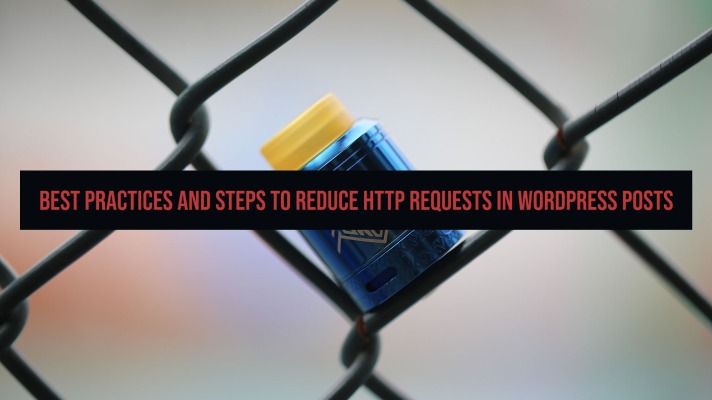
If you are a website owner, slow page load times should be a tremendous concern for you. You attempt to add more resources to the website to ensure that you have access to more user engagement. Some of these elements you would want to add up include images, infographics, videos, and a whole lot of graphics.
While it helps you improve your website’s value, it can also have a negative side to it as well. All the resources you add up to your site will increase the load on your server. It will now need to generate more HTTPS or HTTP requests to communicate with your visitors’ browsers. And these requests can slow your website down.
WordPress is one of the most powerful and widely used platforms for creating websites, and we will today cover how to handle HTTP requests on a WordPress website. We will try to understand what exactly are HTTP requests and how to keep track of them.
What is HTTP Server Requests?
Before we can tackle how to reduce the HTTP requests, we need to understand what exactly they are and how they affect your website.
An HTTP request is when a browser sends a request to your website to serve some information. When a user visits your web page through a browser, the browser sends requests to the web application and renders the information available on the page on your server. If the browser makes only a few requests to the website in question, it will load faster.
Let us check what happens when a user visits your webpage.
- The browser sends a request to your website, or to be more precise, your web server.
- Your web server is where your page is hosted.
- The web server sends a file containing a particular web page. This can carry a lot of information that includes images, videos, text, and everything on your page.
- The browser will then render this page on your page.
- If the page has not received all the information on the page, it sends another request for additional information.
Thus if your site has a lot of information, the number of HTTP requests will be higher, and therefore the website tends to load slower. Each text, image, video embeds, CSS, and JavaScript files on your page will need separate HTTP requests.
How can HTTP requests affect your website performance?
The effect of the HTTP requests on the webpage performance can be dependent on the webpage content. Amazon once calculated that just a second’s delay in loading time causes a revenue loss of around $ 1.6 billion per year!
Ideally speaking, it has been estimated that a site can lose around 40 percent of visitors if it loads in more than three seconds. Google has categorically stated that the site load speed is an important ranking factor.
Different reasons can affect your website performance on account of HTTP requests. Principal among them would be the number of HTTP requests or other files and the size of these files. Both these elements can have severe consequences on the loading times on your website. More data will translate into more HTTP requests, and bigger files will mean that the applications will take a longer time to be fulfilled.
How does this affect the user experience? Well, put yourself in the visitor’s shoes, and you will understand how frustrating it can be to wait for a site that has a longer loading time. The experience will be all the more difficult for those visitors on a mobile device.
How can you track the HTTP Requests on your website?
Reducing the HTTP requests on your site will need you to understand how many +requests your site sends. There are a few tools that can help you track the HTTP requests to your website.
Chrome Developer Tools
The Chrome browser offers you an excellent option in finding the right number of HTTP requests to your website. Here is how you can achieve the task.
Access Developer Tools from your Chrome settings and then click on the Network tab.
You can check the number of requests and the time taken by each of them.
Google PageSpeed Insights
It is a tool specifically designed to check your website performance and loading speeds. Coming from Google itself, it should be an excellent option to find more about your return. It can also help you get more information on the server requests and how to handle them.
Apart from a host of other details, it also lets you check the server requests and how to take care of them.
You can use several other tools that include GTMetrix, Pingdom, and a host of different devices.
How to reduce the number of HTTP Requests in WordPress?
You can opt for several options if you are looking for the best methods to reduce the HTTP requests in your WordPress site. A few of the tips can include
Here are a few tips that can be helpful enough in your quest.
Method 1 – Delete the unused data files
The primary culprits in the case of HTTP requests are the images on your website. However, they need not be the only culprit. Most of the time, the plugins and data files can also increase the number of HTTP requests.
Check if you have added any plugins, themes, programs, and other tools that you are no longer using. Uninstall the unneeded plugins and other data files that you do not need any longer.
Method 2 – Keep your file sizes to the minimum level
The best option to keep your service requests to the minimum would be to make sure that your file sizes are small enough. The best way to optimize the images would be to reduce the file sizes. Optimizing the image size can be the right option through the use of plugins or other means.
You have access to plenty of tools and plugins that can help you automate the images’ compression. It will help you automate the image optimization without your need for any intervention. Your pictures will remain in high resolution while keeping your file sizes smaller.
Opt for Lazy Loading
Lazy loading refers to the pictures’ loading only when a user scrolls down while browsing your site. This will mean only those images and files will load within the visible area of the web page that is being rendered.
That would mean the browser will not send the HTTP requests for the files and images that the visitor is yet to encounter.
Minify and combine CSS and JavaScript Files.
WordPress sites come with plenty of JS and CSS files. Merging them can help you send them as part of one request than sending each of the data separately.
Ideally speaking, the CSS files should be placed in the header of the page, while the JavaScript should be placed in the site’s footer. You can minimize the HTML, JavaScript, and CSS files. There are a few tools and plugins that can help you achieve the task. A few caching plugins can help you minify the CSS and JavaScript files.
Limit the presence of the externals resources and files
Several external resources can result in causing HTTP requests. Some of those would include
- External images – The external images can in the form of comments. You can disable them through the settings on your WordPress installation. Go to Settings -> Discussion.
- Custom fonts –Limit the number of fonts and styles. While custom fonts can help you work fast, they can tend to be creating extra requests.
- Social Media buttons – While they may be the best marketing options, they also end up causing additional requests. You would indeed want to remove references to the networks you do not use much often.
- Video embeds – They can be an excellent option for improving your site and its content. But, at the same time, they would generate additional requests.
Use a Caching Plugin
A caching plugin like W3 Total Cache can be an excellent option to handle the HTTP requests. Of course, they do not reduce the total HTTP requests to your site but can help ensure that the new offers are cut down for the new visitors.
Opting for a CDN or Content Delivery Network can be yet another excellent option. You can go with Cloudflare or other similar services. It will also be helpful enough to ensure that the HTTP requests are offloaded to other servers.
Fix the render-blocking CSS and JavaScript images
Making the CSS and JavaScript codes on your site asynchronous can be an excellent option for reducing the HTTP requests in WordPress. You can either defer or make them asynchronous. Now, what does that mean?
The browser will load your site from top to bottom. When it encounters a CSS or JavaScript file and not asynchronous, your browser stops everything else until the data is loaded completely. In case the file loads asynchronously, the browser will load the rest of the web page as it is downloading the JavaScript or CSS file. You can achieve the task with the plugins specifically designed for the job.
The Closing Thoughts
Having complete knowledge of how many HTTP requests your site makes can help you understand how to reduce them. That way, you would be able to speed up the performance of your website.
There is no specific number of requests that the experts treat as being the best. Ideally, you should have around 10 to 30 file requests at the maximum per page. However, it may not be realistic as larger websites will need more than that for their visual appeal and the content. The dynamic content is the sure-shot way of achieving a better user experience, increasing the HTTP request. As per the experts, the best HTTP requests per page should be around 100. Make sure you aim for less than that threshold.