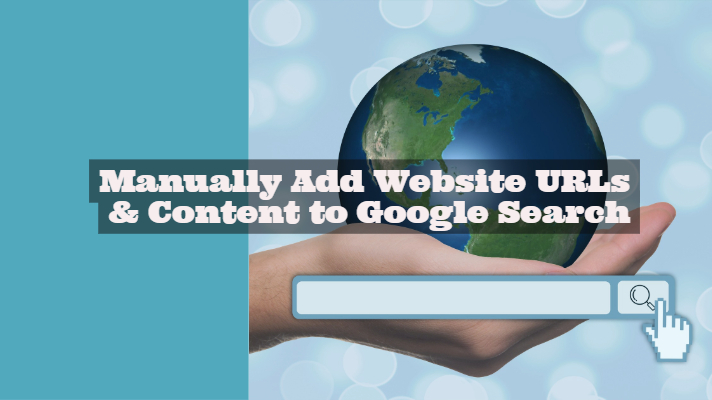If you are into
building websites, you should be aware of the
cPanel and similar other options. These are the hosting control panels that help you perform a host of tasks in creating g your website. Some of the functions you can have included creating
subdomains, managing the FTP users and handling several other automated tasks. However, several hosting platforms may not allow you have access to Hosting control panels. This is where tools like
ServerPilot and similar other tools (
ServerPilot Alternatives) help you out.
What is ServerPilot?

As we stated above, there are a few cloud-based hosting platforms that would not let you have a hosting control panel. Platforms like DigitalOcean have dropped their prices considerably and thus have become an affordable option for the wannabe bloggers.But using them will need you to know command line tools for managing the hosting. This can be quite complicated. Moreover, if you are someone who is a newbie and not well versed with the technical aspects of a hosting platform,
ServerPilot makes it easier to control and manage your cloud servers.Promoted and founded by Justin Samuel and Kevin Luikens,
ServerPilot offers you an optimized solution for running PHP websites on cloud-based hosting platforms like DigitalOcean and Amazon Web Services. It provides you with a centralized control panel to perform basic tasks on your server.If you are DigitalOcean or any similar hosting platform, ServerPilot can be your best option to host WordPress and similar other PHP sites. It merely converts a server into an optimized WordPress hosting platform.
Of course, you may be using
ServerPilot, but looking for a few alternative options you can use in replacement to it for some reason, we may be of some help to you in looking for the best ServerPilot alternatives.
1. RunCloud
 RunCloud
RunCloud Minimises the risks and pain of setting up of a PHP server on cloud hosting platforms. Setting up a PHP server needs you to have a robust knowledge of Linux, DevOps, and security.
RunCloud minimizes all the pain associated with this and handles the task on its own. You can concentrate on developing your content and focus on delivering the best results to your clients and audiences.We would consider it to be an improved version of ServerPilot and one of the best alternatives to it. A few features that it offers you include
- Support for cloud platforms like Vultr, Rackspace, DigitalOcean, Linode, Amazon Web Services, Google Cloud Platform.
- It has an easy script for installing new age CMSs like WordPress and Joomla.
- Web-based database management.
- An automatic firewall that can also be customized.
- Free SSL certification powered by Lets Encrypt.
Managing web servers is an essential element you would want to work with when you have not enough of coding knowledge. If you are looking ahead for easy management of web servers without those complicated command lines, RunCloud can be the easiest option for managing your webservers. What features does it come with? Let us check out the best and top features that RunCloud offers you.
RunCloud is a modern web server panel that you can use to work with the PHP web applications. It is one of the best options as a SaaS control panel for cloud servers and VPS. Some of the services supported by RunCloud include Dedicated servers, Digital Ocean, Linode, AWS, Vultr, and Amazon Lightsail.RunCloud is an excellent option for managing your web servers. You do not need to have any command lines. It does not require you to spend unnecessary time on configuring the web servers. This would help you focus on developing the web application for your needs. It also offers you a rich set of features that would mostly make it a great choice in almost all respects.
The Top features of RunCloud
Of course, RunCloud offers you excellent features in every aspect. We will list out a few top features to find and explore why it is one of the most preferred web server management services.
Ability to edit files online
At times, you may also need to have quick access to the data folders inside your web application. In such situations, if you are forced to launch another window for editing those files – it may not be something that would be a perfect setting.That is where RunCloud lets you focus on the easier functionality of editing your files. It does not need you to download a file through an FTP client and re-upload it. RunCloud makes it easy to edit your data with the web-based file manager. It offers you almost all the editing functionalities like adding, editing, deleting or renaming the files.
Use Multiple PHP version within each web application
RunCloud lets you make use of the multiple PHP versions for each of your web applications. Your web server can be configured with various web applications, and each of them can have different versions of the PHP applications.Changing your PHP version too is not much difficult. Just go into your web application settings and choose the PHP version you want to use the application with. Click on
Update PHP Version, and you are good to go.
It offers you free SSL/TLS certificates
The encryption for your website is quite essential as Google will mark all the sites with no SSL certification as not secure shortly. If you are not yet using the HTTPS encryption on your site, you run the risk of getting marked Non-Secure.If you are on RunCloud, you will find it easy enough to apply for SSL/TLS certification. It lets you set up your free SSL/TLS certification through Lets Encrypt. It helps you comply with the PCI-DSS, NIST and HIPAA standards.
Choose Your Web Server Stack
You have the option for running your web applications in any of the web application stacks you would want to. RunCloud offers you two separate web application stacks through your Web Application Settings. It provides you with an option to use either NGINX+Apache2 Hybrid Stack or the Native NGINX Stack.The NGINX+Apache2 Hybrid Stack has been considered to be offering high compatibility with web applications. In case your web application uses an Apache web server, it would be essential to opt for the hybrid stack. However, when it comes to NGINX, it is one of the fastest regarding performance if you compare it to hybrid stack. It does not need a .htaccess file.
An Easier PHP Installation
It does not take more than a few clicks to install PHP applications in RunCloud. You do not need to download the configuration files, unzip them and then upload them back to the server. You can connect your PHP applications right away.The script installer on RunCloud can install the following PHP applications – Concrete, Drupal, MyBB, phpBB, phpMyAdmin and WordPress among a host others. It offers you one of the most accessible options for installing your favorite PHP applications.
Autopilot Functionality for server manipulation
The complete autopilot mode for the server manipulation for your web applications makes RunCloud an excellent option in every respect. Instead of spending time in configuring the server, the autopilot mode lets you make the task easier. Meanwhile, it also provides you an option for flexibility and enough control. Built-in server manipulation is another area that would make it an excellent choice on many counts.
Options for Git Deployment
If you are using the Git repository for building your website, RunCloud is an excellent option for your needs. You can configure the GitHub repository to aid RunCloud to pull the changes into the server automatically.
Other notable features worth the consideration
Apart from the highlights and vital elements we explained above that make RunCloud an excellent option; there are a few other features that would speak for the web server management tool.Some of them can be summed up as
- It will let you connect with an unlimited number of servers.
- You can deploy an unlimited number of web applications.
- The simplicity to create and configure various Open Source databases.
Another exciting feature we loved is the instant notification for server health. All the information with respect to the server processes and health of your servers are pushed to you through Slack and Telegram. It lets you know about server health, server load, memory usage, and disk space usage.
Our Thoughts on RunCloud:
RunCloud is indeed an excellent option for deploying your servers with ease. The automatic configurations that it comes with should make it an excellent choice for you. What makes it stand apart from the other web server management tools is the flexibility and freedom that it offers in spite of having a complete automatic configuration.We assume you have found the features useful and practical in every respect. Use it once to experience all those features.
2. Cloud2SME Cloud
This is yet another excellent option for you if you are looking for
ServerPilot alternatives. It provides you with an economical, fast and easy solution that should be suitable for your needs no matter whether you are a newbie or an expert.The performance of the platform clearly shows the experience that the company has put in cloud computing and virtualization. The service is available in several countries like UK, USA, Australia, Africa, France, UAE, and Japan to name just a few.A few excellent features that make it an attractive option include
- An assured safe deployment
- Full-scale virtualization support
- It supports platforms like Java, PHP, WinDev and Dot Net. There is no support for WordPress and Joomla though.
- Daily backups and disaster recovery options.
- You can manage it through web access
- Best in class chat, email, and phone support.
3. RapidWeaver

One of the best website building toolkits, it also offers you options like SEO health check-up. Whether newbies or a professional. You will indeed love the simplicity and high-end functionality that the toolkit provides you.The freestyle themes and stacks, you will get your website running within a few minutes. The service is specifically built for Mac and has been popular with the users globally.A few features we liked includes
- A 64-bit app for building more prominent websites with ease
- Multiple file upload options and a few other tricks, publishing your content has been faster than ever.
- A host of the responsive theme.
- The live preview features help you check how the site will look within the browser.
- You have access to the WYSIWYG interface and an excellent web building experience.
4. Yahoo Web Hosting

Yahoo has been one of the prominent service providers in the arena of web services. They also provide services in the realm of web hosting services.More straightforward design tools are what would ideally make it one of the excellent options you can go with. You do not need to have any technical expertise, downloads or specialized software.A few features worth the consideration include
- The online web design tool comes as part of all your plans with yahoo web hosting
- Choose a business style template and customize it with a host of colors and page layouts.
- The preview feature lets you test the site before it is live on the web.
- Ability to add slideshows, images, videos and a host of content right away.
- Access to site reporting tools and raw log files
5. Dnsimple

Dnsimple is another best ServerPilot alternative that can work elegantly to help you manage your website. Use it to register domains or buy SSL certificates.One of the good options if you are looking for the domain hosting services, it offers you simplified access to the controls, APIs, and a world-class customer support mechanism.Some features that we liked with them include
- An excellent domain and DNS API
- It offers you SSL certification hassle free from Lets Encrypt.
- Simplified DNS automation functionality.
- One click support for all services.
6. WP Engine

No matter whether you are planning a personal blog or opting for a full-fledged complicated website for your brand, working with your WordPress management is simplified beyond boundaries.Every plan you opt for comes with robust technological advancement in terms of functionality and excellent customer service functionality. Founded on the world’s most popular CMS, it offers you a wholly managed WordPress integration.Here are a few features we would indeed love with the tool are
- Built on over 30 open source technologies for offering you an innovative experience
- The tool is blended seamlessly with Google and AWS
- Award-Winning customer support with a 24 x 7 x 365 constant support mechanism.
- Everything right from site launch to migration to upgrades – works at your fingertips.
- Best suited for all your requirements for web hosting
7. Flywheel

Flywheel is one of the primary option specifically designed for designers. One of the robust WordPress management tools, it has everything you are looking for in your ServerPilot alternative.In case you are in a business that deals with web development and design, Flywheel is the best option you can go with. Some of the features we indeed liked with the tool include
- An optimized dashboard relieves from the clumsiness of a cPanel and helps you manage your WordPress installation
- One click staging option for staging your website. Staging helps you test the functionality of your site before you can make it live.
- Efficient nightly backups ensure that you do not lose any of the details.
- Ensure that your site is free from malware and virus attacks with a complete security package.
8. ZPanel

One of the best free option for controlling web hosting, the web control panel works perfectly with your Microsoft Windows and POSIX sites. The service is available in PHP and makes use of several open source packages.It has been gathering users in a considerable number over the years. The full-fledged system is easy to use and offers you an excellent web hosting functionality.Some of the features we loved with the ZPanel include
- It works with a host of open source programs like open source projects such as Apache, Mysql, PHP and Filezilla
- The panel can handle a host of tasks like domain names, DNS, Email boxes, FTP accounts, and Mysql Databases
- The simple installation functionality is what would make it an ideal solution.
- If you are working with unmanaged VPS servers, the ZPanel offers you a host of simple service configurations.
- You can install it if you are comfortable with programming.

Finally, before we wind up our list, we would like to end it with our personal favorite –
Cloudways. Cloudways is both functional and affordable for most startups and individuals who want high-performance hosting from the first day!Cloudways delivers fully managed Hosting Services and promises no slower running WordPress sites and no more WordPress hosting setup headaches.Their platform-as-a-service (PAAS) cloud servers come with a fantastic feature set, and you can quickly scale hosting resources as your website grows. Their infrastructure is optimized for
speed,
performance, &
security.If you’re still on the fence about using Cloudways as your managed WordPress host, then sign up for the
30-day Free trial that Cloudways offers to test their platform.
The Winding Up
Well, ServerPilot is indeed is an extremely functional service when it comes to managing your websites. However, if you are looking for the alternatives that offer you the same level of functionality, the options we shared above should ideally meet all your requirements. Do share your thoughts and experiences with us if you have used any of them. Also, share any other better alternatives if you have come across any.
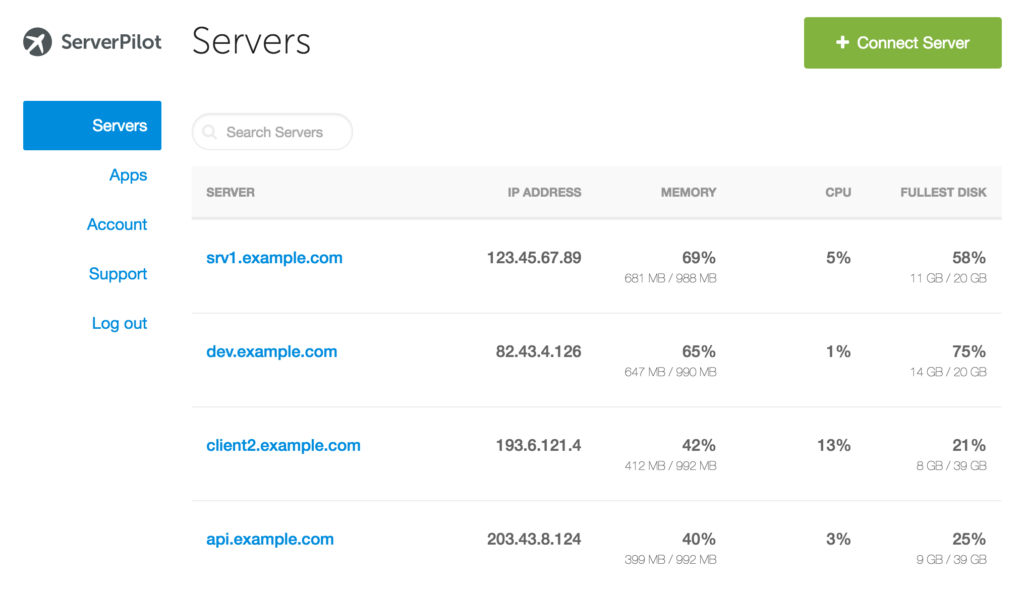 If you are looking for a faster hosting option to work with the PHP sites or WordPress, ServerPilot should be one of the excellent options you can go with. Also, what makes it an outstanding choice is the fact that it has a modern layout and functionality.It is your one-stop action place so that you can control every server and app across your entire cloud network. However, please note that ServerPilot is only the platform for managing your servers. It does not provide you with servers. ServerPilot lets you choose the PHP version you would want to use with each of your apps and servers. Even installing it should be the most straightforward task as such even when you are a newbie.The control panel on the ServerPilot would be one of the most straightforward options you would be using. Add your apps, users, databases, and certificate with simplicity. Even installing WordPress on your site should be quite simple and easy task. You can also install additional modules as well.What we loved the most is the availability of a massive number of user guides. You also have access to support and help sections if you are looking for personalized support for any of your issues. However, the support is available only during office hours.
If you are looking for a faster hosting option to work with the PHP sites or WordPress, ServerPilot should be one of the excellent options you can go with. Also, what makes it an outstanding choice is the fact that it has a modern layout and functionality.It is your one-stop action place so that you can control every server and app across your entire cloud network. However, please note that ServerPilot is only the platform for managing your servers. It does not provide you with servers. ServerPilot lets you choose the PHP version you would want to use with each of your apps and servers. Even installing it should be the most straightforward task as such even when you are a newbie.The control panel on the ServerPilot would be one of the most straightforward options you would be using. Add your apps, users, databases, and certificate with simplicity. Even installing WordPress on your site should be quite simple and easy task. You can also install additional modules as well.What we loved the most is the availability of a massive number of user guides. You also have access to support and help sections if you are looking for personalized support for any of your issues. However, the support is available only during office hours.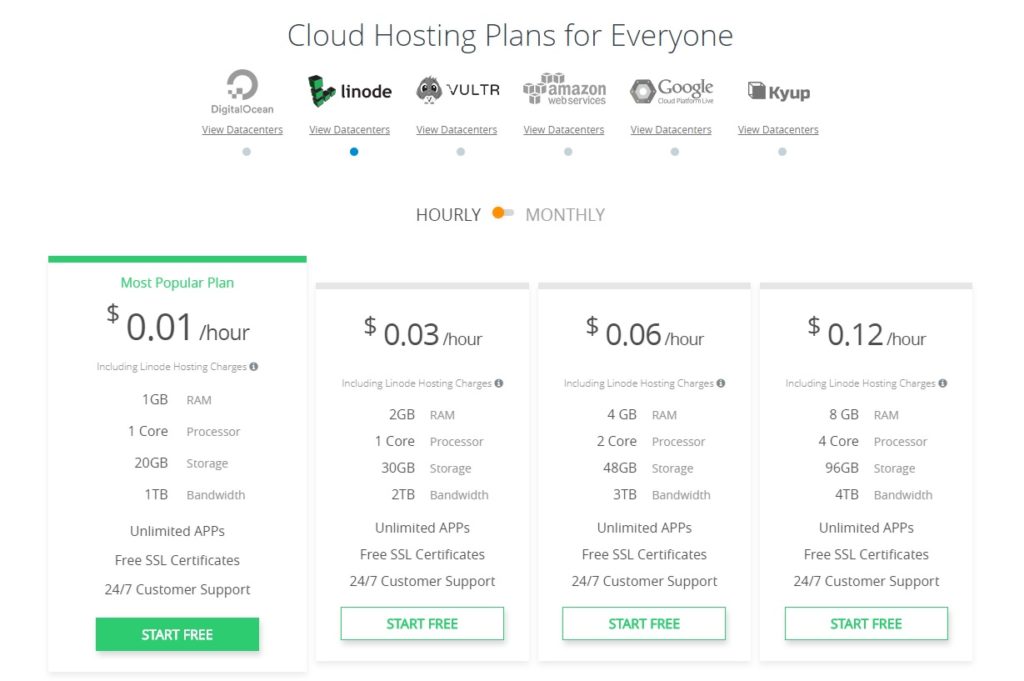
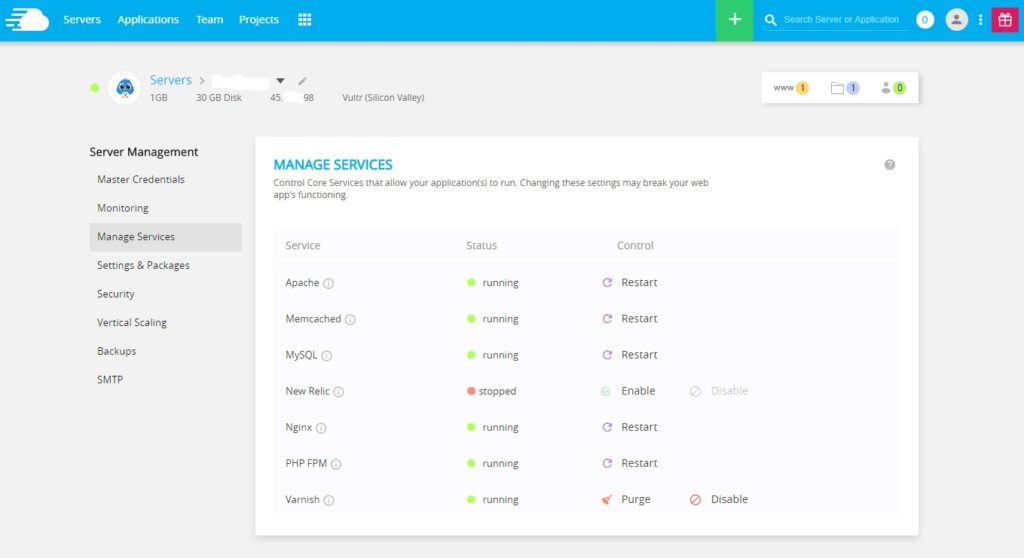 The support options available on the service are entirely up to the mark. The live chat support is available for 24×7. If you are looking for the email support channel, get assured of faster response times. There are no free plans as with the Serverpilot though.
The support options available on the service are entirely up to the mark. The live chat support is available for 24×7. If you are looking for the email support channel, get assured of faster response times. There are no free plans as with the Serverpilot though.
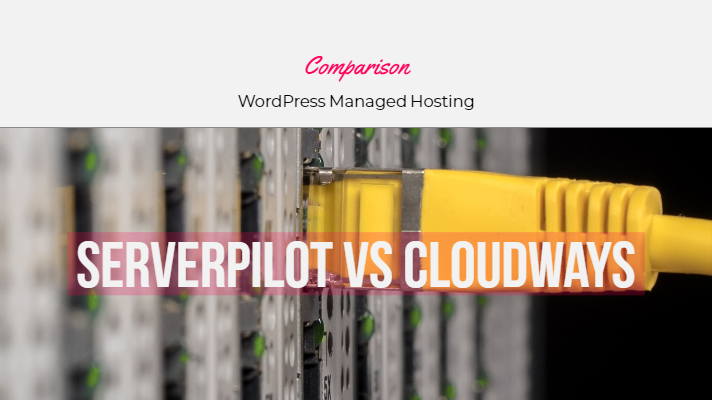
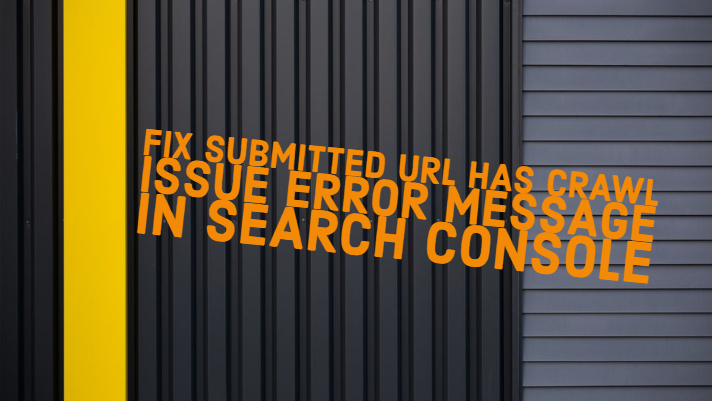


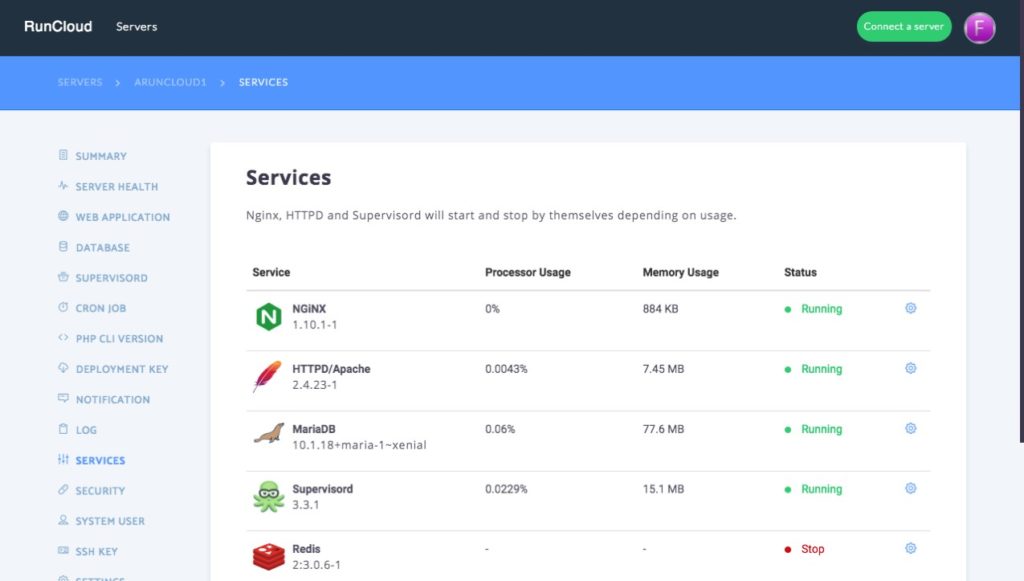
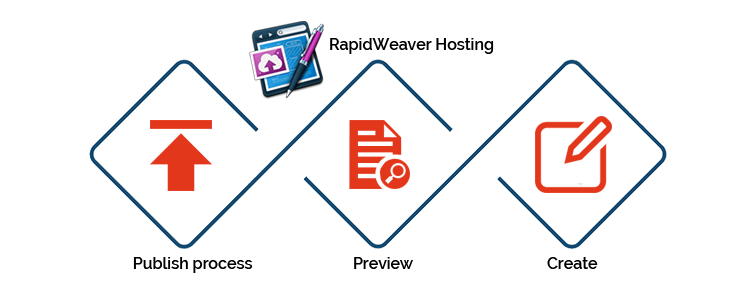 One of the best website building toolkits, it also offers you options like SEO health check-up. Whether newbies or a professional. You will indeed love the simplicity and high-end functionality that the toolkit provides you.The freestyle themes and stacks, you will get your website running within a few minutes. The service is specifically built for Mac and has been popular with the users globally.A few features we liked includes
One of the best website building toolkits, it also offers you options like SEO health check-up. Whether newbies or a professional. You will indeed love the simplicity and high-end functionality that the toolkit provides you.The freestyle themes and stacks, you will get your website running within a few minutes. The service is specifically built for Mac and has been popular with the users globally.A few features we liked includes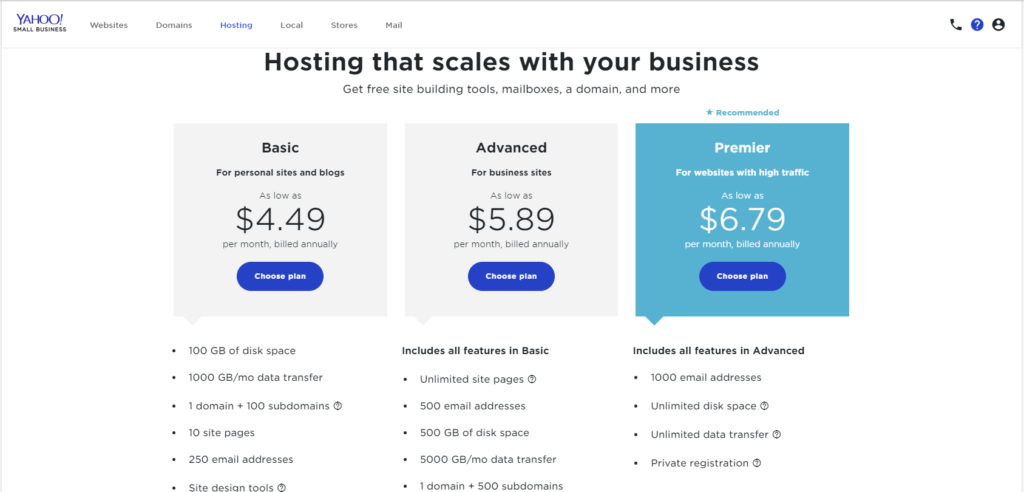 Yahoo has been one of the prominent service providers in the arena of web services. They also provide services in the realm of web hosting services.More straightforward design tools are what would ideally make it one of the excellent options you can go with. You do not need to have any technical expertise, downloads or specialized software.A few features worth the consideration include
Yahoo has been one of the prominent service providers in the arena of web services. They also provide services in the realm of web hosting services.More straightforward design tools are what would ideally make it one of the excellent options you can go with. You do not need to have any technical expertise, downloads or specialized software.A few features worth the consideration include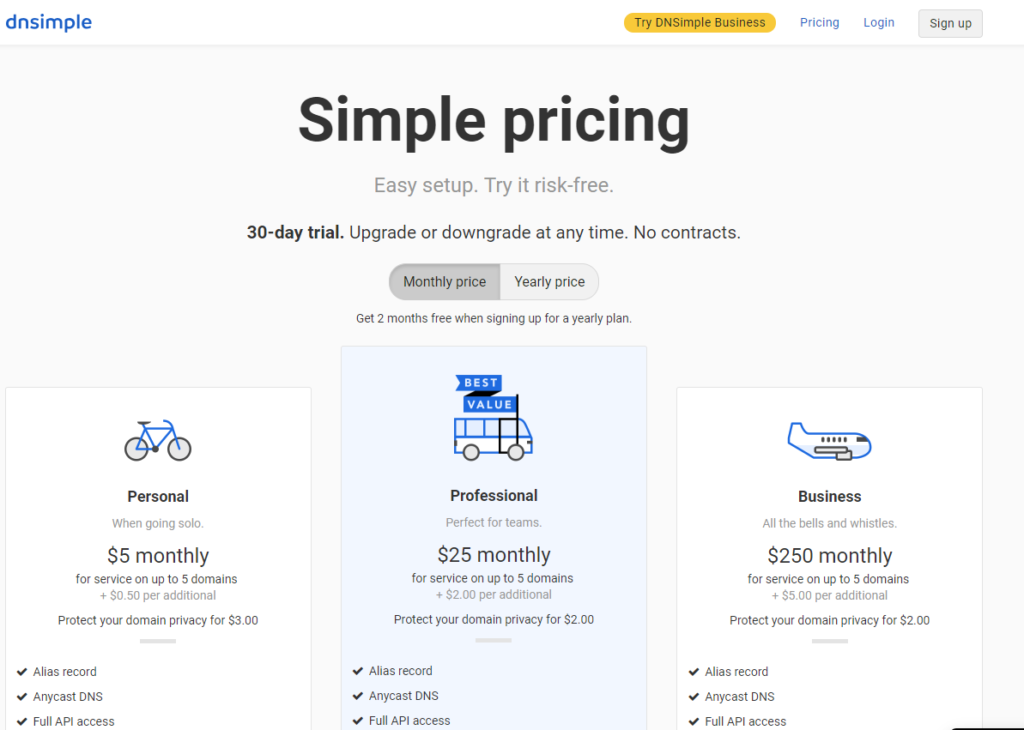 Dnsimple is another best ServerPilot alternative that can work elegantly to help you manage your website. Use it to register domains or buy SSL certificates.One of the good options if you are looking for the domain hosting services, it offers you simplified access to the controls, APIs, and a world-class customer support mechanism.Some features that we liked with them include
Dnsimple is another best ServerPilot alternative that can work elegantly to help you manage your website. Use it to register domains or buy SSL certificates.One of the good options if you are looking for the domain hosting services, it offers you simplified access to the controls, APIs, and a world-class customer support mechanism.Some features that we liked with them include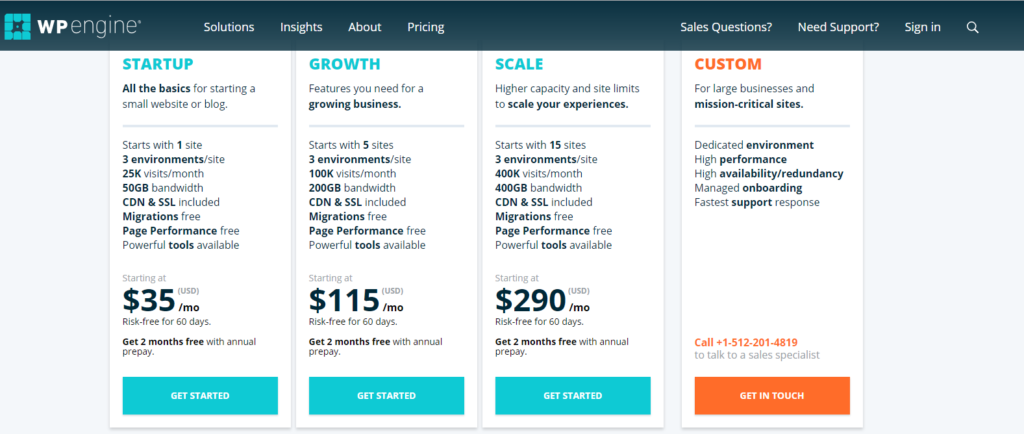 No matter whether you are planning a personal blog or opting for a full-fledged complicated website for your brand, working with your WordPress management is simplified beyond boundaries.Every plan you opt for comes with robust technological advancement in terms of functionality and excellent customer service functionality. Founded on the world’s most popular CMS, it offers you a wholly managed WordPress integration.Here are a few features we would indeed love with the tool are
No matter whether you are planning a personal blog or opting for a full-fledged complicated website for your brand, working with your WordPress management is simplified beyond boundaries.Every plan you opt for comes with robust technological advancement in terms of functionality and excellent customer service functionality. Founded on the world’s most popular CMS, it offers you a wholly managed WordPress integration.Here are a few features we would indeed love with the tool are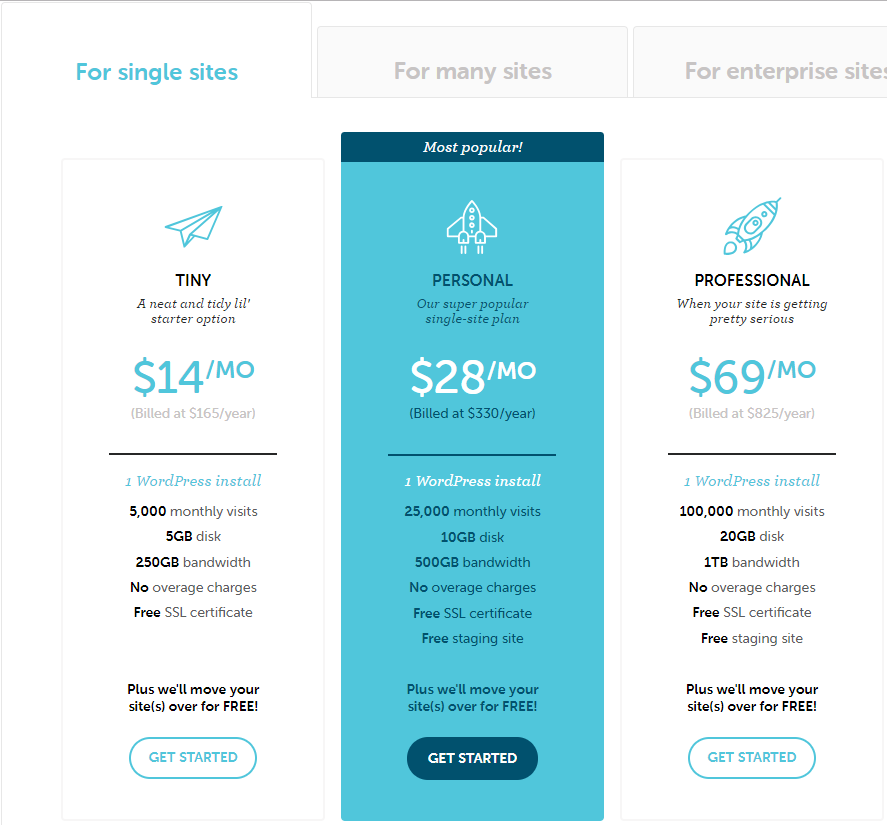 Flywheel is one of the primary option specifically designed for designers. One of the robust WordPress management tools, it has everything you are looking for in your ServerPilot alternative.In case you are in a business that deals with web development and design, Flywheel is the best option you can go with. Some of the features we indeed liked with the tool include
Flywheel is one of the primary option specifically designed for designers. One of the robust WordPress management tools, it has everything you are looking for in your ServerPilot alternative.In case you are in a business that deals with web development and design, Flywheel is the best option you can go with. Some of the features we indeed liked with the tool include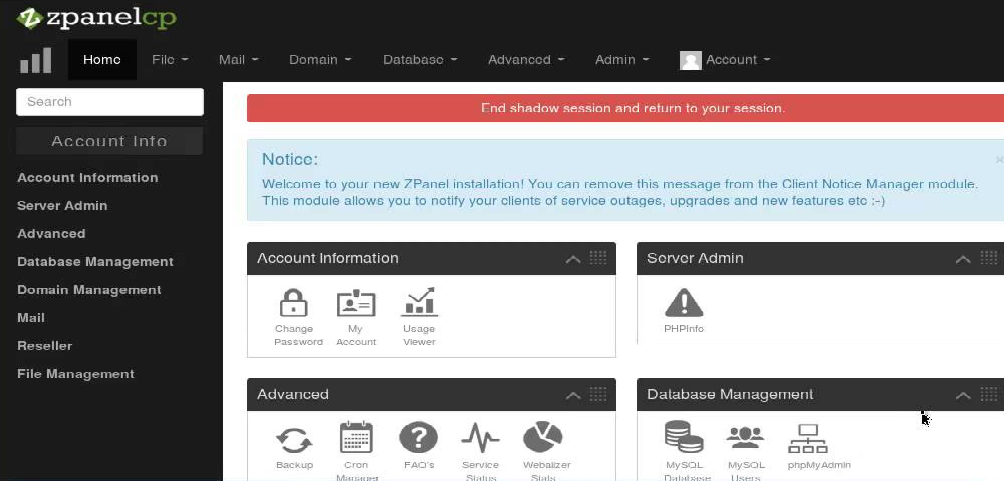 One of the best free option for controlling web hosting, the web control panel works perfectly with your Microsoft Windows and POSIX sites. The service is available in PHP and makes use of several open source packages.It has been gathering users in a considerable number over the years. The full-fledged system is easy to use and offers you an excellent web hosting functionality.Some of the features we loved with the ZPanel include
One of the best free option for controlling web hosting, the web control panel works perfectly with your Microsoft Windows and POSIX sites. The service is available in PHP and makes use of several open source packages.It has been gathering users in a considerable number over the years. The full-fledged system is easy to use and offers you an excellent web hosting functionality.Some of the features we loved with the ZPanel include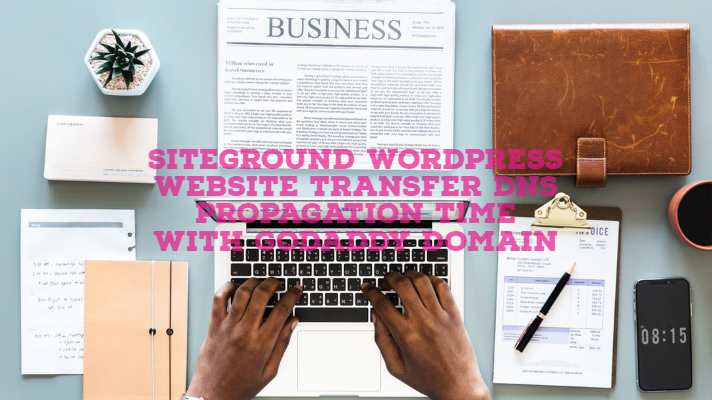
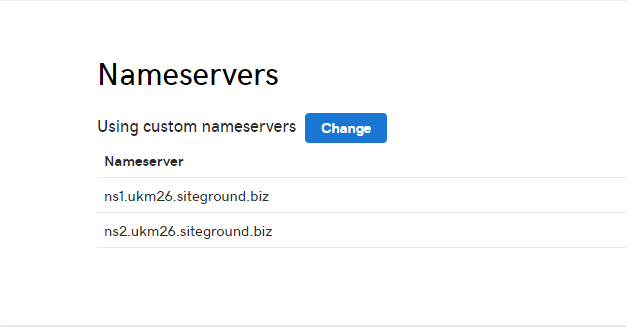 So, how long does the process of replicating to another host take? Nameserver changes usually take between 24 – 48 hours to start working entirely. This period is called propagation, and the projected length of time it takes for root nameservers and cache records across the entire WW-web to be updated with your site’s DNS information. It is because of this propagation, and not all traffic will be directed to your new nameservers on your new Siteground hosting account; some visitors will remain to be addressed to your old name servers on your old hosting account until propagation is complete.How swiftly visitors are directed to the new nameservers depends on their physical server location, internet service provider and some degree of luck; it is not something Siteground has no control over. Once propagation is complete, your site will appear on the target server, and your emails will be fully functional.There is no more straightforward way to tell when propagation is complete. During the first 48 hours, even if you can see your site on the new server, your next door neighbor might still be viewing the website on the old server.Refer to the screenshot below. The www and non-www versions of my website were pointing to two different hosts, and I used a simple CNAME entry on my target host to resolve this issue.
So, how long does the process of replicating to another host take? Nameserver changes usually take between 24 – 48 hours to start working entirely. This period is called propagation, and the projected length of time it takes for root nameservers and cache records across the entire WW-web to be updated with your site’s DNS information. It is because of this propagation, and not all traffic will be directed to your new nameservers on your new Siteground hosting account; some visitors will remain to be addressed to your old name servers on your old hosting account until propagation is complete.How swiftly visitors are directed to the new nameservers depends on their physical server location, internet service provider and some degree of luck; it is not something Siteground has no control over. Once propagation is complete, your site will appear on the target server, and your emails will be fully functional.There is no more straightforward way to tell when propagation is complete. During the first 48 hours, even if you can see your site on the new server, your next door neighbor might still be viewing the website on the old server.Refer to the screenshot below. The www and non-www versions of my website were pointing to two different hosts, and I used a simple CNAME entry on my target host to resolve this issue.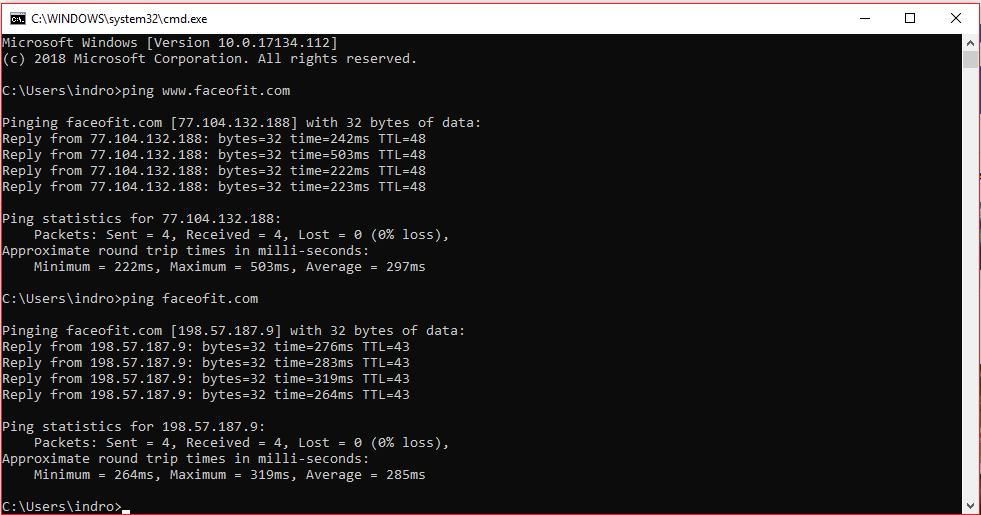
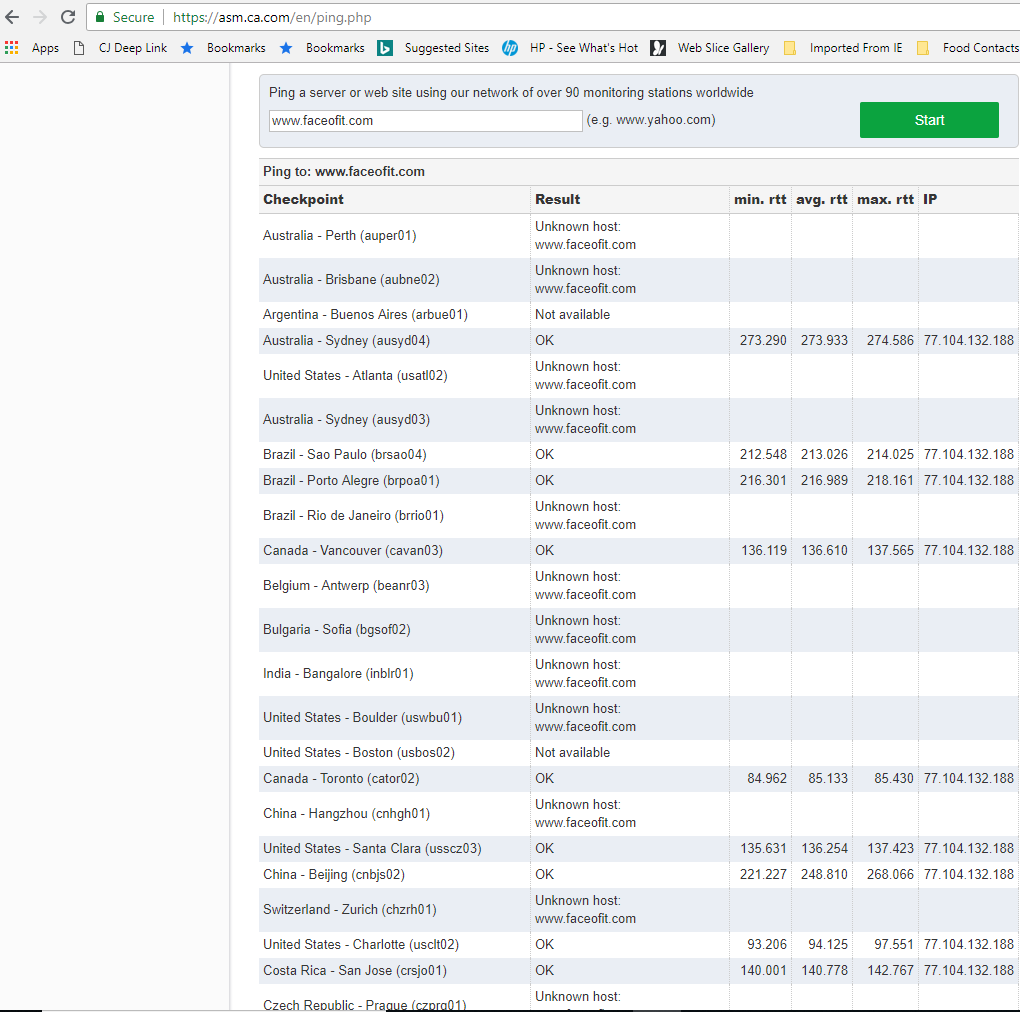 Here is another insight from another DNS Propagation Time checker:
Here is another insight from another DNS Propagation Time checker: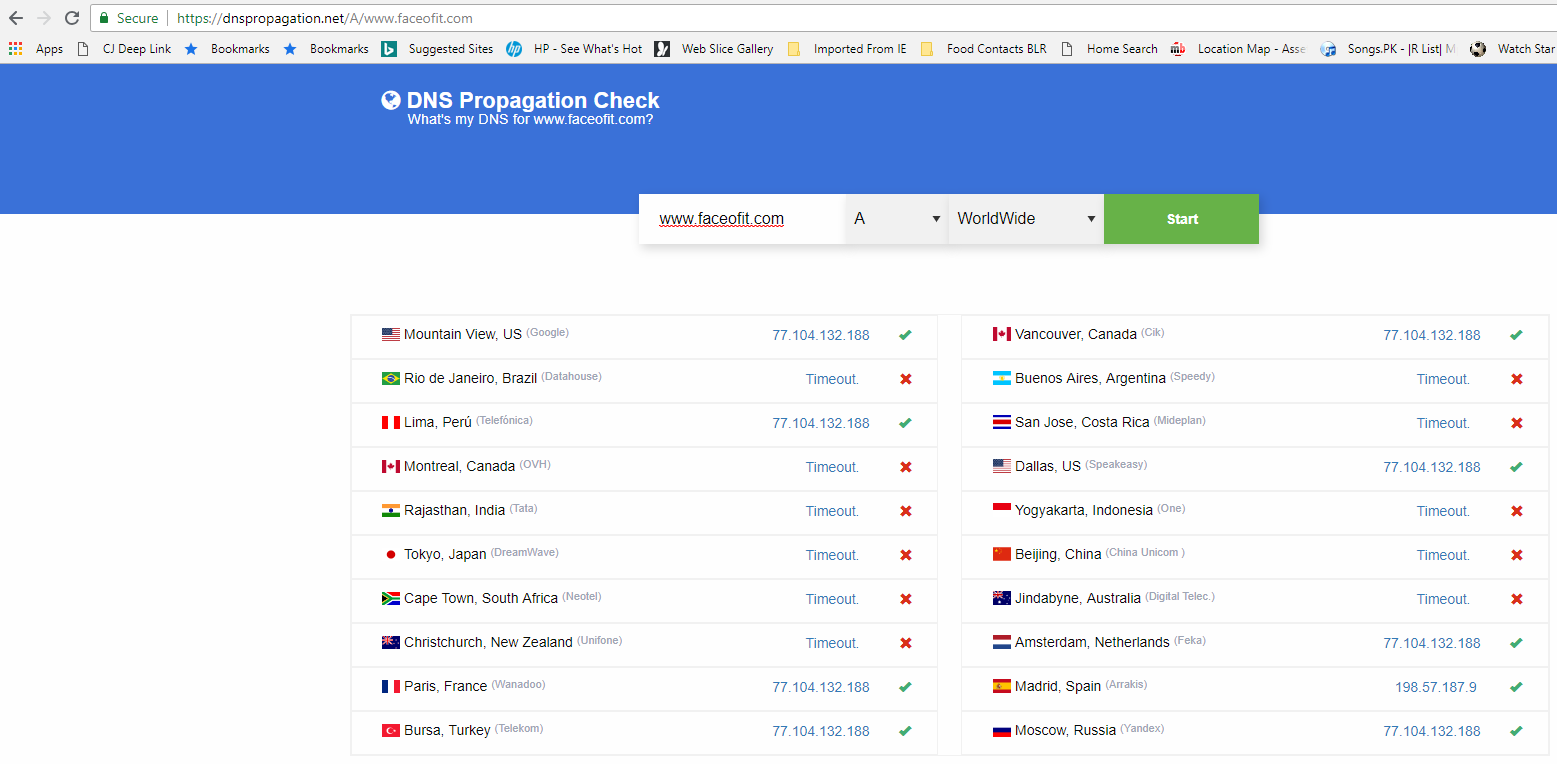 To fully confirm that a site DNS is wholly propagated to the new host, ensure that you have done the following tests:
To fully confirm that a site DNS is wholly propagated to the new host, ensure that you have done the following tests: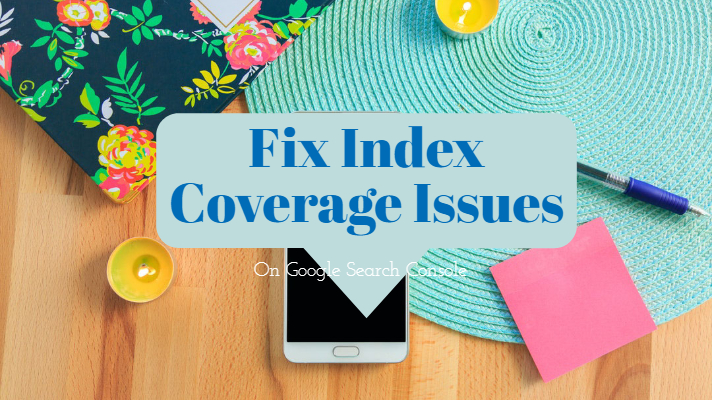
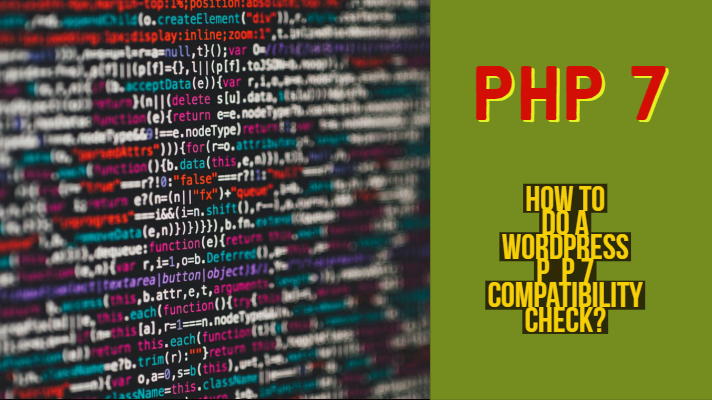
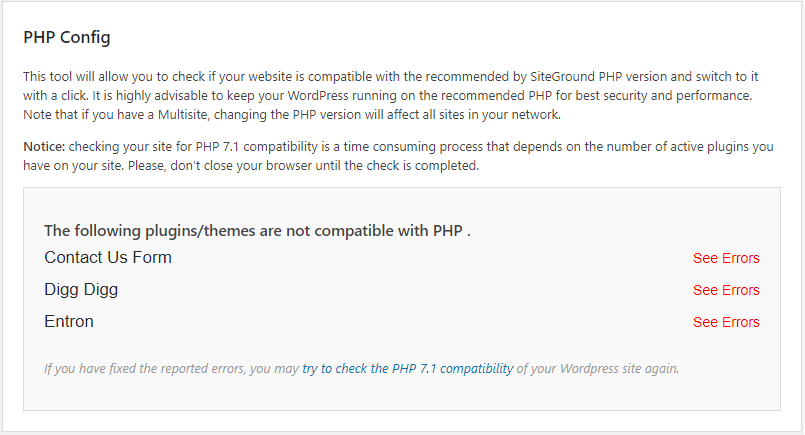 One of the best options is to opt for the test environment. Now, what does a test environment mean? Well, you will run the site on PHP7 in a temporary pre-production environment! Yes, you will not activate the new version of PHP, but run it for a shorter period and check if it works effectively across all your plugins and themes.Several hosting services help you do it. This functionality is generally referred to as Staging. Staging should ideally be what would let you one-click PHP switching mechanism. The exact working of the feature would be to create a staging environment on your site, switch to PHP7, test it across multiple functionalities and work through it. Once you are satisfied with the feature, you can change the live site with PHP 7. Of course, the PHP Compatibility Checker also offers you a staging environment if you are attempting a check.Another alternative that you may use for checking the PHP Compatibility would be to check it in a local environment. There are positive impacts of working in a local context. There are a few tools that would help you test the PHP 7 compatibility in a local environment.In any case, upgrading to PHP 7 environment without checking for the compatibility can cause your website to get crippled – at least until the time that you would take to fix it.
One of the best options is to opt for the test environment. Now, what does a test environment mean? Well, you will run the site on PHP7 in a temporary pre-production environment! Yes, you will not activate the new version of PHP, but run it for a shorter period and check if it works effectively across all your plugins and themes.Several hosting services help you do it. This functionality is generally referred to as Staging. Staging should ideally be what would let you one-click PHP switching mechanism. The exact working of the feature would be to create a staging environment on your site, switch to PHP7, test it across multiple functionalities and work through it. Once you are satisfied with the feature, you can change the live site with PHP 7. Of course, the PHP Compatibility Checker also offers you a staging environment if you are attempting a check.Another alternative that you may use for checking the PHP Compatibility would be to check it in a local environment. There are positive impacts of working in a local context. There are a few tools that would help you test the PHP 7 compatibility in a local environment.In any case, upgrading to PHP 7 environment without checking for the compatibility can cause your website to get crippled – at least until the time that you would take to fix it.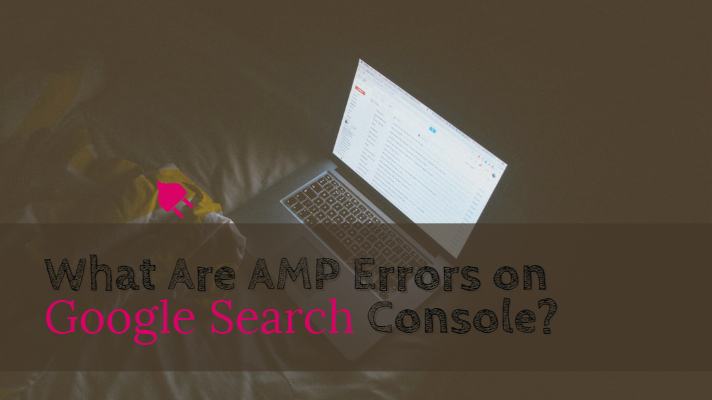
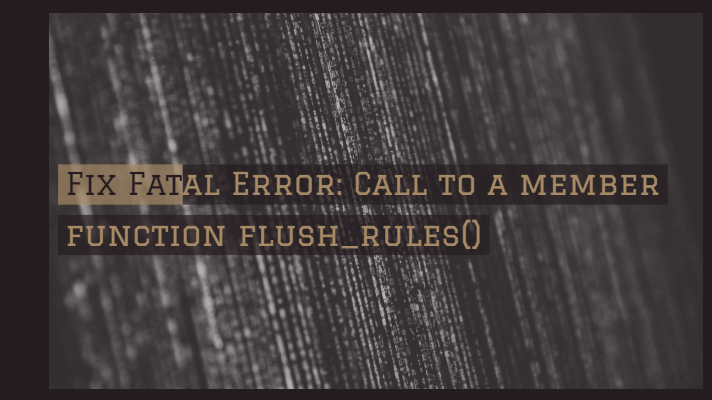
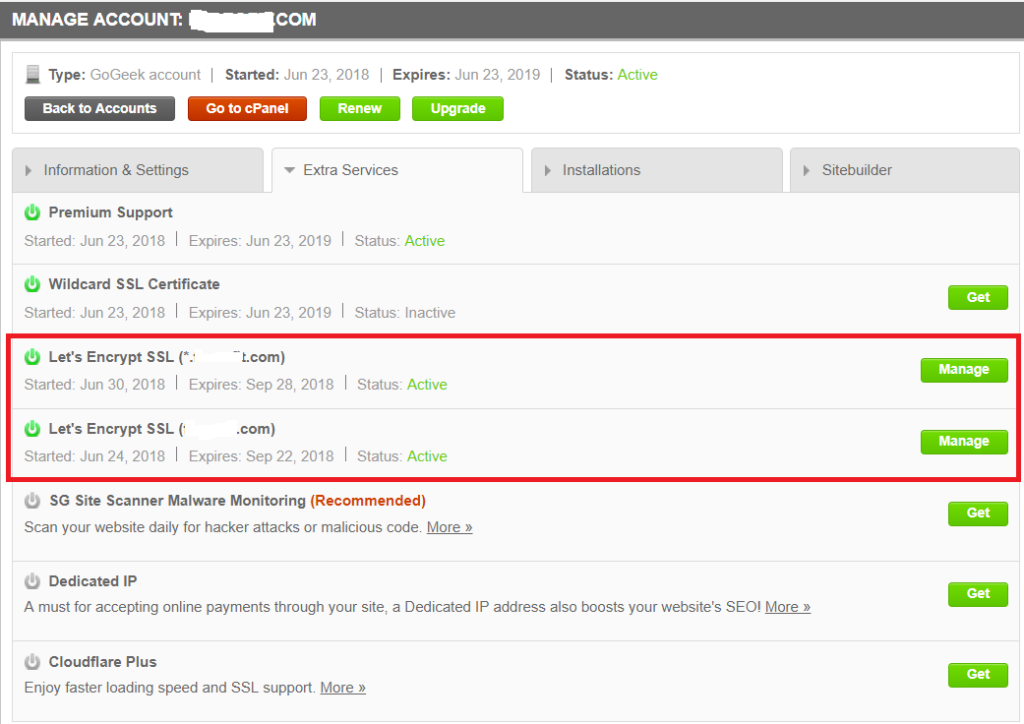 Once you have confirmed that the certificate has been issued, you can go to the WordPress Admin Panel and add the “
Once you have confirmed that the certificate has been issued, you can go to the WordPress Admin Panel and add the “