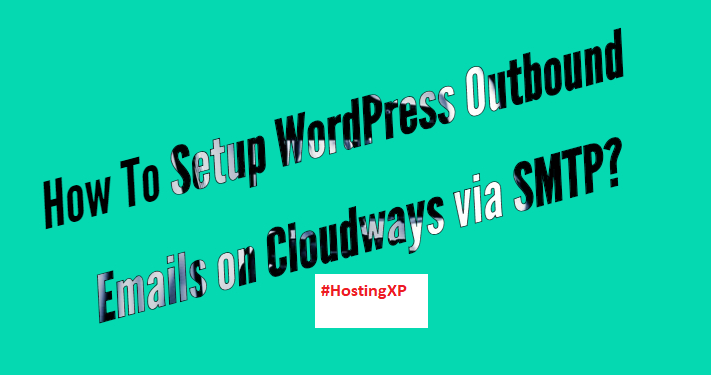
Are you not receiving WordPress notifications from your WordPress system? You would probably need to setup WordPress Outbound Emails on Cloudways.
Email is undoubtedly one of the most critical communication options you would ever use for your business or personal need for staying in touch. In case of WordPress, all notifications are delivered over SMTP. If you are into blogging, you would want to send emails using some other account instead of your default account. In such a case, you would need an email account and an SMTP service. How would you configure your SMTP Email service on WordPress? Confused? We will guide you through the process. We will be focussing on two of the most popular services CloudWays and SiteGround for the sake of this discussion.
What is SMTP?
SMTP is a service that helps you send emails from a client to a server or for transmitting emails between the email accounts. SMTP stands for Simple Mail Transfer Protocol. There are several SMTP plugins you can use for WordPress. Sending your emails through an SMTP service would ensure that the emails do not end up in the spam folder of your recipient clients.
WordPress frequently sent through the PHP server. However, users have observed that sending emails through the SMTP service assumes a lot more important than using a PHP service.
Having understood what an SMTP service is, let us now move ahead to learn how to configure your SMTP email service on your WordPress.
Setup WordPress Outbound Emails on Cloudways
Well, Cloudways is one of the prominent content management services. How would you configure an SMTP email service on Cloudways? We will focus on two modes though there are a few other options you can opt for.
Configure Gmail SMTP on WordPress
To begin with, you would need to install an SMTP plugin for your WordPress installation. You can opt for a plugin that you are comfortable with. We will take the example of one of the popular plugin that goes by the name WP Mail SMTP.
Here we go how to set it up –
- Download and install the Plugin.
- Once done, you should find the plugin listed under your WordPress settings.
- Click on it to start setting it up.
- In the configuration page, enter the email address that you want the emails to be sent through.
- Next, enter the mane that you would want your emails to be associated with. It can be anything right from your name or your site name.
- From the Mailer option, locate and choose Gmail SMTP.
Next step involves configuring your Gmail. To do this,
- Go to your Google Developer Console
- Log in to your Google Account and choose to Create a Project.
- This will enable API for your WordPress site.
- Once the API has been enabled, you can click on Go To Credentials
Choose the options as in the image below
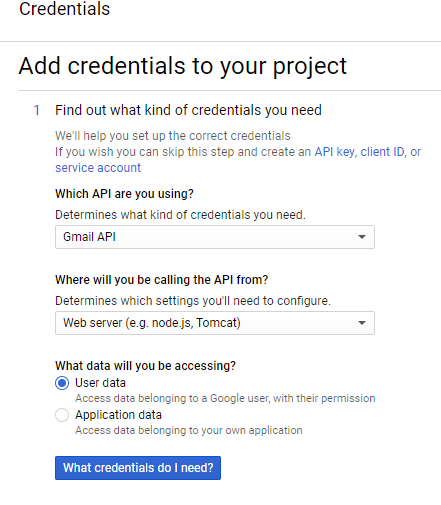
Click on What Credentials do I Need. You will be taken to the page where you can configure your API.
- In the Name field, enter the name of your choice.
- In the field, Authorized JavaScript origins, enter the URL for your site.
- In the Authorized redirect URL field, enter the URL from WP Mail SMTP settings that you got before.
- Click on Create Client ID.
On the next page, choose your email address and product name. Click on Continue.
On the screen next, click on Edit to find the find the Client ID and Client Secret. Copy these values and paste them into your WP Mail SMTP Gmail settings.
Click on Save Settings, and that would be complete the configuration of your SMTP settings. You would need to authorize the plugin to send Emails that can be done quickly through the appropriate link on your Plugin settings page.
Configure SMTP Service on Server
This is another method you can use to configure your SMTP service on WordPress through Cloudways.
- Login to your Cloudways account.
- Click on Servers tab to take you to the Server Management page.
- Now click on
- Now, choose “Your Own SMTP.”
- You can choose among the different SMTP servers from the list and use the SMTP settings accordingly. If your server is not listed, you may select Other and configure your settings. You may need to get the SMTP settings from your SMTP server official page.
How to setup WordPress Email on SiteGround?
Well, the settings would be similar to the ones we followed in the case of Cloudways. Install an SMTP Plugin for WordPress. You should find a good deal of plugins on WordPress repository. We would choose SMTP Mailer for the sake of this tutorial. You may select any of your favorite plugins. The steps would differ slightly on each of them.
- Once the plugin is installed, you should find the plugin under your WordPress Dashboard settings.
- Click on the plugin.
- The screen should offer you the options to be configured to use the SMTP plugin.
- Enter the details. You can get the settings from your SMTP server.
Get the SMTP settings from your SMTP service provider. For instance, if you are using Yahoo, the SMTP Host would be somewhat like smtp.mail.yahoo.com. Here are the typical settings you may need to configure –
- SMTP Host – Some examples are smtp.gmail.com or smatp.yourmail.com. Get them from your SMTP service provider.
- SMTP Authentication – We would recommend using TRUE.
- SMTP Username – Your Email account username. If your Email address is abcd@xyz.com, your username would be
- SMTP password – Your account password. Don’t worry; the plugin will encrypt it.
- Encryption Type – We recommend using SSL
- SMTP Port – We advise using 465 for SiteGround.
You may also configure the settings like From Name and From Email Address. Once you have set all the settings correctly, click on Save Settings and you are done!
Winding Up
Well, that was how you would be able to setup your SMTP servers on your WordPress settings. As you may be aware of, WordPress does use its PHP server for sending emails, but in most cases, it has been found to be unreliable. That would possibly explain why most of the bloggers and website owners opt for a separate SMTP setup.
We assume the tutorial above should have been helpful in setting up your SMTP server easily on your WordPress configuration. Please note that we have taken the examples of excellent plugins only for the sake of this tutorial. You may use any of the plugins of your choice. The settings would slightly alter, but the configuration should be on the same lines.