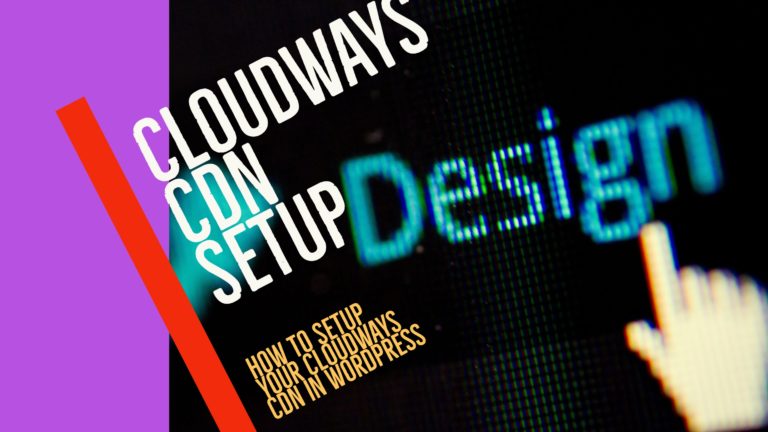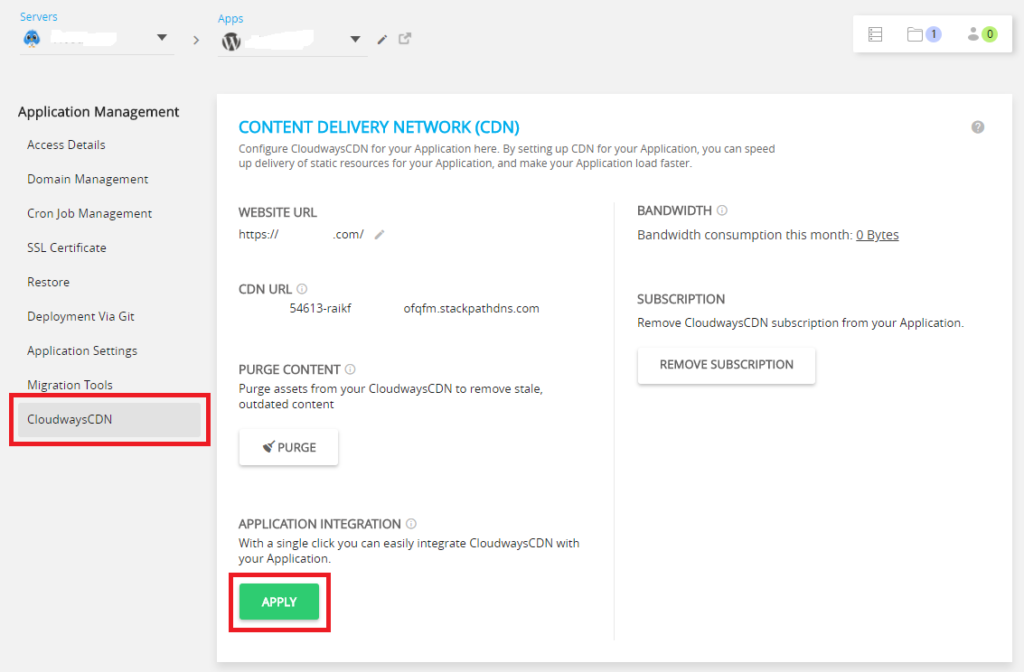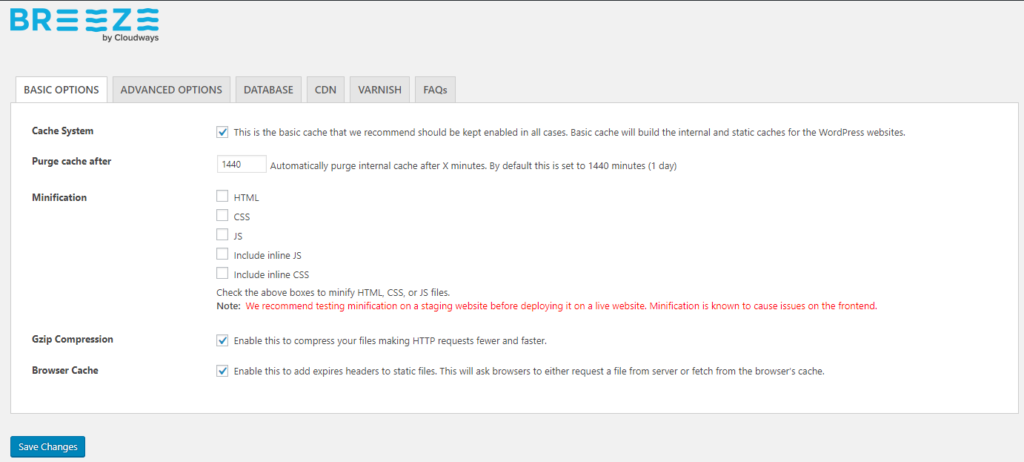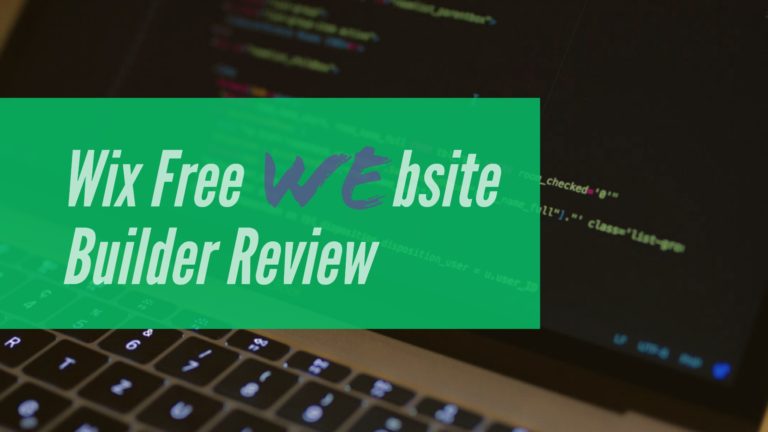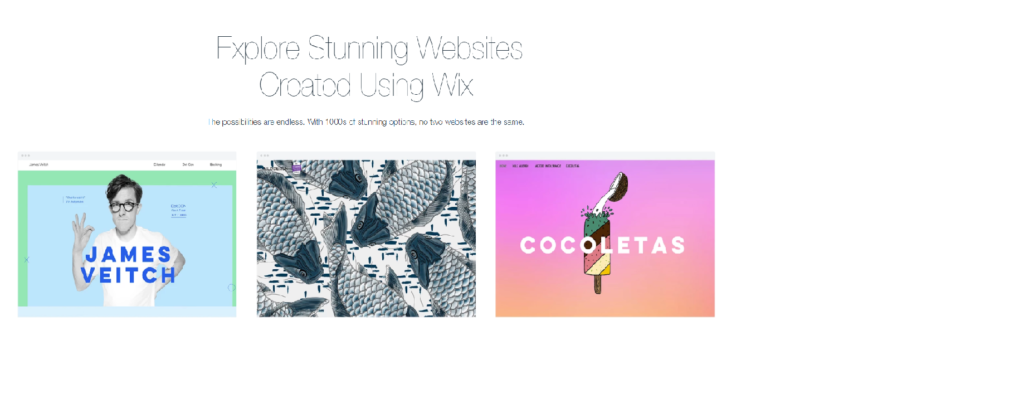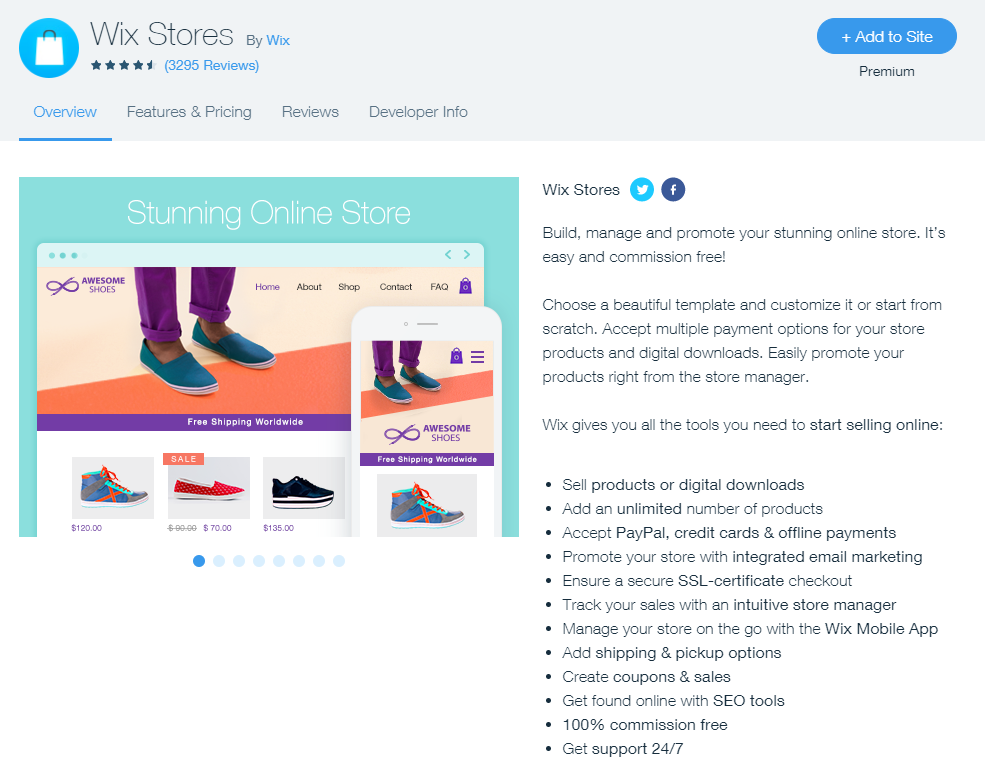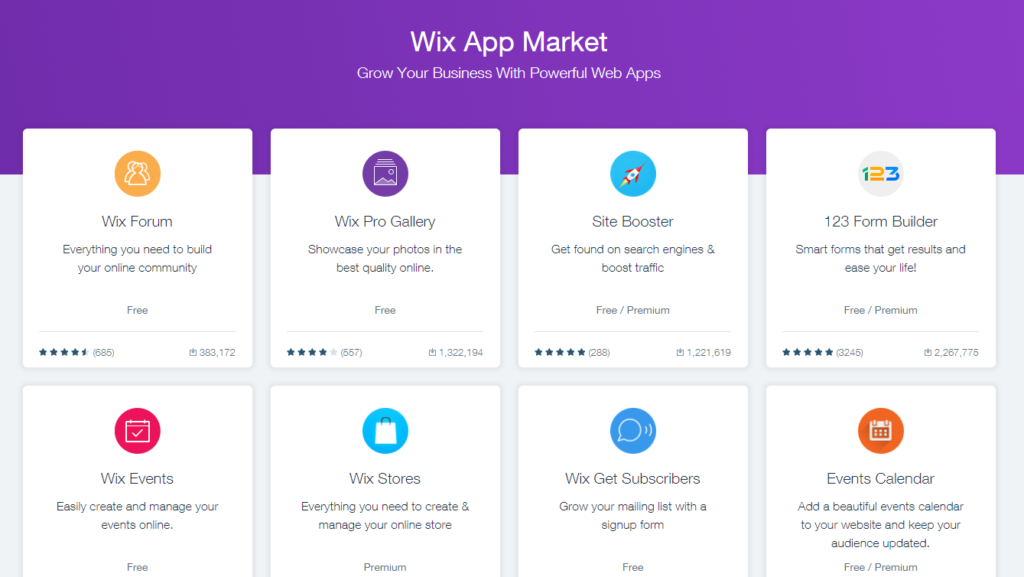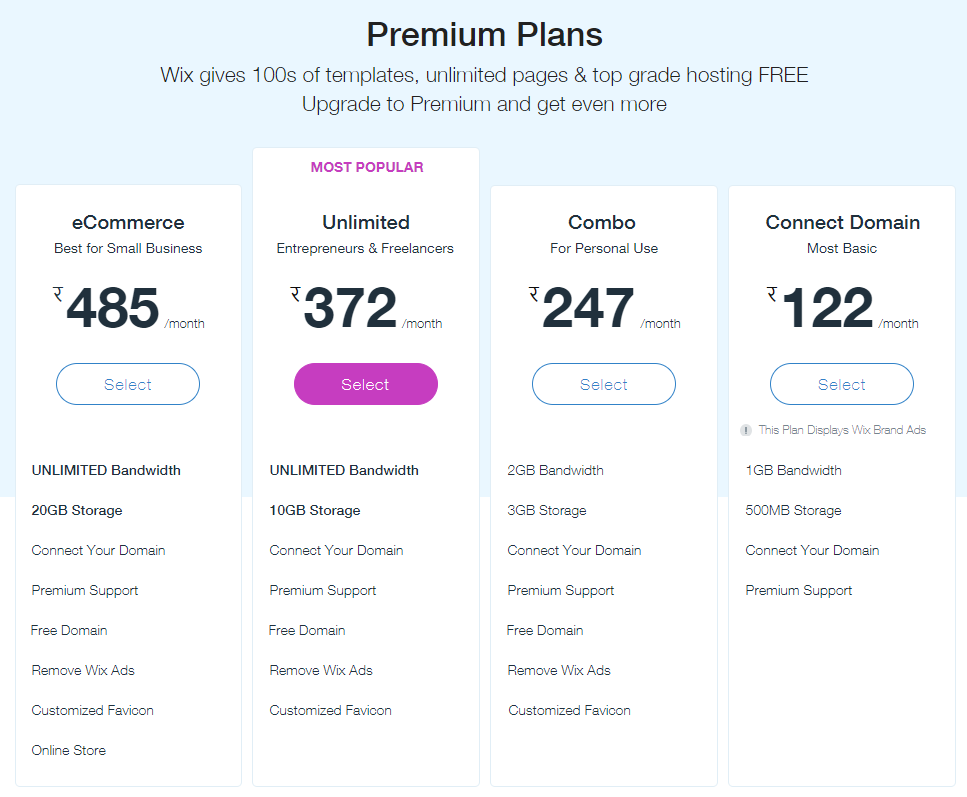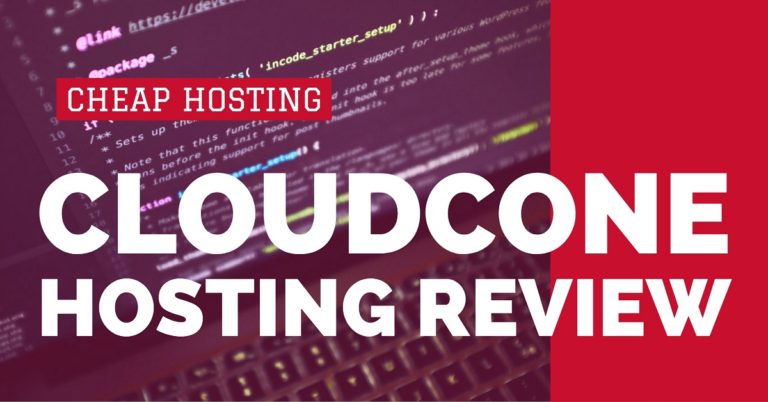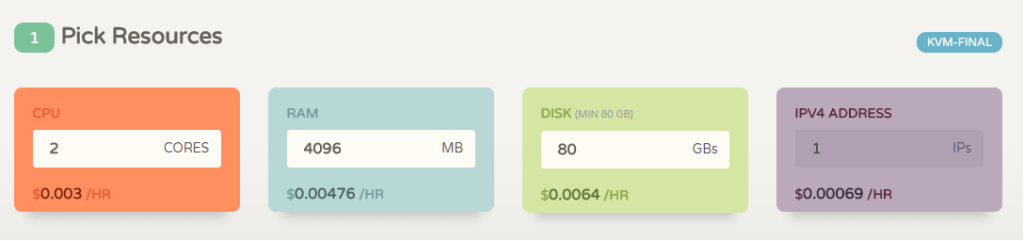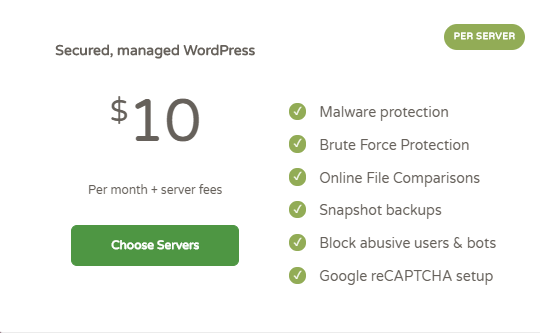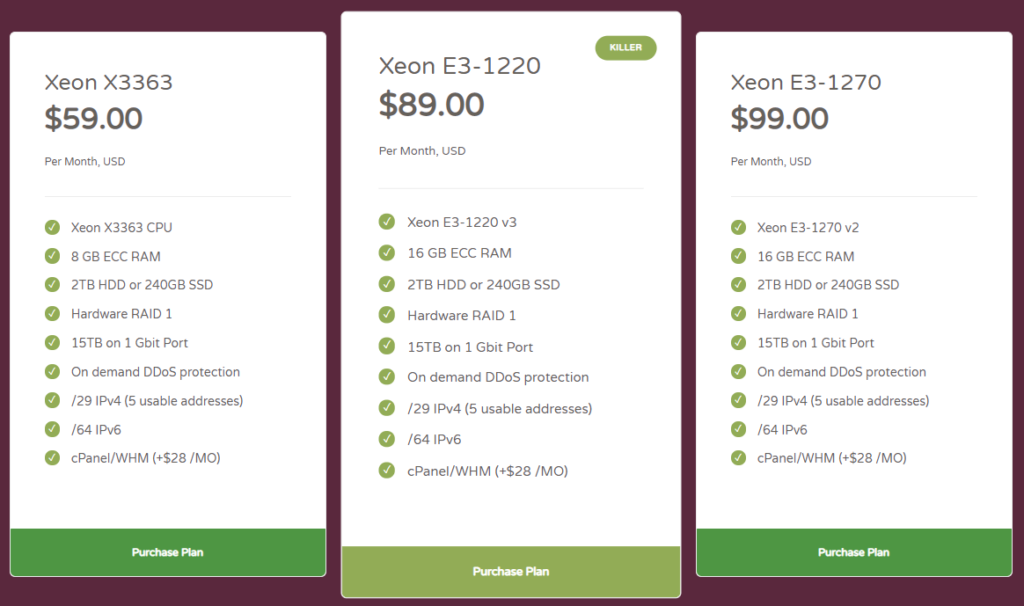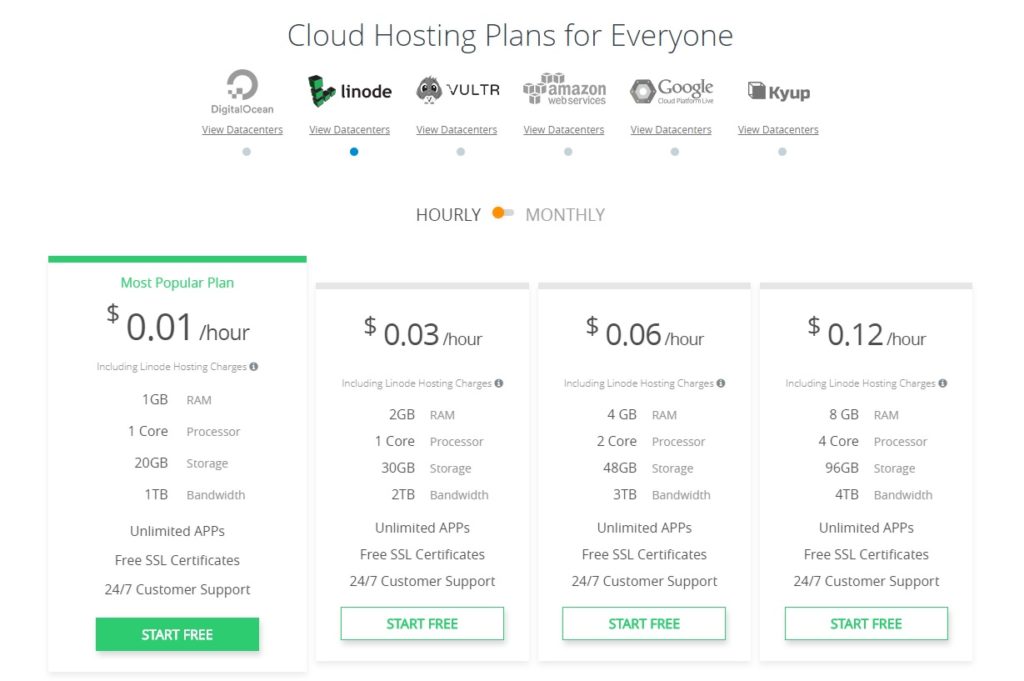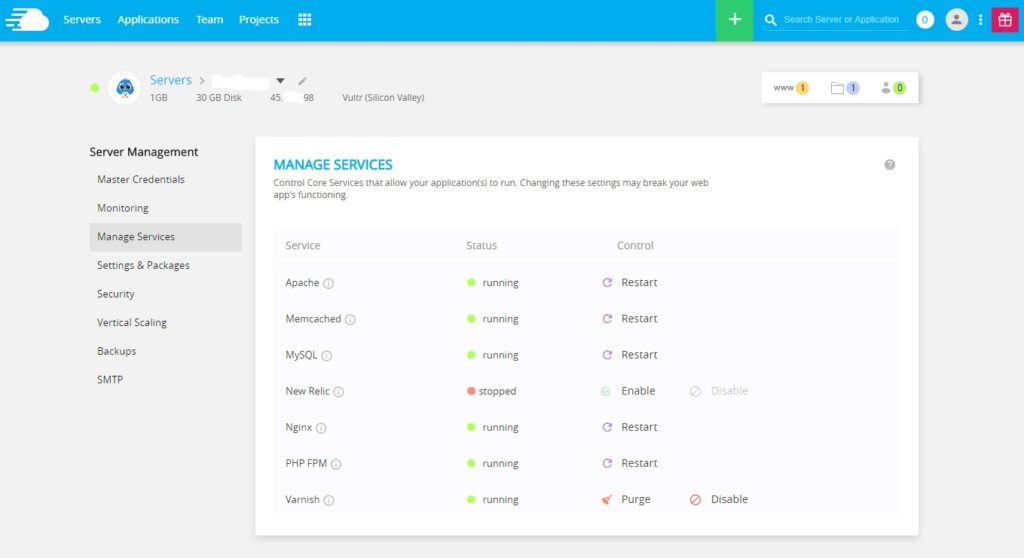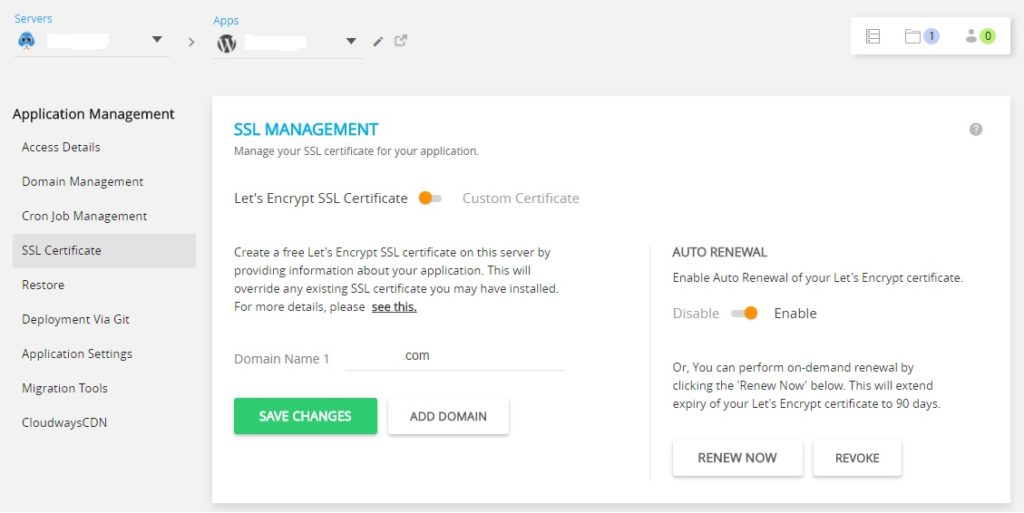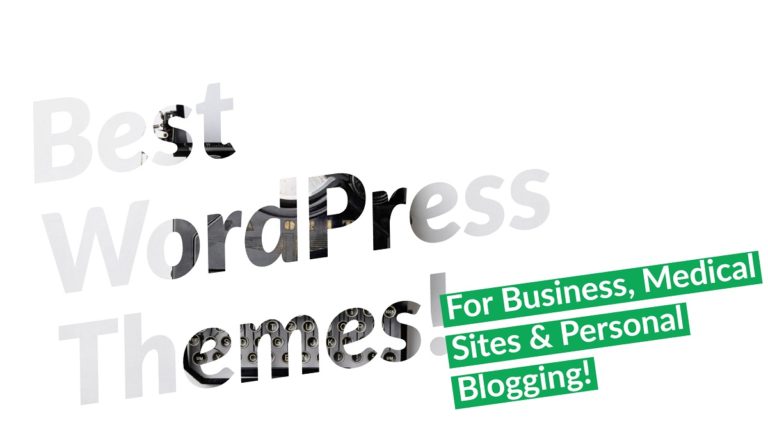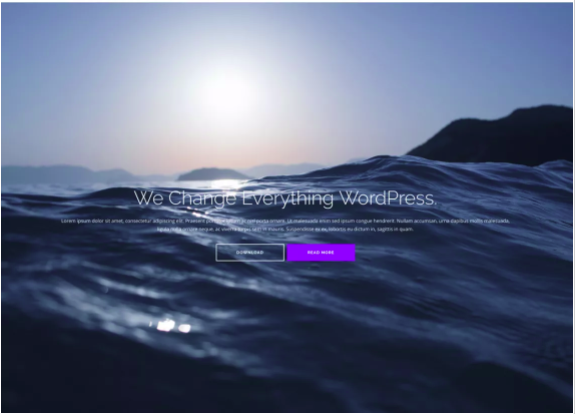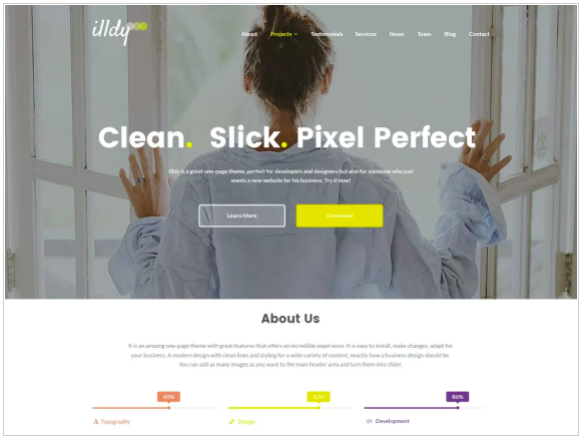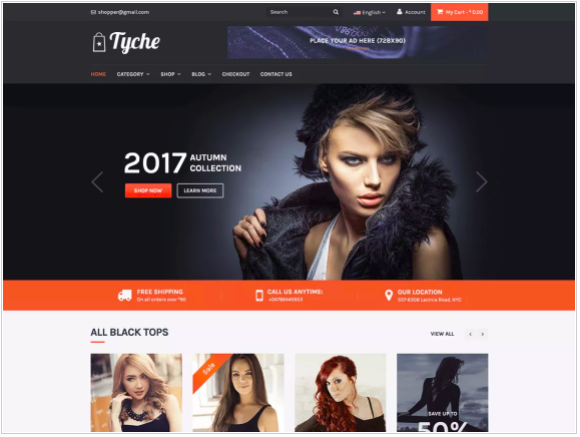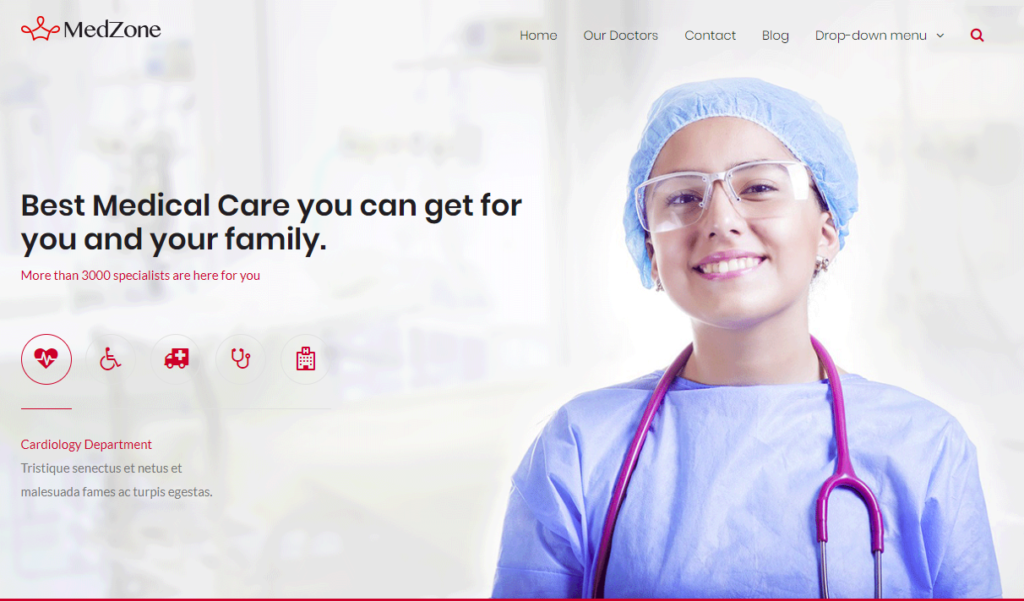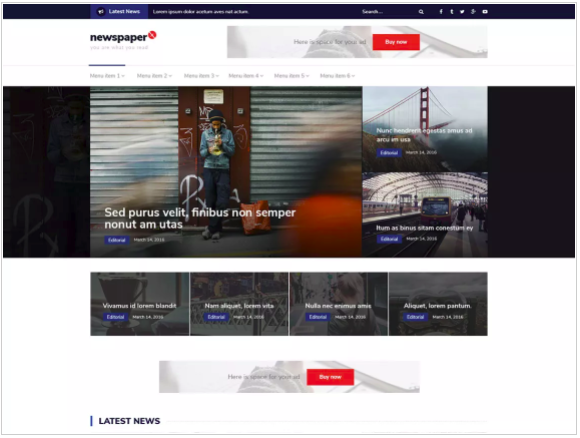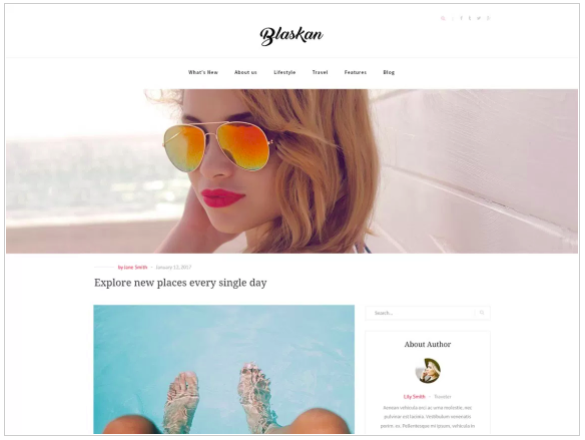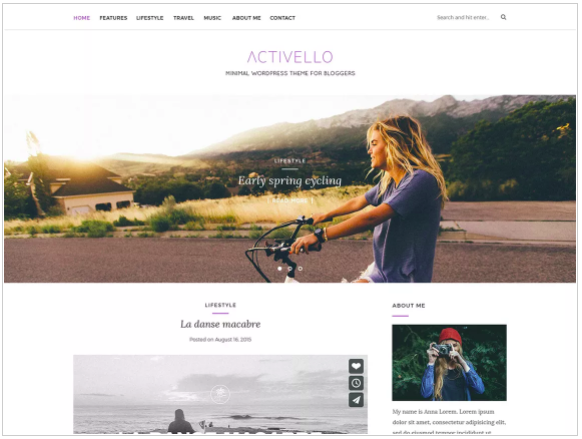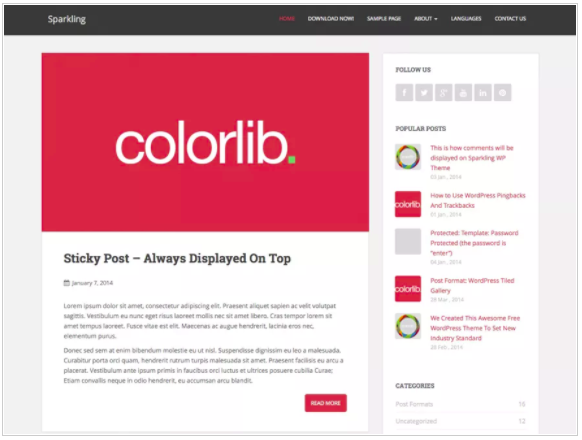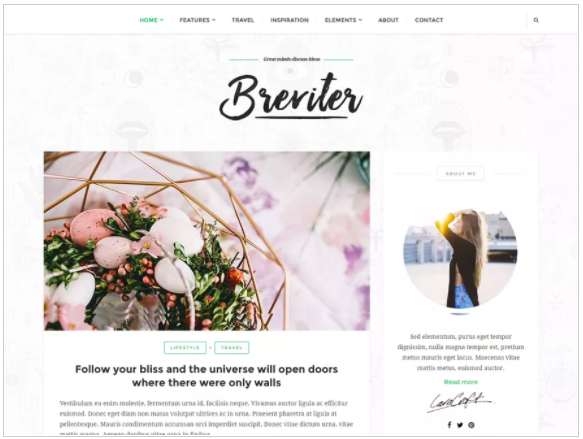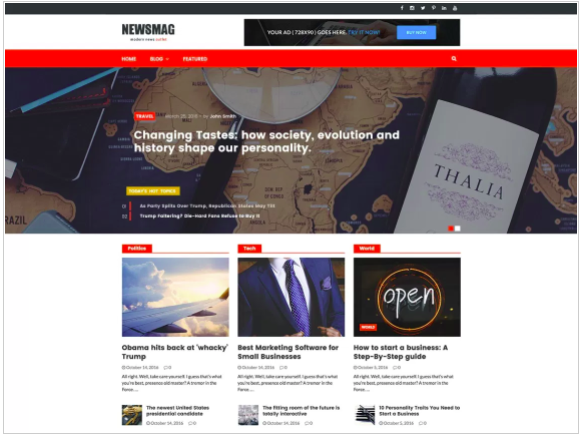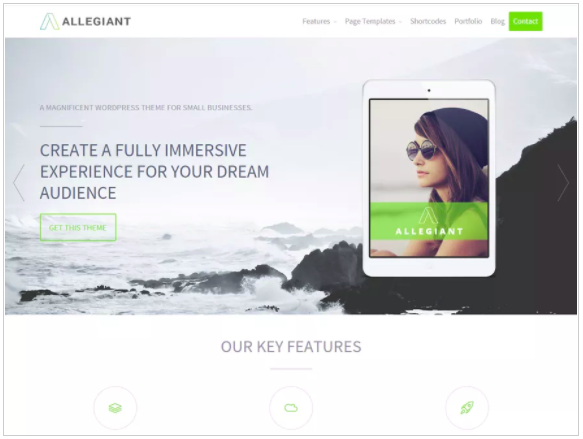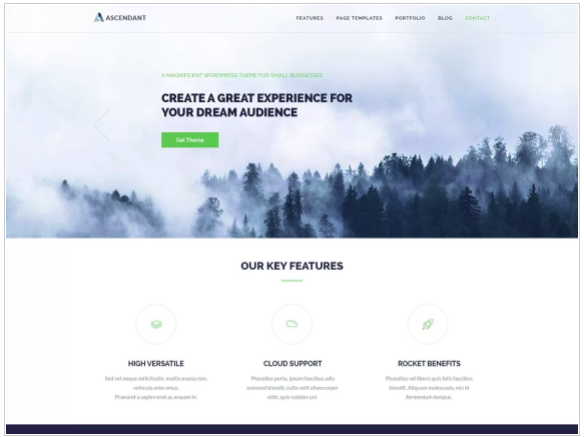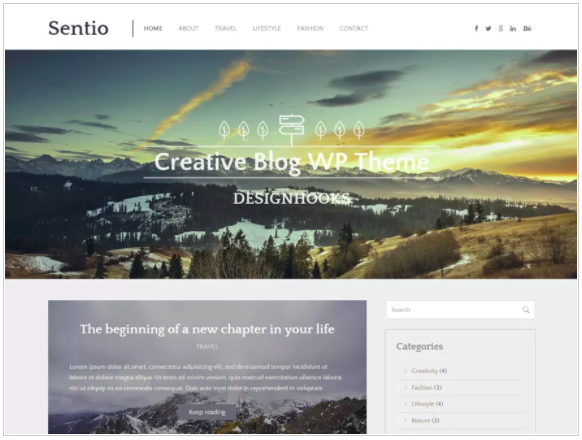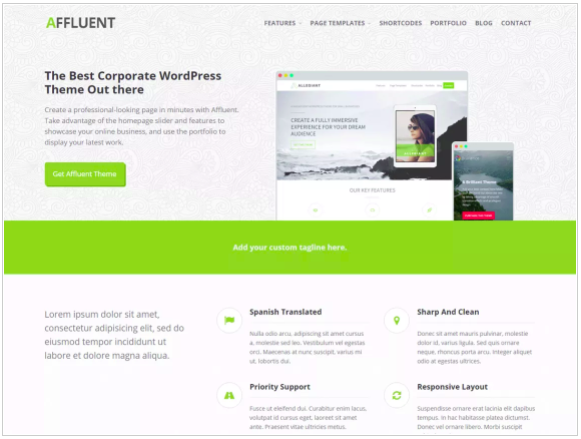Are you looking for a cheap, reliable web hosting? Check out our
Cloudcone Hosting Review and find out their competitive pricing for entry-level workloads.If you are into blogging or, for that matter, run a website, the essential aspect you need to take care of is to choose the hosting service that is reliable and affordable enough. Most of the hosting services currently available charge you quite low, which is sufficient for the initial years of starting up. The renewal charges tend to be quite high, and in case you are not earning enough from your blog or site – they can quickly become entirely unaffordable. That is precisely where a service like
CloudCone comes in quite handy enough. What sets them apart from the rest of the service providers? Let us check in this concise review of the service and explore the options they provide you with.
Related: Best ServerPilot Alternatives
CloudCone Hosting Review – An Overview
CloudCone is indeed a saving grace for those looking for an affordable option for their website building. Whether you are an enterprise or a startup or even a blogger, you will find the services offered by CloudCone to be affordable and efficient.What makes them stand apart from the rest of the service providers is the fact that they offer you
hourly pricing options. You will be able to deploy your managed cloud services in a secure, scalable, and reliable network. In fact, instead of offering you bundled plans, the services excels with its stack of cloud services that will collaborate, providing you complete support services and hosting infrastructure.
Check out their VPS Plans below:
1 vCPU Core
256 MB RAM
10 GB RAID 10 Storage
1 x IPv4 & 3 x IPv6
1 TB Bandwidth
Free AnyCast DNS
$13.93 /YR (billed $0.00156 /HR)
1 vCPU Core
512 MB RAM
20 GB RAID 10 Storage
1 x IPv4 & 3 x IPv6
1 TB Bandwidth
Free AnyCast DNS
$18.48 /YR (billed $0.00207 /HR)
The creators of Cloudcone have put a lot of work into this new enterprise. They have guaranteed the highest quality of service that is affordable for everyone. They have been continually releasing new features that are exciting to their current users and will hopefully bring in even more.I don’t know if their latest offer is still going on, but it’s worth checking out. They were offering a $5 cloud credit given to everyone who signs up on their platform. Everyone would receive all their services for three months! As I said, I’m not sure if this offer is still on the platform.
Also Read: CloudWays Hosting Review
When you deploy a server, you can see the final computed pricing in real-time. The best part is that you will not have to pay upfront. The fees are monthly deducted from your credit card.See below:

Members have stated Cloudcone’s affordable cloud service is continually growing and getting better with each passing day.One of their fascinating features is AnyCast DNS, which is free! The creators listened to their members who were looking for this feature. They now have their managed DNS service with a 24/7 uptime guaranteed, and global DNS is available at no added costs for their current users.
Members’ Opinions:
Many members said they are delighted with their live chat, using the intercom, and believe it is well integrated. One member said he’s been with them for a month, hosting a small cPanel service. Their response time for support seems to be very fast, literally in a matter of minutes.Their VPS is deployed on a 1 Gbps port but is limited to only 100 Mbps. It’s believed they will be increasing the speed very soon. The Datacenter is MultaCom, which I have not heard of, but the internal cPanel VPS license is exceptionally cheap @ USD 11 billed monthly.Another group rang in about other services saying they started with ordering Xen when they first signed up but decided to switch to KVM and had to create a KN+VMP VPS that was they moved the IP which only took them 5 minutes to do, so all in all that seemed like an excellent deal considering their prices.The service seems to have no downtime over the past month, and others are monitoring it. So far, so good! Their custom panel is a wonderfully laid out design and runs fast.The only other information I have is their IO is very fast; nodes run E5 2620, no information about their HDD setup though it appears to be SAS and runs fast. When asked if the CPU is dedicated, it’s fair-share which, considering their prices, seems reasonable.“I recently signed up for these guys, they seem to provide a REALLY, and I mean, a REALLY cheap cPanel license (USD 7) per month. I’m currently paying about $11 USD for: 1 CPU, 1 GB RAM, 40 GB HDD + cPanel license.”
WordPress Hosting
Cloudcone also provides super cheap managed
WordPress hosting for stress-free management. See the lowest pricing below:

$2.67 a month to get 1 Xeon CPU, 512 MB Ram, and 10 GB$47.42 a month to get 8 Xeon CPU, 16 GB Memory, and 400 GB Disk
The Features that make it a great choice
It has multiple stacks, and you have the liberty of choosing what you want, how much you want, and pay only for what you would make use of. This is in sharp contrast to the other hosting services you may have used so far.
Cloud Servers
CloudCone offers you high performance, fully managed cloud servers at affordable pricing. Multiple gigabit and low latency networks back the service. What makes their cloud servers the best option is you will be charged on an hourly basis. Just choose the resources you would want to use and pay only for what you will be using.The charges commence as low as $ 2.67, and that should be something you have unheard of.When you deploy a server, you can pick your resources and configure them in real-time and compute the actual charges you will be paying. And yes, you do not need to pay anything upfront as such. Your recurring fees will be charged to your credit card monthly.Some of the features that the cloud server provides you include
- Remote Reboot functionality that aids you to reboot, boot, or shut down your server at the click of a button.
- You can complete the freedom to manage your server with the root access.
- The service uses Xeon E5 cores clocked at 2.00 GHz, thus ensuring a high-speed computing functionality.
- An always online support functionality for continued maintenance and management.
- You can scale up or down your resources, depending upon the exact requirements you would come across.
Dedicated Servers

CloudCone also comes with dedicated server offerings as well. The Dell dedicated servers are fully managed and offer you a DDoS protected service. Some of the features that the service comes with include
- They provide affordable pricing ranging from $ 59 to $ 99 per month for the requirements. You may with the additional high-end plans depending upon your deployment needs.
- The servers are deployed within a span of about 2 to 3 hours.
- The service makes use of Dell PowerEdge servers for enhanced performance. There is an option for the low-end Supermicro servers if your requirements are limited.
DDoS Protection
All the services offered by CloudCone come with network-wide DDoS protection. The protection is available to up to 1 TB per sec. The security is available on free on-demand and always paid mode.The On-Demand DDoS protection is available on all the services offered by CloudCone. The systems are configured to detect the DDoS attacks and then null routes your IP address to prevent the attack. Once that done, the traffic is routed through DDoS protected uplinks until the attack stops.Since this mode can result in a shorter downtime, you can opt for the Always-On option if your requirements have any implications of downtime. The Always-On DDoS protection is chargeable at $ 2 per month over the plan charges.
Support Channels
The CloudCone service offers you a complete 24 x 7 support service. The provider has been releasing new features week after week, and that should be one of the best options to go with the tool.The service functionality covers the following areas –Load problems or sluggishness
- Network related issues
- Failure of the server to boot
- Hardware failures (dedicated servers)
- Package installations via the package manager (YUM, RPM)
- DNS Configuration
- Best effort for 3rd party script configurations and website errors
- Task automation
- Firewall setup & troubleshooting
- E-mail configuration
- OS upgrades & software migrations (PHP, MySQL)
- Custom Apache configurations (Apache modules)
- Perl/PECL module/extension installations
- Backup configurations
The Live Chat support, coupled with an E-mail Ticketing system, would make it a great choice when it comes to your needs in cloud hosting services.Cloud Hosting has been rising ahead, and we have been noticing a huge list of service providers that have been offering quality service in the field of cloud hosting. If you are new to the concept, a cloud hosting refers to a service that focusses on the hosting on virtual servers that pull their computing resources from the extensive physical servers. The advantage offered by cloud hosting lies in the fact that the information can be gathered on any device that has an internet connection.Among a host of cloud hosting services currently available, we will focus on the DigitalOcean and CloudCone today. We will check out the salient features offered by the two services and compare them to arrive at the best features.
CloudCone Hosting – An Overview
CloudCone has become a constant option on practically every list that talks about cloud hosting. It has been rated to be the cheapest cloud hosting service ever with a wide range of features that it offers you.Fully managed cloud servers, a higher performance, a host of low gigabit – low latency networks, and affordable pricing are a few features that would make it one of the excellent cloud hosting services ever. Founded in 2014, the hosting service provides you access to cloud servers, dedicated servers, and e-mail hosting.One of the vast features that would make CloudCone a great option is that it comes with a redundant system. It has multiple backup systems and thus ensuring that your website never goes down. You would also get access to a host of other security features that include automatic backups. They would help prevent data loss and controls the impact of threats and malware.The DDoS protection at the network level and cloud firewall option would further enhance the experience by a huge count.The pricing is what would make it one of the preferred options. You just need to pick the resources you need, and you are good to go. That would mean you can scale up or scale down your computing resources based on your individual requirements. The hourly system of billing is yet another huge advantage. If you decide to turn off your server at any time for any reason, you will not be billed for them.
Pros
- It offers you a moneyback guarantee
- Efficient DDoS protection
- You would get protection against the downtime if any
- Automatic backups and snapshots
Cons
- No option for shared hosting
DigitalOcean – A Concise Review
DigitalOcean follows a concept referred to as a developed cloud. The developed cloud refers to the network of virtual machines that let you scale up your website as it grows. The hosting service has over 12 different data centers and serves over 195 countries.DigitalOcean specializes in cloud computing and does not offer you access to other variants such as shared or VPS hosting. The service focusses explicitly on attracting the web developers and tech-savvy people than offering your services to the non-techy users. It is a specialist provider, and that would make it a little challenging to get the kind of support you would expect from a cloud hosting service if you are a beginner.You would not get the kind of additional services such as free domain names, free backups, SSL certificates, or even instant customer support. If you are not tech-savvy, you will find it quite tricky to handle the tasks with DigitalOcean. The features are not much straight forward, and that would make it a big NO for the regular users.Support is an area that you would find quite a huge issue with DigitalOcean. That should not ideally be a fault on your part or the service provider’s part. In fact, as we have consistently been letting you know, DigitalOcean is primarily about the developers. They would provide “their” level of support service, which may not be the right one for those involved in the beginner-friendly services.The lack of security options such as DDoS protection may be something you may not be comfortable with.
Pros
- Best suited for developers and comes with developer-friendly tools and services
- Pricing that lets you scale up or down as per your individual preferences
- You can upgrade hardware on the move.
- Easy customization of servers
Cons
- There may not be a few regions available
- No Windows servers
CloudCone vs DigitalOcean – Spec Comparison
Having checked out the two compelling competitors, we will compare them in a head to head comparison chart for a better understanding
| Features and Particulars | CloudCone | DigitalOcean |
| Hourly billing option | Yes, available | Yes, available |
| DDoS protection | Yes | No |
| Control Panel | Customizable | Built-in |
| Number of data centers | 1 | 12 |
| Accepted Forms of Payment | Credit cards, Paypal, Alipay | Credit cards, Paypal |
| Mobile-friendly interface | Yes | Yes |
| Backups and Snapshots | Yes | Yes |
| Floating IP addresses | No | Yes |
| Object storage | No | Yes |
| Managed databases | No | Yes |
Cloud Hosting has come up to become one of the prominent options for a wide range of reasons and benefits that it offers you. If you are thinking of the best cloud hosting services, Vultr and CloudCone have been a few new services that can be considered to be worthy of your efforts for a wide range of regions.We will compare CloudCone and Vultr so that you can pick the excellent options in choosing the exciting possibilities for a high degree of service quality.
CloudCone Cloud Hosting – A Concise Review
CloudCone provides you access to a series of cloud services that would work together to grant you access to an enhanced online presence for your brand. It has been known to offer you access to a considerable degree of service quality with a highly efficient infrastructure. Right from blogs and websites to other applications such as mobile apps and e-commerce sites – you would find it offering an outstanding service.What services does it provide? CloudCone provides you access to several services that include dedicated cloud servers, hosted e-mails, and private hypervisors, to name just a few. VPS Hosting offered by CloudCone has been one of the prime options in the long run. What makes it an excellent service is that it provides you with hourly pricing or monthly options based on your individual requirements. Prices start from starting from $0.00498/hour and can go all the way up to $68.96/month.The Cloud servers offered by the platform would include high quality, high performance, and fully managed services. What makes it a great option is that these servers are fully redundant in nature—the multiple gigabit network and low latency network for the best possible connectivity and optimal speed.The cloud service provides you access to an enhanced experience with the fully managed DDoS protection with dedicated resources. You can get access to complete control over the full bandwidth in terms of upstream and downstream. A complete network-wide DDoS protection is what would make it one of the excellent options you can go with. Powered by voxility, the system would detect the DDoS attacks and then null routes your IP address to prevent the network issues and further attacks. As long as the strike lasts, your traffic is routed through the DDoS protected uplinks.You can configure the Always ON DDoS protection for achieving better security. You may need to go for the separate DDoS IP. That would mean you do not have any sort of downtime even when the attack lasts a few days.The mobile app is yet another thoughtful innovation that lets you manage all the account details on the move. You can perform all the critical activities on the move on your mobile app. The customer support offered by the service provider has been one of the best. In essence, CloudCone should be the best option if you are looking for a service that provides an affordable cloud hosting for almost each of your needs.
Vultr Cloud Hosting Service – A Concise Review
Are you looking for a faster cloud service that offers an outstanding service quality? Vultr should be an excellent option for the purpose. The availability of high-performance SSD cloud servers that boast a global footprint is what would make it one of the perfect options for almost every need. It should be your best bet for all the requirements you may have in terms of launching blazing fast SSD cloud storage.The service offered by Vultr makes use of the latest generation Intel CPUs on a feature-rich control panel. You can get access to 100% solid-state drives (SSD). You can choose from over 14 low-level latency servers and get access to your cloud server instance in just under 60 seconds. The cheapest cloud hosting service offered by Vultr is $5 per month, and that should ideally be the best.One of the vast options offered by Vultr would involve the use of high-performance SSD cloud servers. You can get access to the entire global footprint. This is the service equivalent to the likes of DigitalOcean, Amazon Web Services, Cloudways, and Microsoft Azure. However, the vast difference that it offers you would differentiate it from those high-end services would be the low price level that it provides its services at. That will make it one of the greatest ever options for your needs if you are a small scale user or an individual entrepreneur.It provides you access to 8 public cloud servers and 4 dedicated cloud server options at a highly affordable price. Just like CloudCone, you can make its choice between hourly and monthly billing depending upon your individual preferences. A faster account activation that takes less than 60 seconds is what would further make it a great option by almost every standard when compared to the competitors.
The Comparison Chart
Well, having checked out the salient features offered by Vultr and CloudCone Cloud hosting services, we will now compare the elements in a head to head comparison chart. That would perhaps help you make a well-informed choice between the two competing affordable cloud hosting services.
| Features and Particulars | Vultr | CloudCone |
| Hourly Billing | Yes, available | Yes, available |
| DDoS Protection | No | Yes |
| Backups | No | No |
| Control Panel | Built-in | Customizable |
| Number of data centers | 17 | 1 |
| Mobile-Friendly UI | Yes | Yes |
| Accepted Forms of Payment | Paypal, credit card, bitcoin | Credit cards, Paypal, Alipay |
| Instance backups or snapshots | Yes, available | Yes, available |
| Floating IP addresses | Yes, available | No |
| DDoS Protection | Yes, available | Yes, available |
In Short –
Well, those two were an excellent option for almost all your needs in an affordable cloud hosting service ever. You can pick the right option among the two of them based on the discussion here. You can select the right one based on the exact requirements you may have.Of course, as far as our reviews and experiences go, we found that services offered by both the cloud services prove to be active and efficient in an entirely similar manner. Pick the exact service you are at home with and build your sites., or mobile apps or whatever you are looking ahead to.
Our Thoughts
The two robust cloud hosting services have their advantages and options. Of course, each of them comes with their own strengths and benefits. But, from the discussion we had above should be clear that each of the two cloud hosting services has their specific user bases.DigitalOcean is specially designed for developers and other tech-savvy users. The support system of the service is based on that wavelength and thus may not suit the other regular users. Since it is a specialist provider, you would not feel at home with it unless you are an expert yourself. It does provide you with an excellent option for the developers to get access to an affordable cloud infrastructure.CloudCone, on the other hand, is an excellent option for you if you are focussed on the needs of a medium to large-sized business. If you are checking out the customized configurations and solution, it would be an ideal option to go with CloudCone. The pricing, security, and redundancy offered by the service should be a few features that would make it a great choice in the long run.Pick the right option based on your individual requirements and get access to the best options you can go with.
To Summarize:
There are members on Cloudcone that wish they provided an affiliate program. They’d be glad to share their links and possibly be able to keep their cPanel free for a few more months!The most amazing feature to date that is drawing significant interest – they will calculate your bill by the hour just like Vultr. However, they provide a very high-quality connection from China to Los Angeles, which is similar to the QN data center. They do need to improve their uplink port, which is only 100 Mbps. Members are ready to embrace and support the Gbps port or 10 Gbps uplink port.Because they are continually adding new features and seem to be flexible to the needs of their members, we believe Cloudcone has excellent potential for some years down the road.
The Concluding Thoughts
They are entirely new in the block, but CloudCone is observed to pack in a lot of features and functions. The support channels and the friendly customer care service make it a great choice to go with. They also have access to WordPress hosting, which would make it easy to manage your sites and blogs with CloudCone. The WordPress functionality is available at just $ 10 over your regular server charges.The feature that we liked the most with the CloudCone is the hourly billing system, something akin to Vultr. The fact that they are adding features makes them one of the bright options for all your website requirements. We would consider them one of the great opportunities down the line. Check them out once and share your thoughts and experiences with us.
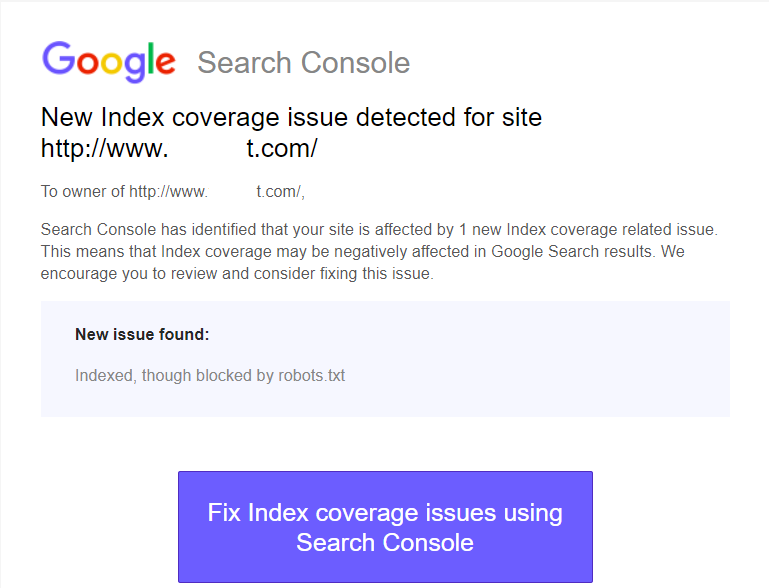 It can be one of the fatal errors that you may be facing. In fact, this error can cause a page that you do not want to index. The best way to get rid of the issue is to deindex the page.However, this is a standard error that you may come across while using your Google Search Console while checking for the issues you may be facing concerning the traffic of your site. What is Google Search Console? Well, it would be a good idea to understand about the Google Search Console and get to know about it before moving on to find information about the error and the solutions thereof.
It can be one of the fatal errors that you may be facing. In fact, this error can cause a page that you do not want to index. The best way to get rid of the issue is to deindex the page.However, this is a standard error that you may come across while using your Google Search Console while checking for the issues you may be facing concerning the traffic of your site. What is Google Search Console? Well, it would be a good idea to understand about the Google Search Console and get to know about it before moving on to find information about the error and the solutions thereof.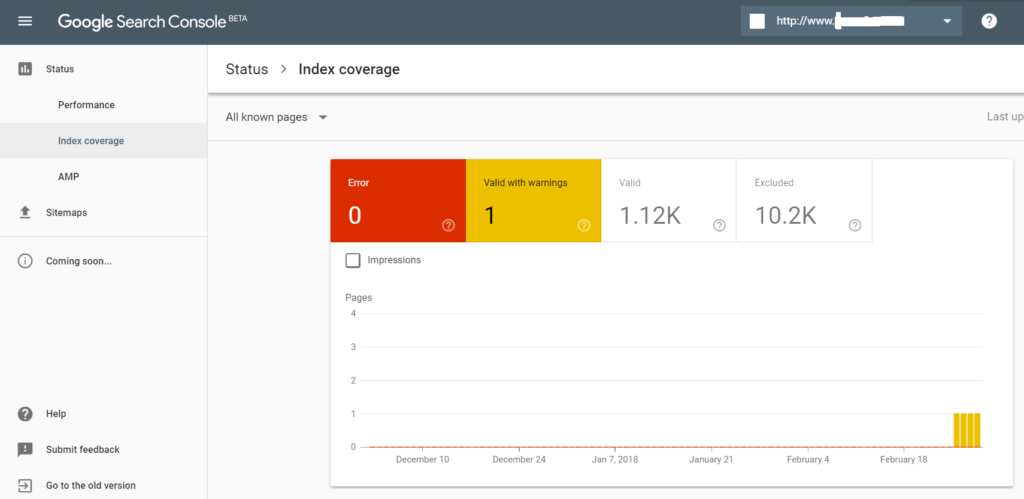 This is a warning rather than being an error. It may not be as severe as a few other errors you may be facing on Google Search Console. Even then, they need to be attended to.Please note that you may need to address the issue – though not urgently. It would be up to Google to decide whether your page would be added to the index or not. But, taking care of this error would increase the chances of getting your page indexed.What does this warning indicate? If you are worried about the indexing, you need not worry. The notice itself shows that your page has been indexed. However, your page was blocked by the robots.txt. The robots.txt file is what acts as a source of inspection for your pages (or for that matter, any page). It would allow a few crawlers to go through your site, while it will block others. Check the settings of your robots.txt file and find for yourself whether you can allow the crawlers from the domain itself or on a page by page basis.The robots.txt file may be interpreted differently by the different crawlers. Please note that the robots file is just a directive and it may not be able to enforce itself on the crawlers.
This is a warning rather than being an error. It may not be as severe as a few other errors you may be facing on Google Search Console. Even then, they need to be attended to.Please note that you may need to address the issue – though not urgently. It would be up to Google to decide whether your page would be added to the index or not. But, taking care of this error would increase the chances of getting your page indexed.What does this warning indicate? If you are worried about the indexing, you need not worry. The notice itself shows that your page has been indexed. However, your page was blocked by the robots.txt. The robots.txt file is what acts as a source of inspection for your pages (or for that matter, any page). It would allow a few crawlers to go through your site, while it will block others. Check the settings of your robots.txt file and find for yourself whether you can allow the crawlers from the domain itself or on a page by page basis.The robots.txt file may be interpreted differently by the different crawlers. Please note that the robots file is just a directive and it may not be able to enforce itself on the crawlers.
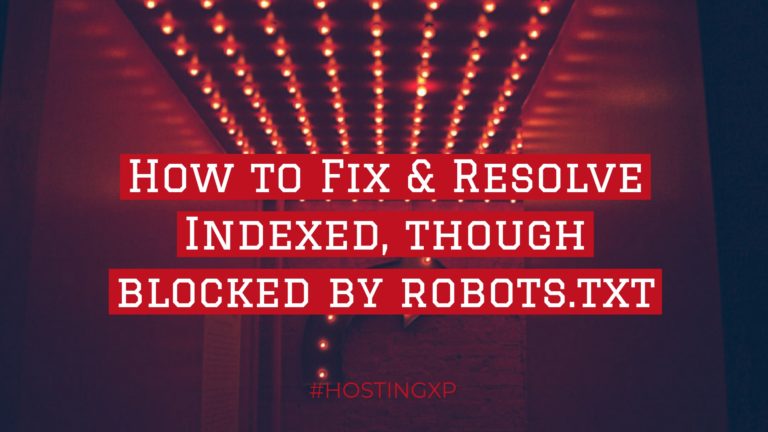
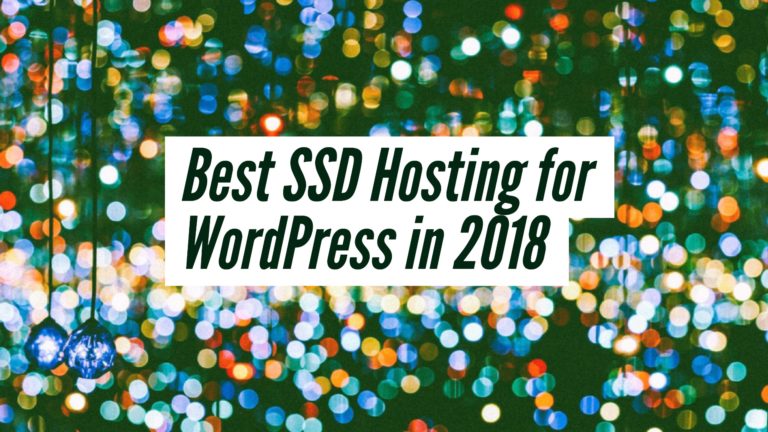

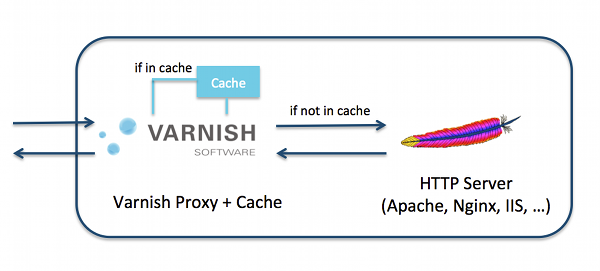 Once the webpage is visited for the first time, the server performs all the tasks that are expected of it. Meanwhile, Varnish Cache records the data returned to the user. When a subsequent request is made to the same page – not necessarily by you, but another user – Varnish Cache will return the results if the page has not changed. It is precisely what would make the page load faster.The Varnish Cache technique will be the best option if your site tends to get massive traffic. In fact, getting the data from cache would be faster than loading everything, every time there is a new request. This reduces the load on the server. The Plugin does come with its advantages and benefits. We will analyze the benefits later on in the article.There are a few website Hosting companies that have been using Varnish Cache. Some of the honorable mentions can be summarised as here below.
Once the webpage is visited for the first time, the server performs all the tasks that are expected of it. Meanwhile, Varnish Cache records the data returned to the user. When a subsequent request is made to the same page – not necessarily by you, but another user – Varnish Cache will return the results if the page has not changed. It is precisely what would make the page load faster.The Varnish Cache technique will be the best option if your site tends to get massive traffic. In fact, getting the data from cache would be faster than loading everything, every time there is a new request. This reduces the load on the server. The Plugin does come with its advantages and benefits. We will analyze the benefits later on in the article.There are a few website Hosting companies that have been using Varnish Cache. Some of the honorable mentions can be summarised as here below.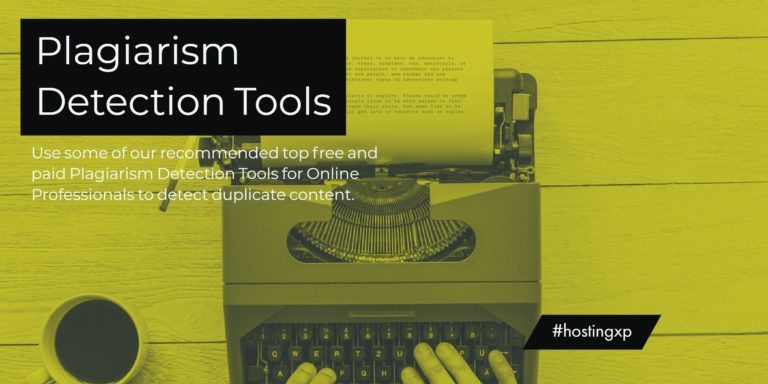
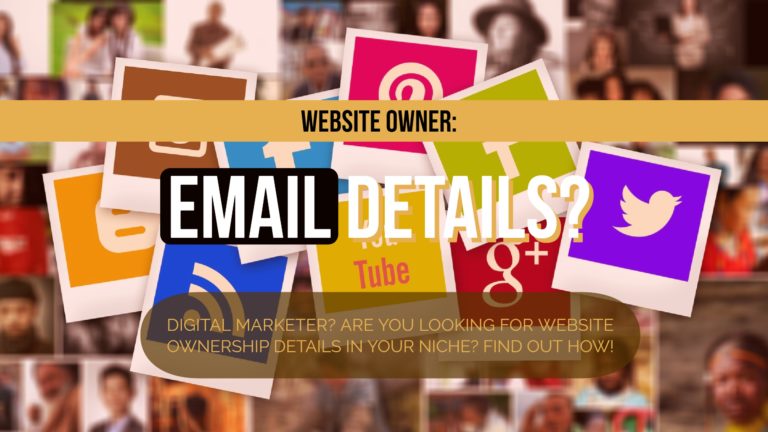
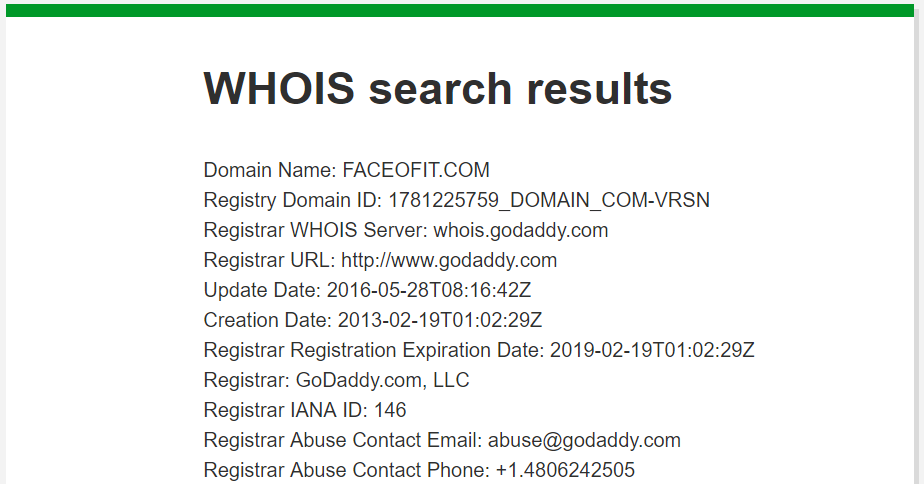 WHOIS data can be accessed publicly and can be the best source of information for finding the email address of the website owner. In fact, the service and the database are dependent upon the information available at the time of domain registration.You can access the service at
WHOIS data can be accessed publicly and can be the best source of information for finding the email address of the website owner. In fact, the service and the database are dependent upon the information available at the time of domain registration.You can access the service at