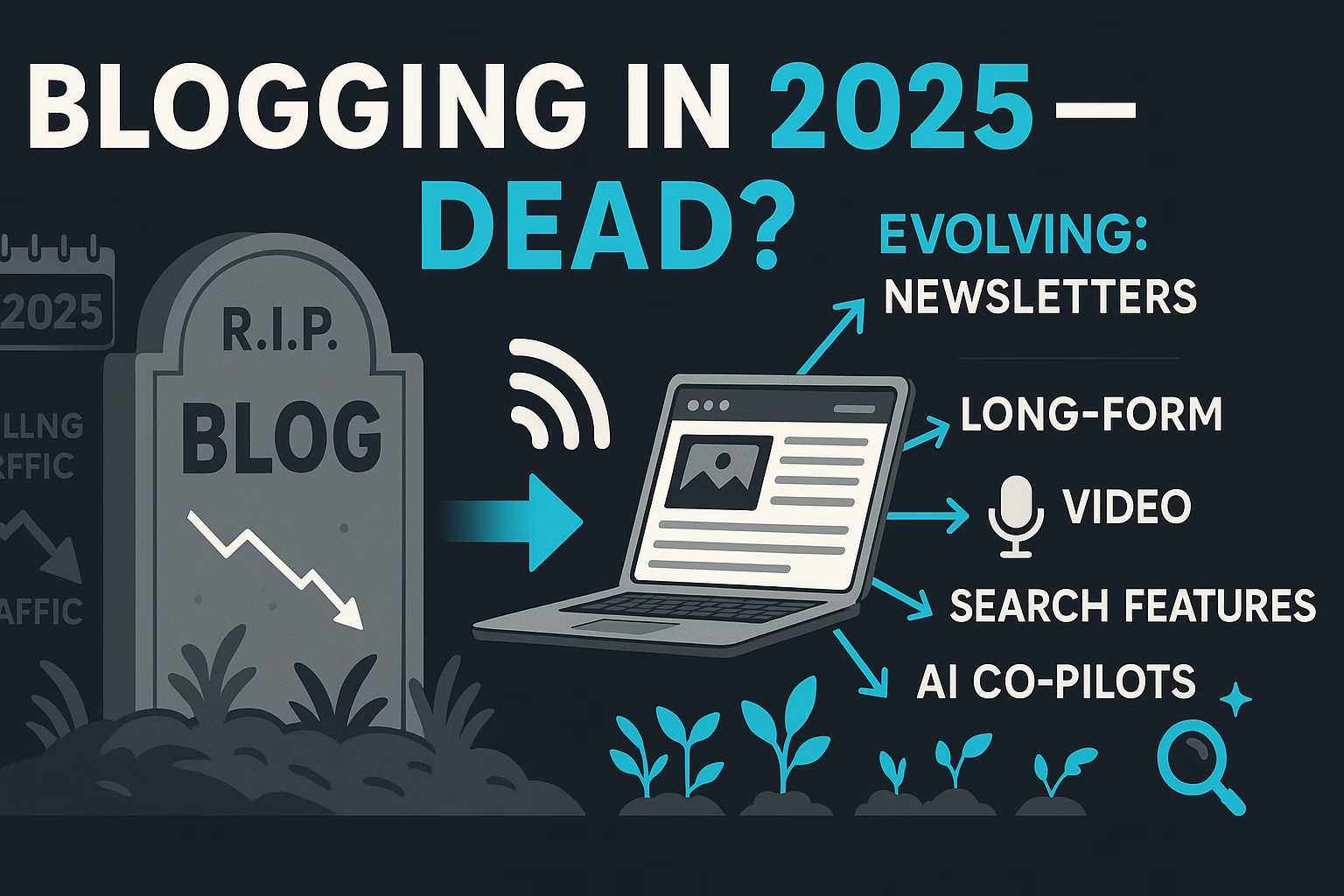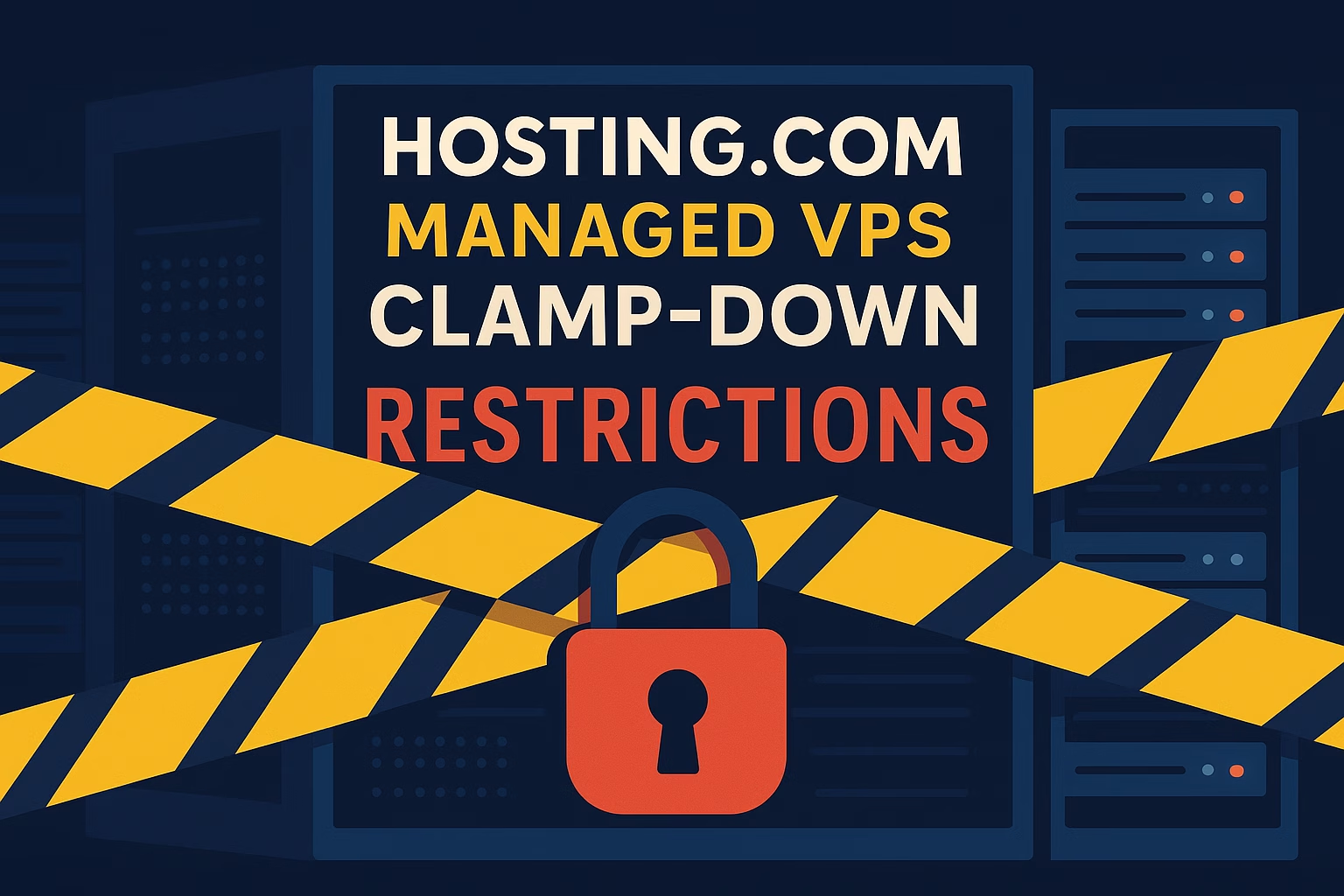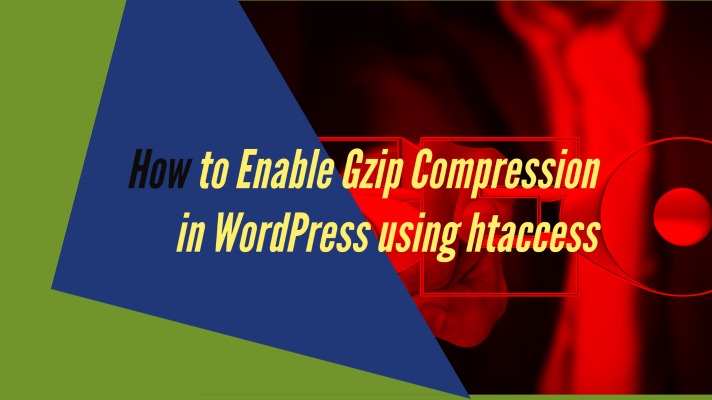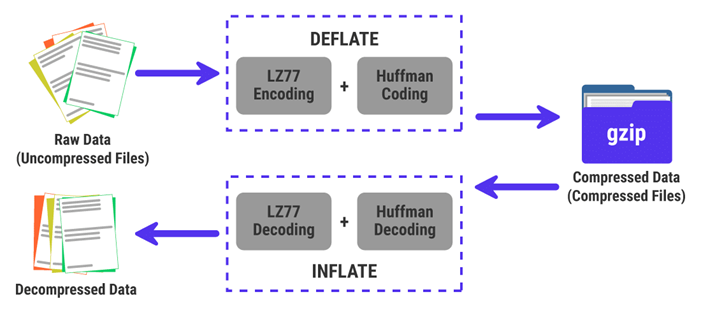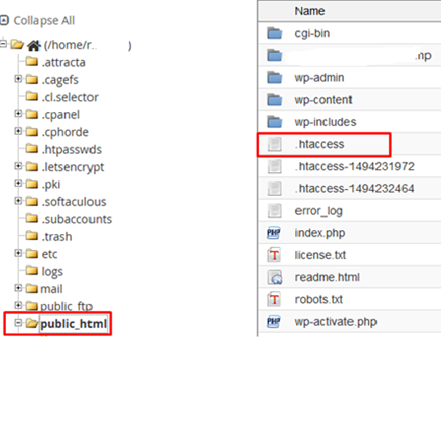How to Safely Remove Asterisks from HTML
A Comprehensive Technical Guide for Developers and System Administrators.
The request to remove asterisks from an HTML file appears, on its surface, to be a trivial text-editing task. However, this perception belies a significant technical challenge rooted in the fundamental nature of HTML. A naive, global find-and-replace operation carries a substantial risk of corrupting the document's structure, styling, or functionality.
The Core Dichotomy: Text vs. DOM
This guide explores the two fundamental approaches to this task:
- Text Manipulation: Treats the file as a simple string. Fast and direct, but context-blind and inherently risky.
- DOM Parsing: Treats the file as a structured document, just like a browser. Surgical, precise, and safe.
This report will guide you from the most accessible methods to the most robust, providing the context to select the right approach for your website.
Part I: Common Use Cases & The Core Problem
Why would a developer need to programmatically remove asterisks? The task arises in several common scenarios:
- Sanitizing User-Generated Content: Removing characters that could be misinterpreted as markdown or code in comments, forum posts, or user profiles.
- Cleaning Imported Data: Stripping placeholder characters or artifacts from data migrated from other systems like CSVs or legacy databases.
- Removing Markdown Artifacts: When converting Markdown to HTML, asterisks used for emphasis (`*italic*` or `**bold**`) might be left behind if the converter fails or if they are used improperly.
The core problem is that an asterisk is not just a character; it has semantic meaning in other languages that are often embedded within HTML, such as CSS (the universal selector `*`), JavaScript (multiplication operator `*` or generator functions `function*()`), and Regular Expressions.
Part II: Foundational Techniques: Direct Manipulation in Text Editors
Modern editors like VS Code and Sublime Text offer powerful find-and-replace tools. The key is understanding that the asterisk (`*`) is a special character in regular expressions. To find a literal asterisk, you must "escape" it with a backslash: `*`.
2.1. Visual Studio Code Example
For project-wide changes, use the "Search" panel (`Ctrl+Shift+H`).
Search: *
Replace: (leave empty)
Files to include: *.html
Mode: Use Regular Expression (.* icon)Part III: Automation: Command-Line Text Processing
For automation, command-line utilities like `sed` are powerful but operate without understanding HTML structure, which is risky. The `g` flag is essential to replace all occurrences on a line.
3.1. `sed` Stream Editor Example
The following command finds all asterisks (escaped as `*`) and replaces them with nothing, saving a backup of the original file.
sed -i.bak 's/*//g' filename.htmlPart IV: The Dangers of Regex - A Case Study
Using a simple find-and-replace on raw HTML is dangerous because it is "context-blind." It cannot distinguish between a visible asterisk in a paragraph and a functional asterisk inside a CSS block or JavaScript code. This can have catastrophic consequences.
4.1. Example: How a Simple Regex Can Break a Website
Consider this block of HTML, which includes a paragraph with asterisks, an inline style using the universal CSS selector (`*`), and a script performing multiplication.
Before Replacement
<p>Here is some *important* text.</p>
<style>
* { box-sizing: border-box; }
</style>
<script>
const price = 10;
const tax = price * 0.05;
</script>After `s/*//g`
<p>Here is some important text.</p>
<style>
{ box-sizing: border-box; }
</style>
<script>
const price = 10;
const tax = price 0.05; <-- SyntaxError
</script>The result is a broken website. The CSS rule is invalidated, potentially ruining the layout of the entire site, and the JavaScript code now has a syntax error, breaking any functionality that depends on it. This demonstrates why context-aware parsing is not just recommended, but essential for production systems.
Part V: Interactive Tool - The Sanitization Sandbox
Experience the difference firsthand. The input below contains text, CSS, and JavaScript that all use asterisks. Run both methods to see why context-aware parsing is essential.
Unsafe Output
Safe Output
Part VI: Precision and Safety: Programmatic HTML Parsing
The professional-grade solution is to use a parsing library. This converts the HTML into a structured model (DOM), allowing you to safely target only the text content for modification, leaving code and styles untouched.
6.1. Python with BeautifulSoup
BeautifulSoup is the standard library for robust HTML parsing in Python. The script below finds all text nodes but intelligently skips any inside `<script>` or `<style>` tags.
from bs4 import BeautifulSoup
def remove_asterisks_safely(html_content):
soup = BeautifulSoup(html_content, 'lxml')
text_nodes = soup.find_all(text=True)
for node in text_nodes:
if node.parent.name in ['script', 'style']:
continue
if '*' in node:
modified_text = node.replace('*', '')
node.replace_with(modified_text)
return str(soup)6.2. JavaScript using the DOM
For any task running in a web browser, the safest method is to use the browser's own understanding of the page structure (the DOM). Instead of providing a raw code string that can cause validation errors in specific environments, the recommended approach is conceptual:
- Parse the HTML string into a document object using the browser's built-in 'DOMParser'.
- Traverse this document object, visiting only the text nodes. A 'TreeWalker' is the most efficient tool for this.
- For each text node, check its parent element. If the parent is not a `<script>` or `<style>` tag, you can safely replace any asterisks within its content.
- Finally, serialize the modified document object back into an HTML string.
This DOM-based approach guarantees that you will never accidentally break your code or styles, as you are only ever modifying plain text content.
Part VII: Handling Complex Edge Cases
Even with parsing, some edge cases require extra care. You might want to preserve asterisks inside `<code>` or `<pre>` tags, or within attributes like 'alt' or 'title'. The key is to add more specific checks within your parsing logic.
7.1. Refined Python Parser for Edge Cases
This enhanced version of the BeautifulSoup script checks the name of the parent tag to avoid modifying text within code blocks.
from bs4 import BeautifulSoup, NavigableString
def remove_asterisks_with_exceptions(html_content):
soup = BeautifulSoup(html_content, 'lxml')
# Iterate over all tags
for tag in soup.find_all(True):
# Do not modify content of these tags
if tag.name in ['script', 'style', 'code', 'pre']:
continue
# Modify text nodes directly within other tags
for child in tag.find_all(text=True, recursive=False):
if '*' in child:
child.replace_with(child.replace('*', ''))
return str(soup)This surgical approach gives you complete control, ensuring that only the desired text is modified, preserving the integrity of code examples and other sensitive content.
Part VIII: Synthesis and Recommendations
Choosing the right tool involves balancing safety, scalability, and complexity. For any production system, a DOM parser is the only truly safe option.
Part IX: Performance at Scale
While safety is paramount, performance can be a factor when dealing with an extremely large number of files or very large individual files (e.g., gigabytes of HTML data).
- Speed: For pure text processing speed on massive files, command-line tools like `sed` are orders of magnitude faster than script parsers because they don't have the overhead of building a DOM tree.
- Safety: The speed of 'sed' comes at the cost of safety. A parsing script (Python/Node.js) is slower but guarantees HTML integrity.
Recommendation: For 99% of web development use cases, the performance of a parsing script is more than sufficient. Prioritize the safety and correctness of a DOM parser unless you are in a highly specialized situation dealing with massive, non-critical log files or data sets where speed is the absolute primary concern and potential corruption is an acceptable risk.
Part X: Handling HTML Stored in Databases
In many Content Management Systems (like WordPress or Django), HTML content isn't stored in `.html` files but within database columns (e.g., a `post_content` field). In these cases, you can perform the replacement directly in the database, but this is an advanced operation that requires extreme caution and a full backup.
Critical Warning
Always perform a full backup of your database before running any mass update queries. Test the query on a staging or development database first. A mistake here can lead to irreversible data loss.
10.1. MySQL / MariaDB Example
Using the `REPLACE()` function to update a table named `wp_posts`.
UPDATE wp_posts
SET post_content = REPLACE(post_content, '*', '')
WHERE post_content LIKE '%*%';10.2. PostgreSQL Example
The syntax is very similar, using the `replace()` function.
UPDATE posts
SET content = replace(content, '*', '')
WHERE content LIKE '%*%';Note that this database-level replacement has the same risks as the `sed` command—it is context-blind and can break inline CSS or JavaScript stored within your content.
Part XI: Automation in CI/CD Pipelines
For team-based projects, manual cleaning is not scalable. You can automate the asterisk removal process by integrating a parsing script into your Continuous Integration/Continuous Deployment (CI/CD) pipeline. This ensures that content is automatically sanitized before it's deployed.
11.1. Example: GitHub Actions Workflow
This example shows a GitHub Actions workflow that runs automatically on every push. It uses the safe Python parsing script (assumed to be saved as `scripts/clean_html.py`) to check for and remove asterisks, then commits the changes if any are found.
# .github/workflows/content_linter.yml
name: HTML Content Linter
on: [push]
jobs:
lint-and-clean:
runs-on: ubuntu-latest
steps:
- name: Check out repository
uses: actions/checkout@v3
- name: Set up Python
uses: actions/setup-python@v4
with:
python-version: '3.10'
- name: Install dependencies
run: pip install beautifulsoup4 lxml
- name: Run Cleaning Script
run: |
# Find all HTML files and run the cleaner on them
find . -type f -name "*.html" -exec python scripts/clean_html.py {} ;
- name: Commit changes
run: |
git config --global user.name 'github-actions[bot]'
git config --global user.email 'github-actions[bot]@users.noreply.github.com'
git add .
git diff --staged --quiet || git commit -m "chore: Automatically remove asterisks from HTML"
git push
Part XII: Security & Accessibility Research
Sanitizing content is not just about aesthetics; it has profound implications for the security and accessibility of your website.
12.1. Security: A Note on Cross-Site Scripting (XSS)
Removing stray characters is a small part of a larger security strategy called "input sanitization." The goal is to prevent malicious users from injecting harmful code into your website. While an asterisk itself is not a direct XSS vector, it's often used in "obfuscated" payloads that try to bypass security filters. According to the OWASP Top 10, Injection attacks remain one of the most critical web application security risks. A robust sanitization process, often using a dedicated library like DOMPurify for JavaScript, is the best defense. Simply removing asterisks is not a substitute for a proper XSS prevention strategy.
12.2. Accessibility: Protecting ARIA Attributes
Modern web development relies on WAI-ARIA (Web Accessibility Initiative – Accessible Rich Internet Applications) attributes to make complex web applications usable for people with disabilities. These attributes, such as `aria-label` or `aria-describedby`, often contain important text that is read aloud by screen readers. A naive script could incorrectly remove an asterisk from an ARIA label, changing the meaning of the spoken text and confusing the user. This reinforces the need for a surgical, DOM-aware parsing method that can be configured to ignore attribute text, ensuring that accessibility features remain intact.
Part XIII: Proactive Defense with Version Control Hooks
While CI/CD pipelines clean content before deployment, an even more proactive approach is to prevent problematic content from entering the codebase in the first place. This is achieved using Git hooks—scripts that run automatically at certain points in the Git lifecycle, such as before a commit.
13.1. Using Pre-Commit Hooks
Tools like `husky` and `lint-staged` in the Node.js ecosystem allow you to easily manage pre-commit hooks. You can configure them to run your cleaning script on staged HTML files automatically before the commit is finalized.
The Workflow
- Developer runs `git commit`.
- The pre-commit hook triggers automatically.
- The cleaning script runs on the staged `.html` files.
- The newly cleaned files are automatically added to the commit.
- The commit is completed with the clean files.
This workflow guarantees that no content with unwanted asterisks ever makes it into the project's history, enforcing a higher standard of code quality and consistency across the entire team.
Part XIV: CMS & Modern Framework-Specific Solutions
Most content doesn't live in static `.html` files. It's dynamically rendered by a Content Management System (CMS) or a JavaScript framework. The approach to sanitization must adapt to these environments.
14.1. WordPress: Using PHP Filters
WordPress uses a powerful system of "hooks" and "filters" to modify data on the fly. You can tap into the `the_content` filter, which runs every time a post's content is displayed. By adding a simple function to your theme's `functions.php` file, you can remove asterisks just before the content is rendered to the user, without permanently altering the data in the database.
// Add this to your theme's functions.php file
function hostingxp_remove_asterisks_from_content($content) {
// This is a simple replacement; a DOM parser would be safer for complex content
$cleaned_content = str_replace('*', '', $content);
return $cleaned_content;
}
add_filter('the_content', 'hostingxp_remove_asterisks_from_content');14.2. React/Vue/Svelte: Pre-Render Sanitization
In modern JavaScript frameworks, it's a major security risk to insert raw HTML into the DOM (e.g., using `dangerouslySetInnerHTML` in React). The best practice is to sanitize any HTML content *before* it is rendered. A library like `DOMPurify` is the industry standard for this.
import DOMPurify from 'dompurify';
function SanitizeAndDisplay({ htmlContent }) {
// First, remove the asterisks from the raw string
const contentWithoutAsterisks = htmlContent.replace(/*/g, '');
// Then, sanitize the result to prevent XSS attacks
const cleanHTML = DOMPurify.sanitize(contentWithoutAsterisks);
// Now it's safe to render
return ;
}Part XV: Legal and Compliance Research
For platforms that host User-Generated Content (UGC), the process of content sanitization intersects with legal and compliance obligations. While removing an asterisk seems minor, the underlying principle of controlling and modifying user content is significant.
- Terms of Service (ToS): Your platform's ToS should grant you the right to modify or remove user-submitted content to enforce community standards and technical requirements. Automated sanitization is an exercise of this right.
- Data Integrity & GDPR: Under regulations like the GDPR, users have a "right to rectification" (Article 16). While this typically applies to personal data, a heavy-handed, context-blind sanitization script that corrupts a user's legitimate content could be seen as failing to maintain data accuracy. A precise, DOM-based approach respects this principle more closely.
- DMCA & Copyright: Incorrectly modifying content could potentially affect copyright notices or attribution. Ensuring that your scripts do not touch these specific elements is crucial for compliance with the Digital Millennium Copyright Act (DMCA).
Part XVI: The Future: AI-Powered Contextual Sanitization
As of 2025, the methods discussed are rule-based. The next frontier is AI-powered, contextual sanitization. Instead of blindly removing every asterisk, a trained machine learning model could understand its context and make intelligent decisions.
Such a model could differentiate between:
- An asterisk used for emphasis in a sentence (remove or replace with `` tag).
- An asterisk in a CSS universal selector (preserve).
- An asterisk used as a multiplication operator in a JavaScript code block (preserve).
- A list item marker in user-submitted text (replace with `
- ` tag).
While still a developing field, companies like Google and Cloudflare are already using AI for advanced web application firewalls (WAFs) and threat detection. It's foreseeable that these capabilities will become more accessible for granular content sanitization tasks, offering a level of precision that surpasses even the most carefully crafted DOM parsing script.
Part XVII: Auditing, Logging, and Rollback Strategies
Professional system administration demands that every automated change is logged and reversible. A script that silently modifies hundreds of files without a trace is a liability. Implementing robust auditing and having a clear rollback plan is non-negotiable for production systems.
17.1. Logging Changes for Accountability
Your script should not just change files; it should report its actions. This can be as simple as printing the name of each modified file to the console or as complex as writing to a structured log file.
# Enhanced Python script with logging
import logging
logging.basicConfig(filename='sanitization.log', level=logging.INFO, format='%(asctime)s - %(message)s')
def clean_file(filepath):
# ... (BeautifulSoup parsing logic here) ...
changes_were_made = False # Your logic should set this
if changes_were_made:
# ... (write the cleaned file) ...
logging.info(f"Modified file: {filepath}")
else:
logging.info(f"Scanned file, no changes needed: {filepath}")
17.2. Version Control as a Safety Net
The single most effective rollback strategy is version control. Before running any bulk modification script, ensure your entire project is committed to Git. After the script runs, you can use `git diff` to review every single change with surgical precision. If something went wrong, reverting is trivial.
# After running the script, review all changes
git diff
# If the changes are bad, discard them instantly
git checkout .
# If you've already committed the bad changes
git revert HEAD --no-editPart XVIII: Internationalization (i18n) and Encoding
Web content is global. Any text manipulation must be aware of character encoding to avoid corrupting international characters. The modern web standard is UTF-8, which can represent every character in the Unicode standard.
The Danger of Legacy Encodings
If your HTML files are saved with older, non-UTF-8 encodings (like ISO-8859-1 or Windows-1252), running a script that assumes UTF-8 can introduce "mojibake"—scrambled characters (e.g., `â€" instead of `—`). Always ensure your files are saved as UTF-8 and your scripts explicitly read and write in UTF-8 to prevent this.
Modern parsing libraries like BeautifulSoup handle UTF-8 detection gracefully, making them a safer choice than command-line tools, which may be dependent on the system's locale settings. When in doubt, explicitly specify the encoding in your script.
Part XIX: Real-World Case Study: Sanitizing a Legacy Wiki
Let's apply these principles to a practical scenario. A company has acquired a competitor's old internal wiki, built on a custom flat-file CMS. The content is littered with asterisks used for a proprietary, non-standard emphasis syntax. The goal is to clean this up before migrating to a modern system.
- Backup and Version Control: The first step is to take a full backup of the wiki directory. Then, initialize a Git repository (`git init`) and create an initial commit. This provides a baseline to revert to.
- Analysis: A quick `grep` reveals that some pages contain `
` blocks with code examples that use asterisks for multiplication. This immediately invalidates the use of context-blind tools like `sed`.
- Tool Selection: Python with BeautifulSoup is chosen because of its robust parsing, ability to handle edge cases (like skipping `
` tags), and ease of scripting for file system traversal.
- Dry Run: The refined Python script from Part VII is modified to include logging (Part XVII). It is first run in "dry run" mode—it will log the files it *would* have changed without actually writing any data.
- Execution and Review: After the dry run confirms the logic is correct, the script is run in write mode. The `sanitization.log` provides a complete audit trail. Finally, `git diff` is used to review the human-readable changes before making a final commit with a clear message: "Cleaned legacy asterisk syntax from wiki content."
Part XX: Beyond Asterisks: A Pattern for General Sanitization
The principles and workflows detailed in this guide are not limited to asterisks. They form a general, reusable pattern for any large-scale, automated content modification task on structured text data like HTML or XML.
This pattern can be adapted for numerous other tasks:
- Migrating away from deprecated HTML tags (e.g., replacing all `` tags with `` tags and CSS classes).
- Updating URLs in bulk after a domain name change.
- Adding `rel="noopener noreferrer"` to all external links for improved security.
- Stripping out inline styles in preparation for a move to a global stylesheet.
The Universal Workflow
For any sanitization task, the safe, professional workflow remains the same: Backup → Parse → Manipulate the DOM → Serialize → Review. Tools that skip the parsing step should only be used in non-critical, low-risk scenarios.