If you are looking for the best Laravel tutorials for free, do read our recommendations.For many years, Laravel has been the famous choice of
PHP application development. Giant network, active community, excellent job market, flourishing startups — everything it possesses makes it valuable to accept new technology.For learning Laravel, there is no need to worry. The following guide highlights the easy-to-understand Laravel tutorial. It perfectly matches your knowledge level and learning approach. So, let’s get started:
Why Learn Laravel?

There are several reasons why I may need to learn Laravel. The below section highlights the most important reasons. Also, the section will discuss a few tips on how to successfully learn the framework before diving deep into the Laravel tutorials. The tutorials include complete details, pros, cons, and use cases.
1. Rapid Development:
Laravel is extensively popular as an open-source PHP framework designed for
web application development. It is based on the MVC (Model View Controller) architectural model. This framework boasts meaningful and clear-cut syntax that quickens the development. Also, it leads to a clean and justifiable codebase and scalable apps.
2. Wide Popularity:
The source code of Laravel is being hosted on GitHub, where it’s the most famous PHP archive, having 60,000+ stars and still counting. Moreover, several Laravel videos, tutorials, screencasts, and other online resources can assist you in gaining knowledge of the framework and stay advanced with recent developments.
3. Vast Ecosystem:
Due to its wide popularity, Laravel owns an enormous network of official and third-party packages, which can be supplemented with your application dev. Furthermore, the official packages contain server management tools & platforms, monitoring & testing tools, an administration panel, developer environments, and many more. The same is showcased on the homepage of Laravel under the ‘Ecosystem’ menu.If you wish to add functionality that does not still exist, it is possible to develop your Laravel package.
4. Active Community:
There is a vast community around Laravel which can be found on Laravel.io, LaraChat, Laracasts Discuss, Reddit, Discord, and other places. Furthermore, Laravel possesses an official conference named Laracon that happens each year on 3 continents, namely Europe, America, and Australia.
5. Strong Job Market:
Laravel development is an exceedingly active skill that is high in demand. Its job prospects are outstanding. It possesses an official job board entitled Larajobs where the specific job titles are ‘Backend Laravel Developer,’ ‘Laravel Developer,’ ‘Full-Stack PHP Developer, ‘and ‘TALL Stack Developer.’Apart from Larajobs, it is easy to find multiple Laravel jobs on some other job websites like Indeed, Monster, and LinkedIn. Furthermore, remote Laravel jobs are too available at We Work Remotely, RemoteOK, and other websites.
6. Potential Business Opportunities:
If you intend to not work for somebody else but instead set up your own business, then Laravel can prove to be an outstanding solution. Already, there are several flourishing businesses developed on Laravel. They are namely Mailcoach, OctoberCMS, Invoice Ninja, Monica CRM, and CodeCourse. Of course, there are many more.Through Laravel as a foundation and implementing the most acceptable practices and efficient
PHP hosting, your app will undoubtedly enhance production without any issues.Possessing an active community and robust job market, Laravel is the popular solution for PHP application development.
How to Learn Laravel:
To begin learning Laravel development, it is essential to have some prior knowledge.
Prior Knowledge:
You have to use PHP, chiefly object-oriented PHP, safely. It is vital to know how to utilize the command line as well as the Composer package manager. The mentioned two topics are encompassed in the PHP tutorials designed for the beginner’s level.Prior knowledge of HTML and RDBMS (relational database management systems) can prove beneficial for a smooth start.
Learning Resources:
Getting educated with a PHP framework like Laravel is unique from understanding a programming language like PHP. In the Laravel framework, you will do more practical projects and very few programming exercises right from the beginning. This is exactly how most Laravel tutorials are ordered.Creating real-world apps also implies that you will often use Laravel as a portion of a stack. For example, several Laravel tutorials utilize it through a Vue frontend. This suggests that you would also have to learn Vue.js to complete the project.It is difficult to find tutorials for beginners, and many of the tutorials are presented in video format. Moreover, there are hardly any books available on Laravel primarily because changes are implemented rapidly that meanwhile a book gets published, the corresponding framework is already two versions in advance.
Laravel Versions:
One vital thing when choosing a Laravel tutorial is focusing on the Laravel version it encompasses. You must be acquainted with the below Laravel versioning rules:
Starting from version 6, Laravel and its official packages pursue semantic versioning (major.minor.patch). For example, 8.* is the main release.
Before Laravel 6, the framework utilized the paradigm.major.minor rule, for example, 5.8.* is too a significant release.
The major release is done every 6 months (in February and August).
One LTS (long-term support) release is accomplished every 2 years.
For standard releases, bug fixes are offered for 6 months. The security releases are provided for 1 year.
For LTS releases, the bug fixes are offered for 2 years, and the security releases are provided for 3 years.
The Laravel’s successive major releases are 5.5.* (LTS), 5.6.*, 5.7.*, 5.8.*, 6.* (LTS), 7.*, 8.*
There is also support for minor releases and patches. However, they don’t include any significant changes.
Since there are 2 significant releases done every year, the tutorials can barely follow along. The majority of the Laravel tutorials you will find any time will be approx. 1-3 versions lagging compared to the actual release. It is not a big issue unless the framework undertakes a full overwrite. The last time it happened was when Laravel 4 got released in 2013.Though it is advisable to use the newest tutorial available, there is no need to worry if you need to go back to 2 or 3 releases. This holds mainly if it’s a practical section that demonstrates how to develop the kind of application you wish to gain knowledge about.You may find certain discrepancies between the various versions. However, they are typically recorded by either the author or some other learners within the discussion portion. Moreover, it is a decent idea to go through the release notes of every latest release to perceive what has been modified. The same will help you to know what to focus on more.
Learning Budget:
Learning Laravel is not at all costly, and you can even do it for free. The present guide contains both free well as paid Laravel tutorials. The paid versions are not too expensive. It is possible to subscribe to a premium tutorial website for an approximate 15-30 USD/month price.Though you do not wish to spend money on Laravel learning, it proves helpful to browse through the paid section. This is because a few premium tutorial sites contain free trials, special free video courses, and some other free offerings.
6 Best Laravel Tutorials Sites for Free:
Now let us get familiar with the best Laravel tutorials:
1. Official Laravel Docs (Beginners, Intermediate, Advanced):

Visit Website
The official Laravel documentation is a straightforward explanation of the Laravel framework. The Laravel community is maintaining it, and you can find it on GitHub. It begins with an installation guide along with an overview of every Laravel concept. These concepts are security, database management, templating, etc. You can even find the documentation of official Laravel packages.
Pros:
Most advanced Laravel resource
Information is clear and straightforward to search
Docs for obsolete Laravel versions are also present
Contains code examples and top practice tips
The bug reports can be submitted on GitHub
Cons:
When to Choose Laravel Docs?The certified Laravel documentation is valuable irrespective of the knowledge level. It helps to check out the information of any concept related to Laravel. But it can be complex for beginners due to lots of information.It is the most acceptable place to get familiar with the functionalities of the latest releases or for comparing various releases.
2. Laravel News (Beginners, Intermediate, Advanced):
 Visit Website
Visit Website
Laravel News is a comprehensive Laravel tutorial site incorporating multiple aspects. The corresponding blog features the recent Laravel news and a segment for Laravel tutorials encompassing topics ranging from beginner to professional level. It also features a bi-weekly Laravel podcast and a Laravel newsletter that is distributed every Sunday morning. Furthermore, Laravel News also represents famous Laravel packages with a short description and sample code.
Pros:
Regularly updated
Provides content in varied ways (podcast, blog, newsletter, etc.)
Finest practice pieces
Free tutorials are offered on creating practical Laravel apps/tools/tasks
Helpful screenshots and code fragments
Cons:
When to Select Laravel News?
Laravel News is recognized as the most acceptable free source for any news related to Laravel. Their tutorials are of superior quality and encompass several fascinating aspects. However, if you are not interested in the same, it is better to subscribe to the newsletter to get the latest updates on the Laravel framework. Every edition also contains few Laravel job listings. Furthermore, the bi-weekly Laravel News Podcast is an outstanding resource for Laravel developers of any skill level.
3. Tuts Make (Intermediate, Advanced):

Visit Website
Tuts Make is a well-known tutorial blog that encompasses various programming languages and technologies such as Laravel. Its tutorials are concise and easy to understand. They discuss the general Laravel tasks, use cases, and errors. Besides, they contain multiple code snippets that can be used in your projects.TutsMake allocates a distinct category for Laravel interview questions & answers, with clear-cut explanations.
Pros:
Cons:
When to Select Tuts Make?
Tuts Make is not suitable for beginners. This is because you need to possess an intermediate knowledge of the Laravel framework to comprehend these tutorials. They are incredibly code-oriented without any discussion of the theory. Moreover, the tutorials are not interlinked. It is important to note that Tuts Make is a blog, not a detailed Laravel tutorial series. To obtain a Laravel job, make sure to look at its interview Q&A section.
4. LaraShout (Beginners, Intermediate, Advanced):
 Visit Website
Visit Website
LaraShout is famously known as a free tutorial website that fully emphasizes the Laravel framework. Apart from practical Laravel tutorials, it showcases guides on vital theoretical concepts like storage, middleware, queues and jobs, and many others. Few of the tutorials are clustered as series to impart a deep knowledge of every topic.Presently, LaraShout contains 4 series, namely Design Patterns, Collections, E-Commerce Application Development, and Package Development.
Pros:
Easy-to-browse website
Tutorials begin with a table of content
Informative content (with quality images, alert messages, code examples, etc.)
Both theory as well as practical tutorials
Cons:
When to Choose LaraShout?
LaraShout is chiefly suggested for intermediate as well as advanced learners. It even includes particular beginner-level tutorials. All 4 Laravel tutorial series are essential to check out. But, keep in mind that they don’t essentially encompass everything you will require. This is because LaraShout is more like a tech blog than an all-inclusive educational site.
5. Learn2torials (Beginners, Intermediate):
Learn2torials is essentially a one-person project presented by Sandip Patel. It features free tutorials discussing various frameworks and programming languages. Moreover, the Laravel tutorial section includes several essential aspects of this framework. It contains elements right from installation to caching.The focus is more on theory rather than practice. However, as they contain several longer code examples, you can get great help to solve real-world problems.
Pros:
Well-written tutorials with considerate explanations
It uses an easy-to-follow Q&A format
Well-commented code examples
Multiple beginner-level tutorials
Cons:
Difficult to search website (absence of taxonomies)
Tutorials don’t pursue a logical sequence, from beginner to more advanced pieces
Why Select Learn2torials?
 Visit Website
Visit Website
If you are a beginner or previously know any Laravel development, but your knowledge is inadequate on it, then Learn2torials proves to be the perfect Laravel resource. It even contains several overlaps along with the certified Laravel docs. Hence, you can use the two resources jointly to harden your understanding of the fundamental concepts.
6. Eloquent by Example (Intermediate):
 Check on Website
Check on Website
Eloquent by Example is another great one-person project provided by Jeff Madsen. It is a free Laravel tutorial series exclusively about Eloquent ORM. There is an object-relational mapper. It is responsible for transmitting data between Laravel objects and the relational database that runs in the background. Examples of these databases are MySQL, SQLite, PostgreSQL, or SQL Server. You can choose any one of these databases according to your preference.The tutorials are organized as successive lessons and interpreted like the chapters of a book with a discussion on Eloquent ORM.
Pros:
Very well written tutorials are very (almost like a novel)
A well-organized website with simple navigation
Plenty of code examples
‘Further reading’ sections along with resource recommendations
Cons:
When to Choose Eloquent by Example?
If you previously hold a bit of Laravel knowledge but willing to gain expertise on Eloquent ORM, then Eloquent by Example is the finest Laravel resource. It is unclear when it was recently updated, but the links direct to the Laravel 5.8 docs. Hence, it may include some obsolete information and may be devoid of new additions.You will find it out to be the all-inclusive Eloquent guide there.
Best Laravel Tutorials: 6 Best Free Laravel Tutorial Videos, Screencasts, and Podcasts:
1. BitFumes (Beginners, Intermediate, Advanced):
 Go-to Website
Go-to Website
BitFumes is a learning website that features free and paid screencasts and video courses in web development. The corresponding accessible Laravel tutorial segment contains lots of quality video courses. These courses are intended for beginners. Also, you can find out some advanced classes too.You will also find lots of free Laravel tutorials presented on the YouTube channel of BitFumes. It comprises a long course of length 6.5 hours—the same covers Laravel development right from the fundamentals to cutting-edge topics like Livewire.
Pros:
No need to sign up to see the free courses
Videos are organized in the form of lessons and chapters
Progress tracking feature included
Tutorials explaining the common tool pairings (Laravel with DigitalOcean, PHPUnit, VueJS, etc.)
Courses are correctly labeled (including the number of tutorials, level, length, and publication date)
Cons:
When to Select BitFumes?
Its YouTube channel is helpful to browse through though you possess an advanced level. The free tutorials available on the BitFumes website encompass lots of topics suitable for beginner-level. These topics are difficult to find free of cost elsewhere. Moreover, it has a premium Laravel course that includes advanced topics like Stripe integration and test-driven development.
2. Laravel Business by Povilas Korop (Beginners, Intermediate, Advanced):

Visit the YouTube Channel
Laravel Business is a well-known YouTube channel comprising free video tutorials explaining how to use Laravel for business. Essentially, it is a one-person project developed by Povilas Korop. This person is the author of Laravel Daily.On Povilas Korop’s channel, he posts multiple YouTube videos each week. These videos discuss topics like Eloquent, Blade, SaaS applications, PHPUnit, and many others. In addition to practical tutorials, Povilas also carries out comparisons and offers career & business recommendations. Within the ‘Community’ tab, he mentions the ‘Laravel tip of the day regularly.
Pros:
Updated almost each day
Provides a great
practice
Longer videos are collapsed into smaller segments
‘Related Links’ recommendations within the tutorial videos
Occasionally he reverts to his viewers in the video answers
Cons:
When to Select Laravel Business?
Even though Laravel Business is chiefly targeted at more advanced users, the tutorial can be an excellent Laravel resource. The business and career advice by Povilas is very much helpful.If you are involved in Laravel development for some time and got bored with it, this channel can regain your motivation. This is because it describes several fascinating aspects, novel features, and clear use cases that do not present anywhere else.
3. Laraning (Beginners, Intermediate):
 Visit Website
Visit Website
Laraning’s name originates from combining the words ‘Laravel’ and ‘learning.’ It is completely focused on Laravel learning. This tutorial features free video courses, classified as ‘Features,’ ‘Series,’ and ‘Courses.’‘Series’ are some individual joined video tutorials discussing Laravel packages and some other topics. On the other hand, the ‘Features’ are still in the development stage and presently contain just one video tutorial on the Blade templating engine. The third type, i.e., ‘Courses,’ is a lengthier video tutorial series intended for beginners.
Pros:
Cons:
When to Select Laraning?
Since the Laraning website is not entirely developed yet, there are some missing features. For example, the ‘Sign In’ button is still not functioning, and a few of the series contain just 2 video parts. But, those tutorials that are already posted are of high quality, and you must go through them. Notably, the Laravel from A to Z course is worth checking out if you are a beginner learner of this framework.
4. Laravel PHP Framework Tutorial by FreeCodeCamp (Beginners, Intermediate):
Laravel PHP Framework Tutorial is a video course by the FreeCodeCamp online learning platform. It is aimed at beginner learners. Though the back-end part of the curriculum by FreeCodeCamp focuses on Python, it also posts educational videos on a few other back-end languages. These videos are shared on its Youtube channel, and they are prepared by members of the corresponding open source community.Victor Gonzalez develops it, and it explains creating an Instagram clone from the start. This is accomplished with the features like profile editing, follow/unfollow, resizing images, and a few others. The length of the video is approx. 4.5 hours. However, it is collapsed into tiny sections to make sure it becomes easy to follow.
Pros:
Cons:
When to Select Laravel PHP Framework Tutorial by FreeCodeCamp?If you desire to get training on Laravel via developing the clone of a general, real-world application, this tutorial is one of the best ones, available free of cost. Victor’s clarifications are simple to understand. Besides, the FreeCodeCamp community is very supportive if you come across any issues.Though it is intended for beginners, it is too helpful if you previously hold a bit of knowledge of Laravel but willing to learn how to compose an Instagram-like application.
5. Let’s Build with Laravel: A Linktree Clone (Beginners, Intermediate):
Let’s Build with Laravel: A Linktree Clone is recognized as a quickly working Laravel screencast. It instructs you to create a social media landing page builder application identical to the famous Linktree service.The length of the video is 58 minutes. It does not describe fundamental concepts or demonstrates how to set up Laravel. Instead, it directly switches to hands-on training. It is a free Laravel tutorial created by Andrew Schmelyun. This person has uploaded many Laravel videos on his YouTube channel, which are so much helpful.Pros:
Clear explanation with no fuzz or interruption
Allows building a functional Laravel app within an hour
Video is categorized into tiny sections
Source code is present on GitHub
Cons:
When to Select ‘Let’s Build with Laravel: A Linktree Clone’?
The video’s description available on Youtube mentions that it is intended for beginners. But if you are just beginning to use Laravel, you have to bear in mind that this video presumes prior knowledge of Laravel. The same includes installation or preliminary configuration.This Laravel tutorial is perfect for developing your initial app through the framework. It is also helpful to enhance your app development skills.
6. The Laravel Podcast (Beginners, Intermediate, Advanced):

Visit Site
Matt Stauffer hosts the Laravel Podcast, which is a bi-weekly podcast. It features discussions related to Laravel and PHP. Every episode focuses on one topic like authentication, debugging, migrations, installing a local environment, and many others. Typically, the length of each episode is approx. 1.5 hours. Moreover, you can listen to these episodes either through the embedded podcast player or through Apple Podcasts.
Pros
Information-rich content
Updates regularly
Episodes are clearly described (includes notes, summary, link recommendations)
Transcripts are supported
High-quality audio
Cons
When to Select the Laravel Podcast?
Even though a podcast is not a standard tutorial, it serves as a distinctive approach to acquaint yourself with the latest technology. It lets you listen to the opinions of industry experts and keep you updated with cutting-edge features. Hence, the Laravel Podcast is a highly recommended Laravel resource regardless of the skill level of developers.8 Best Paid Laravel Tutorial Videos, Screencasts, and Books:
1. Laracasts (Beginners, Intermediate, Advanced):
Laracasts is a high-quality learning platform providing screencasts on web development. Though its key focus is the Laravel framework, there are also courses focused on other technologies. The majority of these courses can be used together with Laravel like PHP, CSS, JavaScript, Vue.js, SQL, and more.It also showcases 5 Laracast Journeys, namely Laravel, PHP, JavaScript, Testing, and Tooling. A Journey is a compilation of screencasts that you require for gaining expertise in a particular skill.
Pros:
Screencasts are organized in 3 varied ways (series, topics, journeys)
Easy to browse its website
High-quality screencasts (audio and video)
It also includes screencasts on famous Laravel packages (Forge, Envoyer, Nova, etc.) and theory (principles, design, etc.)
Lively discussion forum (accessible with a free forum account)
Cons:
When to Select Laracasts?

Laracasts are high-quality video tutorials recommended at every level. Even though it’s a premium service, you can find some completely free series, for instance, an intermediate series on Envoyer and a beginner series on Forge. However, you can’t filter for free courses, so you’ll need to find them yourself.Even if you don’t want to pay for the membership, it’s also worth signing up for a free forum account, especially if you need some community help with your code.
2. Laravel Daily (Beginners, Intermediate, Advanced):

Laravel Daily is popularly known as the paid Laravel tutorial site by Povilas Korop (the creator of this Laravel Business YouTube channel). Povilas possesses 10 paid and accessible Laravel video tutorial series. They encompass fascinating topics like developing an invoice creation app with Laravel and creating a CRUD SPA through Vue and Laravel. Also, the topic revolves around learning Eloquent, developing a REST API through Laravel, and a lot more.
Pros:
Live coding of practical Laravel projects
Clearly explained, logically organized course content.
A free practical crash course aimed at beginners
Every code example is available on GitHub
You can register or pay through the safe Teachable platform
You can submit your questions to Povilas through email
Cons:
When to Select Laravel Daily?
Laravel Daily is suggested for Laravel developers irrespective of level. Some Laravel developers may be previously a subscriber to the channel of Laravel Business and prefer Povilas’ teaching approach. For them, his paid video courses on Laravel Daily could be the subsequent logical step in your Laravel learning track.It is too an outstanding alternative if you are willing to learn skills that are trendy in the job market. For example, you can learn API or SaaS development using Laravel.
3. CodeCourse (Intermediate, Advanced):
 Visit Website
Visit Website
CodeCourse is a high-quality screencast platform aimed at web development tutorials. Most of the screencasts are organized as ‘Paths,’ and they are accessible in 4 categories. They are namely Vue.js, Flutter, Laravel, and design patterns.The Clean Laravel course track comprises 9 video courses. It instructs you on the proper method to write quality Laravel code without errors. Moreover, CodeCourse also supports a shorter Laravel path entitled ‘Filtering with Laravel.’ In addition to the tracks, it also showcases single courses wherein you can learn how to develop varied types of apps through Laravel. These apps can be an e-commerce platform, a code snippet website, and a Twitter clone.
Pros:
Addition of new content regularly
Plenty of information on courses and paths
Superior quality screencasts (both audio and video)
Emphasizes practice skills
Shows short screencasts named ‘Snippets’ for free
Intro videos are provided for free
Cons:
The website is not adequately structured (it is unclear that they have varied kinds of content, ‘Snippets’ are difficult to find, single courses are only accessible from the ‘Library’ menu, etc.)
No free trial
When to Select CodeCourse?
To make the most out of the Laravel screencasts by CodeCourse, you should be acquainted with the fundamentals of Laravel development. But, if you possess an intermediary knowledge of the framework, it is easy to learn many new aspects.Though it is a premium service, it is not too costly. Hence, if you can find a path or course that interests you, it is a decent investment considering your effort and time.
4. Building APIs and SPAs with Laravel, Vue.js, and Capacitor (Advanced):

A complete guide to developing APIs & Single-Page Applications using Vue.js, Laravel, and Capacitor. It is an ebook from Dan Pastori and Jay Rogers. The same is available on ServerSideUp. You will be familiar with the way to create web & mobile applications from an identical codebase. Here all your apps connect with a unified API.The book discusses the procedure of creating a helpful app named Roast. It is a coffee house finder app. It is not simply a demo, but an existing app is allowing you to sign up, include your favorite cafe, search for coffee houses over a map, and more. The Roast app is easy to install on an Android or iOS device.
Pros:
Written by industry specialists
Well-organized content (table of content is present on the sales page)
Two free chapters (but you have to sign up for the ServerSideUp newsletter to receive them)
Optimized Sketch and Figma icon templates for Capacitor
Accessible in 3 unique formats (PDF, MOBI, and EPUB)
Provides access to a private online community for getting help (applicable only if you purchase the more costly package)
Lifetime access as well as updates
Specific free, advanced-level Laravel tutorials on the ServerSideUp website
Cons:
When to Choose ‘Building APIs and SPAs with Laravel, Vue.js, and Capacitor’?
If you are an experienced Laravel developer, then this ebook can enhance your skill and knowledge. It effectively guides you on the way to support 3 codebases (iOS, Android, and web) while developing a complex application.It too pairs Laravel with the latest tools like the Nuxt.js frontend framework and the Capacitor cross-platform runtime. Furthermore, it encompasses Laravel 8. Hence, currently, it is the newest Laravel book accessible on the market.
5. LinkedIn Learning (Beginners, Intermediate):

LinkedIn Learning, formerly known as Lynda.com, is a high-quality e-learning platform. It provides a comprehensive learning track in Laravel development.It comprises of 5 individual courses. They are Laravel basics, testing, security, deployment, RESTful API building, Vue basics, and using Laravel and Vue.js collectively as a full-stack environment. If you complete this learning track, you will get enough knowledge to kick start your career as a full-stack Laravel developer.
Pros:
Instructors hold great industry expertise (namely Justin Yost, Michael Sullivan, Ray Villalobos)
Superior quality, professional videos reviewed by LinkedIn
Well-organized, easy to browse content
Transcripts are present
You can receive a Linkedin badge of achievement
1-month free trial
Mobile apps accessible on Android and iOS devices
Cons:
When to Select LinkedIn Learning?
If you intend to function as a full-stack Laravel developer and there is an extensive portfolio, then the Laravel path from LinkedIn Learning may be beneficial to get a job. This is because you can showcase the achievement badge on your LinkedIn profile. It can also prove an excellent pick if you wish to make a more prolonged course on the full-stack Laravel development, wherein all the essential content is already amassed for you.
6. Udemy (Beginners, Intermediate, Advanced):
 Visit Udemy
Visit Udemy
Udemy is a worldwide e-learning market wherein autonomous creators are selling out their video courses. These courses are not just focused on web development but also cover several other subjects.The Laravel topic presently contains 280 courses for all knowledge levels. The interface of Udemy offers you many varied filters like duration, level, price, and many more. They will assist you in finding out the finest Laravel tutorial. Apart from English, it provides courses in many other languages.
Pros:
Easy-to-browse user interface
Plenty of information on courses
A broad assortment of Laravel courses
Subtitles in various languages (based on the course)
Offers certificate of completion
Supports 30-day money-back guarantee
Mobile apps are accessible on Android and iOS devices.
Cons:
When to Select Udemy?
Because Udemy provides nearly 300 Laravel tutorial video series, it is necessary to dedicate effort and time to find the needful thing. It is valuable to pay attention to the ‘new,’ ‘best seller,’ and ‘hot & new’ labels, though you could not sort out for such characteristics.Remember to go through the student reviews and look at the previews. This is because Udemy is not a unified platform with a consistent quality assurance procedure. In case you face any issues, you can regain your money through the 30 days money-back guarantee.
7. Skillshare (Beginners, Intermediate):
 Visit Skillshare
Visit Skillshare
Skillshare is a great e-learning market identical to Udemy. But it utilizes a unique pricing model. There is no need to make payment for separate courses. However, you need to pay a monthly fee, and subsequently, you can use every Skillshare course.Presently, Skillshare registers 22 Laravel video courses developed by sovereign teachers. But, few PHP courses are also registered in the form of a ‘Laravel course.’The majority of the Laravel courses from Skillshare emphasize hands-on skills like creating a to-do app, a mailing list filter, a personal budget website, a task scheduler admin panel, etc.
Pros:
Well-organized courses
The interface is easy to browse
Includes note-taking feature
Videos come with English captions
Mobile apps accessible for Android and iOS
Supports 7-day free trial (mandatory to use credit card details)
Cons:
Need to sign up to look at pricing plans
Video quality differs over the courses
Absence of publishing date on courses (but you can filter for courses that are created this year)
When to Select Skillshare?
Though Laravel development is not the prime focal point of Skillshare, finding out some high-quality courses is possible. If you already possess a Skillshare membership, it is advisable to go through the Laravel tutorial videos.On the other hand, if you are a novice to Skillshare but fascinated by some other topics they support, it can be a decent idea to register a membership. The topics vary from music to photography.
8. Eduonix (Beginners, Intermediate):
Eduonix is a popular online learning marketplace comprising of independent instructors, identical to Skillshare and Udemy. It makes use of a similar pricing model like Udemy. Hence, you need to pay for every course separately. There is also an option supported for lifetime membership to every Eduonix course and some bunch discounts.Presently, it provides 16 Laravel video courses, most of which instruct you through a practical project. The type of project may be making a hotel app with translation in 4 languages, a contact manager app with a Vue frontend, a single-page forum application, and others.
Pros:
In-depth details on course content (containing when it was recently updated)
Practical projects of real world
Innovative filtering system
Provides a certificate of completion
30-day money-back guarantee
Cons:
When to Choose Eduonix?

Visit Eduonix
Eduonix can prove to be a decent choice if you are more fascinated by practical app-building than theory. Though it does not provide lots of courses on Laravel development, it is advisable to focus on it. This is mainly because few creators sell their courses on Udemy and Eduonix with a varied price tag. (Eduonix is cheaper).
Summary:
The present guide on free and paid tutorials assists you in gaining expertise on this famous framework. Fixing a learning goal to know where you are reaching up can benefit you to find out the finest Laravel tutorial. If you hold previous experience with independent online learning, you may know what kinds of materials to choose from. For example, materials can be text-based tutorials, screencasts, videos, blogs, podcasts, or longer books.You don’t essentially need to begin with only one Laravel tutorial. However, you can choose a combined approach. For instance, you can start with a video course when listening to a podcast, signing up for a newsletter, and going through a blog simultaneously.If you are uncertain about what skills you require, it is a decent idea to go through job sites like LaraJobs. This will help you know what skills are in high demand in the market.It is also convenient to use a project planning app like Trello or any alternatives to follow your progress, fix deadlines & reminders, and continue motivating yourself by tracking your learning graph.When you opt for a paid version of the Laravel tutorial, it is typically better, to begin with, the monthly subscription rather than paying in advance for a year. By doing this, you can immediately know whether your expectations meet or not. It is recommended to do this if the monthly fee is lesser than that of the annual subscription.Lastly, begin to create a functional Laravel app at the soonest in the learning procedure. Perceiving that you are capable of completing a real-world project assists you in following your learning and achieve your goals.
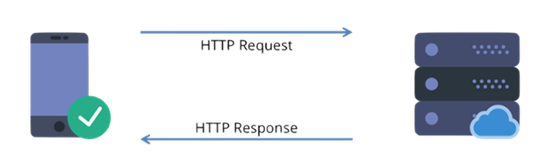 Whenever a user visits your website, their browser contacts your web server and also requests the files that contain the page content. Such files comprise CSS, HTML, JavaScript files, icons, images, and other files. The corresponding request is an HTTP request. The complete form of HTTP is the Hypertext Transfer Protocol. Essentially, the browser sends out a request for a file, and also the server transfers the file to that browser. Whenever the server gets an HTTP request from a user’s browser, your server reverts by sending the necessary files. Subsequently, the user’s browser renders the page.
Whenever a user visits your website, their browser contacts your web server and also requests the files that contain the page content. Such files comprise CSS, HTML, JavaScript files, icons, images, and other files. The corresponding request is an HTTP request. The complete form of HTTP is the Hypertext Transfer Protocol. Essentially, the browser sends out a request for a file, and also the server transfers the file to that browser. Whenever the server gets an HTTP request from a user’s browser, your server reverts by sending the necessary files. Subsequently, the user’s browser renders the page.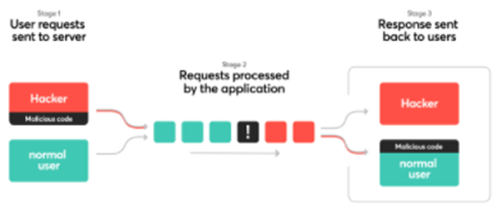
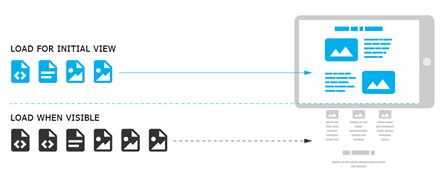

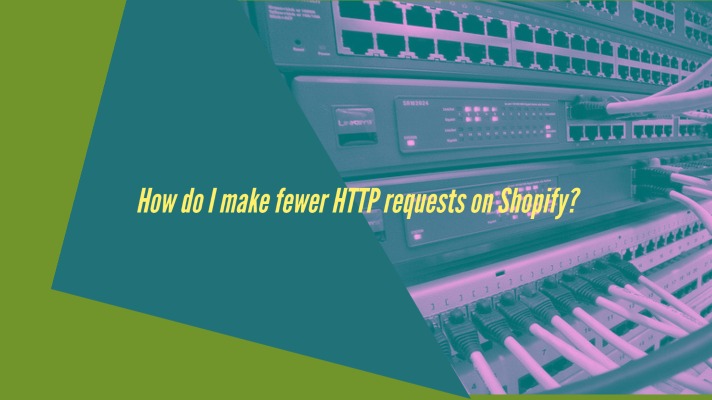
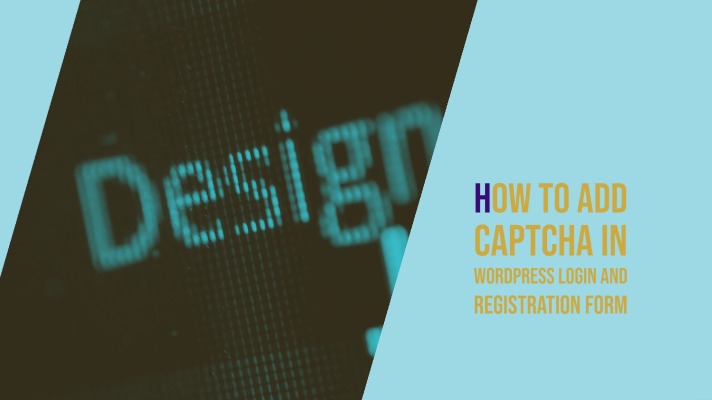
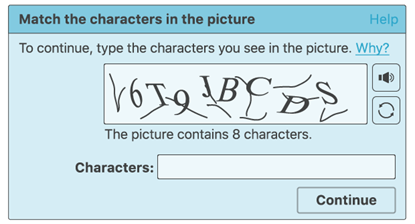 In simple terms, a CAPTCHA is a computer program utilized to differentiate between human and automated bot users. The same is done by carrying out a test that can be easy for a human to pass. The same test is difficult and nearly impossible for the automatic scripts to get through.The CAPTCHAS can adopt a wide range of forms, and one of the most widespread ones is distorted text which you need to decode. Some other test demands you to choose images that can fulfill some specifications from a collection of low-resolution photos.In these cases, usually, humans can easily complete the challenge presented. But, even the contemporary bots are not able to decipher the distorted or pieces of images. Once they are incapable of getting through the test, they would be blocked from accessing your site.The same is inevitable since bots are utilized in various situations that can negotiate the security and integrity of your website. One of the most widespread hacking strategies is brute force attacks. It utilizes bots to frequently type in credentials inside your login form until they attain access to your website.One more kind of cyber attack is cross-site scripting (XSS). In that, hackers implement the malicious code within your site through a form like your login page or the comments section. The same can lead to malware saved on your site, misplaced information, and other ill outcomes.The bots are also useful for spamming your comments part with low-quality links, which damage your Search Engine Optimization (SEO) and daunt legitimate users. In addition to being annoying, spam makes your website look less protected and badly monitored.All those places on your site where users can enter information, i.e., any form in your site, are susceptible to attacks from bots. The inclusion of a CAPTCHA before submissions of form deters non-humans from attaining access to your website or inserting malicious code within it.Throughout the inception of CAPTCHA, users were prompted to enter the text they observe in an image. The corresponding image showcased random letters, numbers, or words in an unclear style.Subsequently, a newer technology entitled reCAPTCHA was implemented. It represented random words in the form of a challenge and utilized the input from the user to digitalize books.The mentioned technology got hold of by Google in the year 2009. Since then, it helps to digitalize thousands of books as well as complete New York Times archives.But, such new CAPTCHAs were still irritating and damaged the user experience on the websites.Though CAPTCHAs offer a wide range of advantages and protections to your website, it comes with some limitations. For instance, they can negatively influence User Experience (UX). By making users sluggish, such simple tests come into the way of visitors and rapidly fulfill their targets on your site.Additionally, users suffering from visual impairments or a few other challenges like dyslexia may find it difficult to complete their CAPTCHAs. Unintentionally keeping human users away from the site is beneficial to anyone. This holds even if it prevents bots in the procedure.In 2014, Google launched its No CAPTCHA reCAPTCHA, a successor to the image tests and distorted word it has continued to use since 2007. This novel system demands users to choose a checkbox beside the words “I’m not a robot” to verify their legitimacy.It displays a simple checkbox for human users to click on easily. Some other wary traffic will show slightly more difficult CAPTCHA, like recognizing objects in the shown images.When you add a CAPTCHA to your WordPress website, you get the freedom to select which kind of test to use. But bear in mind that executing Google reCAPTCHA v2 or v3 must help make your website more enjoyable and easily accessible.Now let’s go through how WordPress websites can enhance security through CAPTCHA.
In simple terms, a CAPTCHA is a computer program utilized to differentiate between human and automated bot users. The same is done by carrying out a test that can be easy for a human to pass. The same test is difficult and nearly impossible for the automatic scripts to get through.The CAPTCHAS can adopt a wide range of forms, and one of the most widespread ones is distorted text which you need to decode. Some other test demands you to choose images that can fulfill some specifications from a collection of low-resolution photos.In these cases, usually, humans can easily complete the challenge presented. But, even the contemporary bots are not able to decipher the distorted or pieces of images. Once they are incapable of getting through the test, they would be blocked from accessing your site.The same is inevitable since bots are utilized in various situations that can negotiate the security and integrity of your website. One of the most widespread hacking strategies is brute force attacks. It utilizes bots to frequently type in credentials inside your login form until they attain access to your website.One more kind of cyber attack is cross-site scripting (XSS). In that, hackers implement the malicious code within your site through a form like your login page or the comments section. The same can lead to malware saved on your site, misplaced information, and other ill outcomes.The bots are also useful for spamming your comments part with low-quality links, which damage your Search Engine Optimization (SEO) and daunt legitimate users. In addition to being annoying, spam makes your website look less protected and badly monitored.All those places on your site where users can enter information, i.e., any form in your site, are susceptible to attacks from bots. The inclusion of a CAPTCHA before submissions of form deters non-humans from attaining access to your website or inserting malicious code within it.Throughout the inception of CAPTCHA, users were prompted to enter the text they observe in an image. The corresponding image showcased random letters, numbers, or words in an unclear style.Subsequently, a newer technology entitled reCAPTCHA was implemented. It represented random words in the form of a challenge and utilized the input from the user to digitalize books.The mentioned technology got hold of by Google in the year 2009. Since then, it helps to digitalize thousands of books as well as complete New York Times archives.But, such new CAPTCHAs were still irritating and damaged the user experience on the websites.Though CAPTCHAs offer a wide range of advantages and protections to your website, it comes with some limitations. For instance, they can negatively influence User Experience (UX). By making users sluggish, such simple tests come into the way of visitors and rapidly fulfill their targets on your site.Additionally, users suffering from visual impairments or a few other challenges like dyslexia may find it difficult to complete their CAPTCHAs. Unintentionally keeping human users away from the site is beneficial to anyone. This holds even if it prevents bots in the procedure.In 2014, Google launched its No CAPTCHA reCAPTCHA, a successor to the image tests and distorted word it has continued to use since 2007. This novel system demands users to choose a checkbox beside the words “I’m not a robot” to verify their legitimacy.It displays a simple checkbox for human users to click on easily. Some other wary traffic will show slightly more difficult CAPTCHA, like recognizing objects in the shown images.When you add a CAPTCHA to your WordPress website, you get the freedom to select which kind of test to use. But bear in mind that executing Google reCAPTCHA v2 or v3 must help make your website more enjoyable and easily accessible.Now let’s go through how WordPress websites can enhance security through CAPTCHA.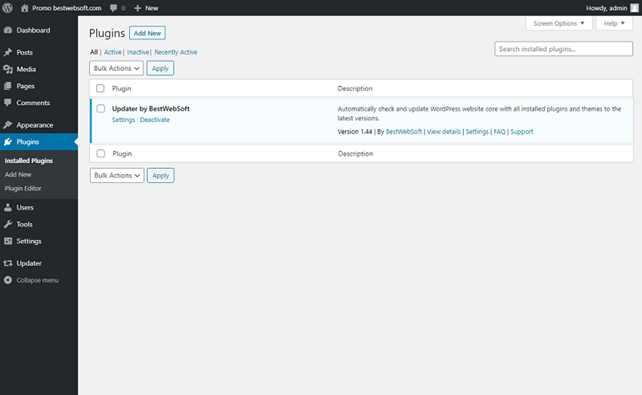 Firstly, you have to install and activate the Advanced noCAPTCHA & reCAPTCHA (v2 & V3) plugin.After this plugin gets activated, follow the below path:Settings > Advanced noCAPTCHA & Invisible CAPTCHA page available within our admin panelNow WordPress will land you on the general settings page of the plugin.From here on, you have to select a Google reCAPTCHA version and find out reCAPTCHA API keys to allow the service on your website.It is recommended to use v2 since it is believed that v3 is not so stable, at least not yet!To get those API keys, visit the reCAPTCHA website, and then click on the ‘Admin Console‘ button.In the subsequent screen, Google will request to sign in to your account. After you have successfully logged in, you will observe the ‘Register a new site‘ page.As a first step, enter the name of your website in the Label field. Now, choose a reCAPTCHA type. It is up to you to select reCAPTCHA v2 ‘I’m not a robot’ named checkbox.Now, you have to mention your domain name within the Domains section. Ascertain that your domain name is devoid of ‘https://www.’The Owners section displays your email address as well as allows you to add a new owner.Once done, you have to check the box beside ‘Accept the reCAPTCHA Terms of Service.’ It is optional to check the ‘Send alerts to owners‘ box to get email alerts regarding doubtful traffic or captcha misconfiguration occurring on your site.After this is done, click on the ‘Submit’ button.Now, you will notice a success message and the site and secret keys that can be used on your website.As a next step, open your WordPress dashboard and follow the below path:
Firstly, you have to install and activate the Advanced noCAPTCHA & reCAPTCHA (v2 & V3) plugin.After this plugin gets activated, follow the below path:Settings > Advanced noCAPTCHA & Invisible CAPTCHA page available within our admin panelNow WordPress will land you on the general settings page of the plugin.From here on, you have to select a Google reCAPTCHA version and find out reCAPTCHA API keys to allow the service on your website.It is recommended to use v2 since it is believed that v3 is not so stable, at least not yet!To get those API keys, visit the reCAPTCHA website, and then click on the ‘Admin Console‘ button.In the subsequent screen, Google will request to sign in to your account. After you have successfully logged in, you will observe the ‘Register a new site‘ page.As a first step, enter the name of your website in the Label field. Now, choose a reCAPTCHA type. It is up to you to select reCAPTCHA v2 ‘I’m not a robot’ named checkbox.Now, you have to mention your domain name within the Domains section. Ascertain that your domain name is devoid of ‘https://www.’The Owners section displays your email address as well as allows you to add a new owner.Once done, you have to check the box beside ‘Accept the reCAPTCHA Terms of Service.’ It is optional to check the ‘Send alerts to owners‘ box to get email alerts regarding doubtful traffic or captcha misconfiguration occurring on your site.After this is done, click on the ‘Submit’ button.Now, you will notice a success message and the site and secret keys that can be used on your website.As a next step, open your WordPress dashboard and follow the below path:
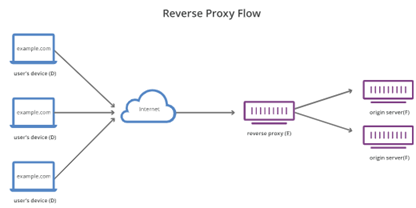
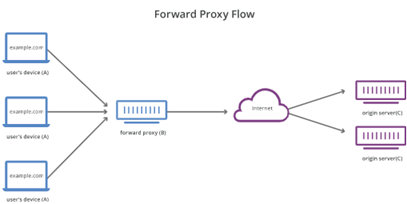 A reverse proxy server functions in the form of a front for the root servers to uphold anonymity and boost security. It is identical to how a user or client uses a forward proxy to attain the same result. It makes sure no client or user directly communicates with the root server.Though the difference between forward and reverse proxy is slight, they work uniquely.Both of them can work collectively because there is no overlap among their functioning. Generally, users or clients utilize a forward proxy, whereas the root servers use a reverse proxy.Because a server admin can manage the way reverse proxy would function, you can utilize it to allow several valuable features.All its advantages will be discussed later in this article.
A reverse proxy server functions in the form of a front for the root servers to uphold anonymity and boost security. It is identical to how a user or client uses a forward proxy to attain the same result. It makes sure no client or user directly communicates with the root server.Though the difference between forward and reverse proxy is slight, they work uniquely.Both of them can work collectively because there is no overlap among their functioning. Generally, users or clients utilize a forward proxy, whereas the root servers use a reverse proxy.Because a server admin can manage the way reverse proxy would function, you can utilize it to allow several valuable features.All its advantages will be discussed later in this article.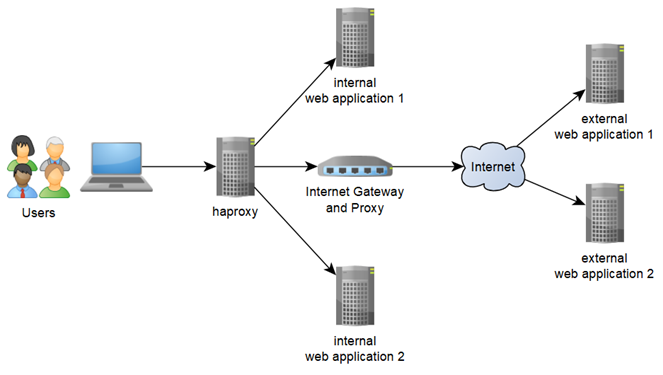 Apart from the above use case, the reverse proxies too offer several other advantages. The below section discusses a few of their key benefits:
Apart from the above use case, the reverse proxies too offer several other advantages. The below section discusses a few of their key benefits: Nginx is famously known as an open-source web server capable of working as a reverse proxy. In addition to working as a host for websites, it is one of the most extensively used reverse proxy and load balancing solutions. According to Netcraft, more than 479 million web servers were utilizing Nginx in December 2019. This makes it the front-runner in the webserver market share.This proxy offers every reverse proxy benefit described above. Furthermore, it boosts web performance, reliability, security, and scalability. It is easy to configure Nginx through its configuration file.The Nginx Plus, a commercial offering, is only helpful to gain access to the API-based configuration options and other functionalities appropriate for big enterprise websites.Web hosting companies control all their websites via Nginx. It got rank in Top Tier web hosting status by Review Signal in every category it participated in. Few other leading companies that make use of Nginx are Netflix, MaxCDN, and Cloudflare.It is easy to set up Nginx as a fundamental reverse proxy. Moreover, Nginx also offers you various directives to tailor your server’s reverse proxy according to your needs. The way to accomplish it is discussed in a later section. A Web hosting companies customer can learn how to use a reverse proxy for websites hosted via Web hosting companies in that section.
Nginx is famously known as an open-source web server capable of working as a reverse proxy. In addition to working as a host for websites, it is one of the most extensively used reverse proxy and load balancing solutions. According to Netcraft, more than 479 million web servers were utilizing Nginx in December 2019. This makes it the front-runner in the webserver market share.This proxy offers every reverse proxy benefit described above. Furthermore, it boosts web performance, reliability, security, and scalability. It is easy to configure Nginx through its configuration file.The Nginx Plus, a commercial offering, is only helpful to gain access to the API-based configuration options and other functionalities appropriate for big enterprise websites.Web hosting companies control all their websites via Nginx. It got rank in Top Tier web hosting status by Review Signal in every category it participated in. Few other leading companies that make use of Nginx are Netflix, MaxCDN, and Cloudflare.It is easy to set up Nginx as a fundamental reverse proxy. Moreover, Nginx also offers you various directives to tailor your server’s reverse proxy according to your needs. The way to accomplish it is discussed in a later section. A Web hosting companies customer can learn how to use a reverse proxy for websites hosted via Web hosting companies in that section.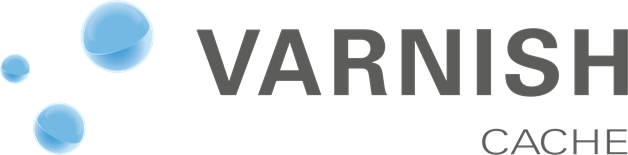 Varnish is an open-source HTTP reverse proxy equipped with a cache engine. It is primarily created for high-traffic websites that serve dynamic content. Furthermore, you are free to use Varnish in the form of a load balancer, or a web app firewall (WAF), or an edge authentication and authorization server.This proxy functions on all latest versions of Linux and FreeBSD, utilized primarily as a front for Apache or Nginx web servers. The efficient and flexible Varnish Configuration Language (VCL) allows you to define various features like managing HTTP requests, caching, and establishing connections to single or multiple web servers.Due to this reason, several CDNs use Varnish in the form of their crucial foundation for sending content quickly.
Varnish is an open-source HTTP reverse proxy equipped with a cache engine. It is primarily created for high-traffic websites that serve dynamic content. Furthermore, you are free to use Varnish in the form of a load balancer, or a web app firewall (WAF), or an edge authentication and authorization server.This proxy functions on all latest versions of Linux and FreeBSD, utilized primarily as a front for Apache or Nginx web servers. The efficient and flexible Varnish Configuration Language (VCL) allows you to define various features like managing HTTP requests, caching, and establishing connections to single or multiple web servers.Due to this reason, several CDNs use Varnish in the form of their crucial foundation for sending content quickly. Varnish supports Edge Side Includes (ESI), known as a language that assists you to reprocess sections of one web page in some other web pages. If your website uses plenty of recurring content on various pages, ESI can increase the speed of page load times of your site. It does this by caching recurrently used sections.You can expand Varnish through its different modules (VMODs). Go through Varnish’s official tutorial to know how to set up Varnish in the form of a reverse proxy for WordPress.
Varnish supports Edge Side Includes (ESI), known as a language that assists you to reprocess sections of one web page in some other web pages. If your website uses plenty of recurring content on various pages, ESI can increase the speed of page load times of your site. It does this by caching recurrently used sections.You can expand Varnish through its different modules (VMODs). Go through Varnish’s official tutorial to know how to set up Varnish in the form of a reverse proxy for WordPress.
 Before performing any other tests, you need to ascertain that the emails from WordPress are not reaching spam.If a user mentions to you that
Before performing any other tests, you need to ascertain that the emails from WordPress are not reaching spam.If a user mentions to you that 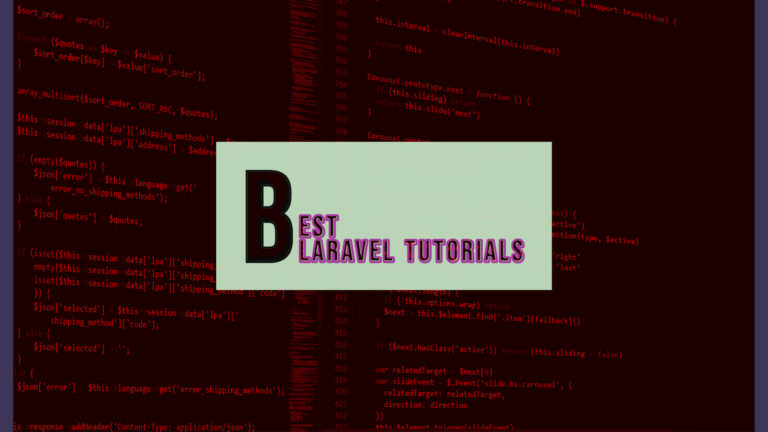
 There are several reasons why I may need to learn Laravel. The below section highlights the most important reasons. Also, the section will discuss a few tips on how to successfully learn the framework before diving deep into the Laravel tutorials. The tutorials include complete details, pros, cons, and use cases.
There are several reasons why I may need to learn Laravel. The below section highlights the most important reasons. Also, the section will discuss a few tips on how to successfully learn the framework before diving deep into the Laravel tutorials. The tutorials include complete details, pros, cons, and use cases.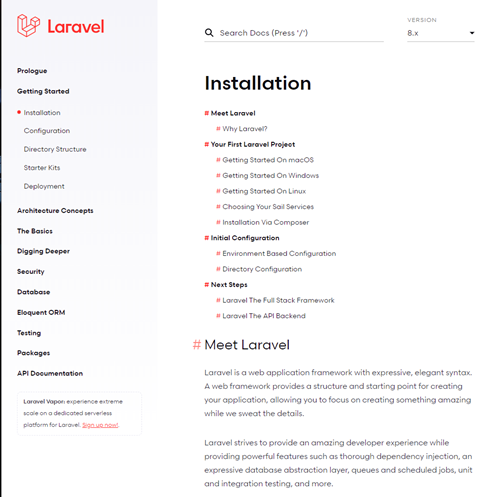
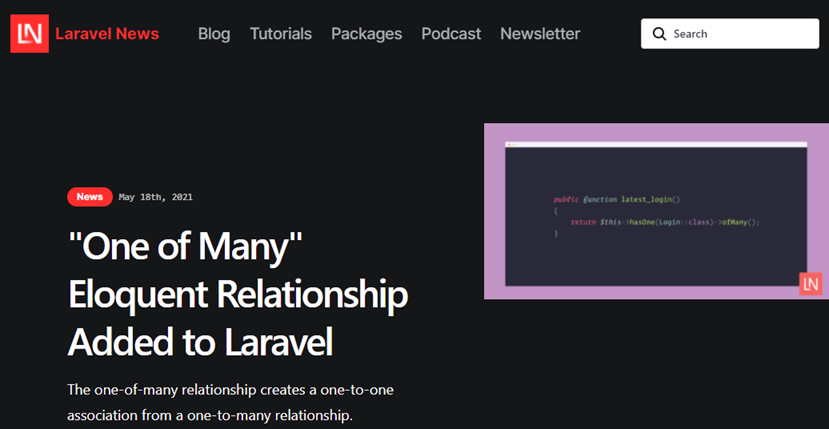
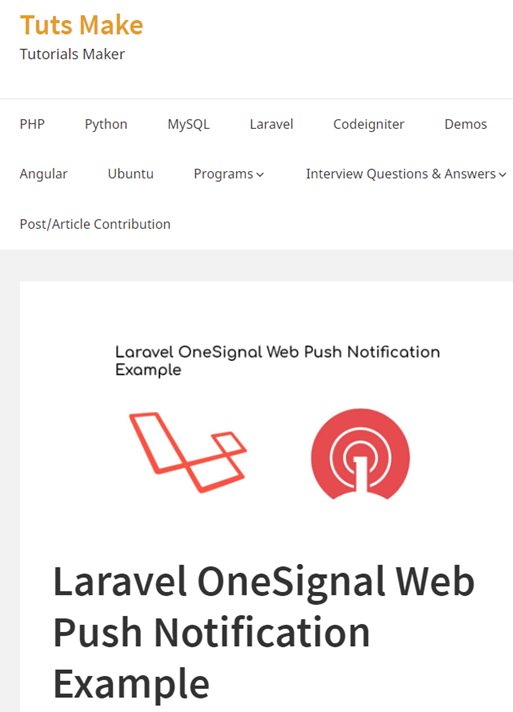
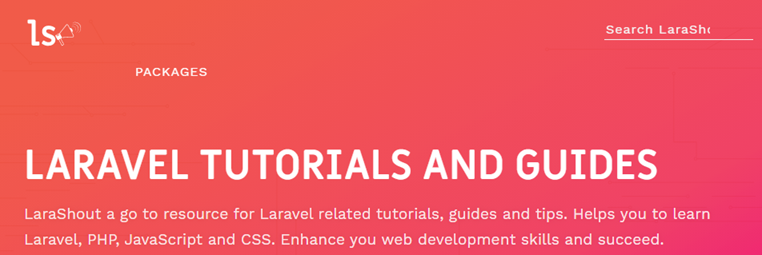
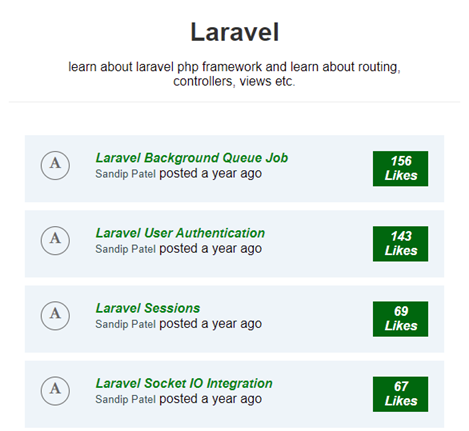
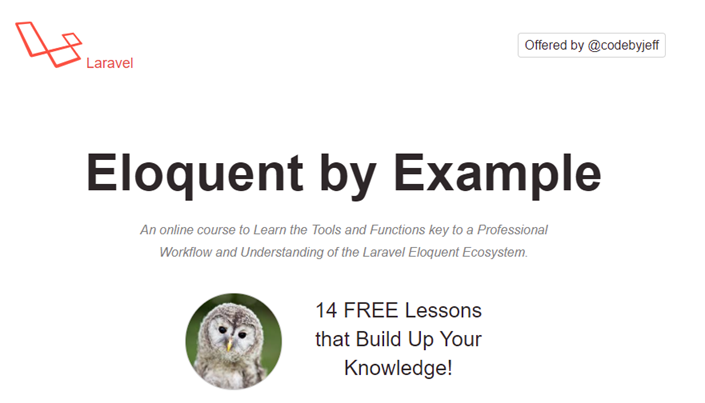
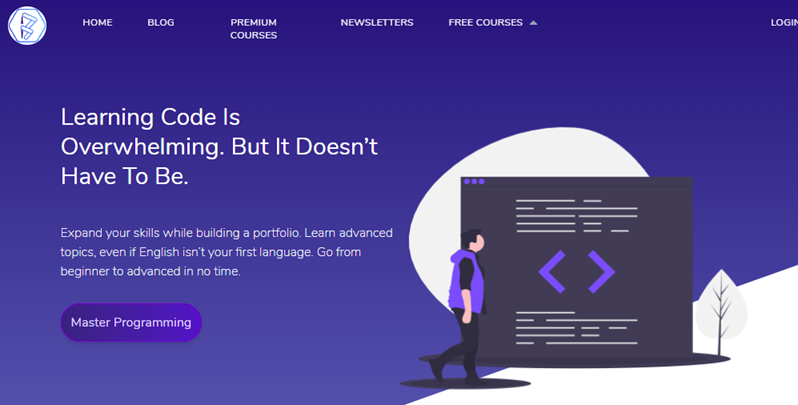
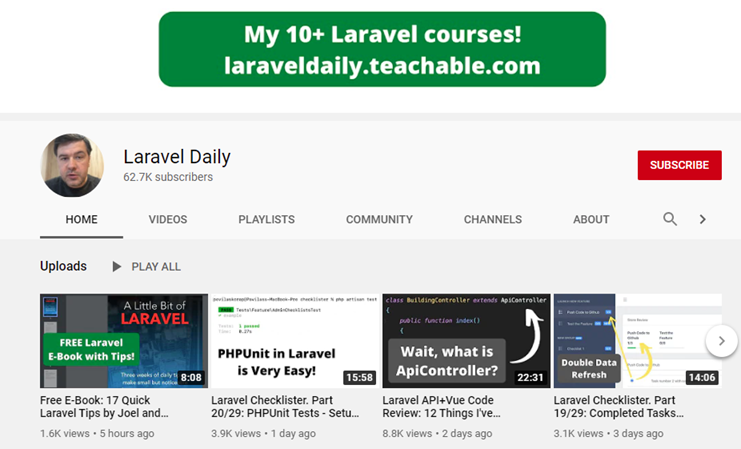
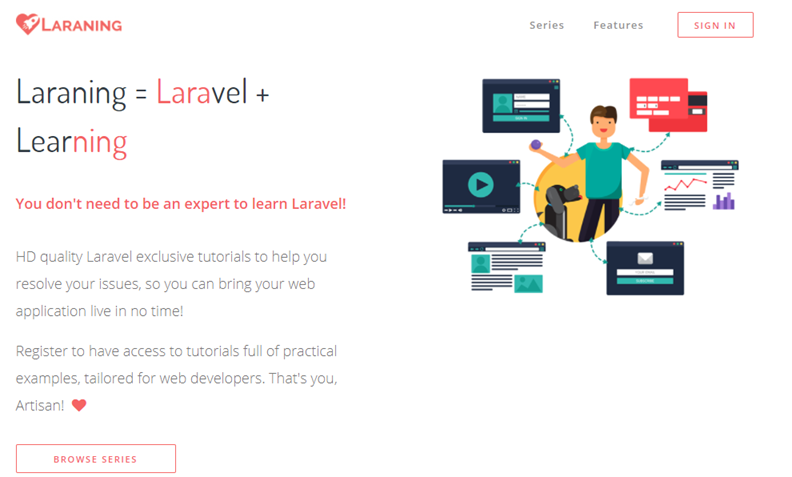
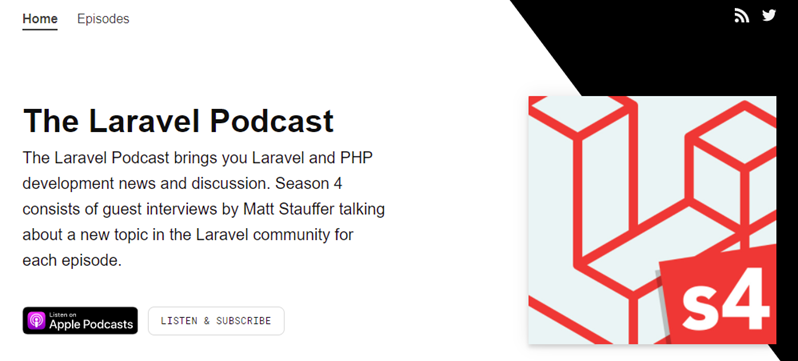
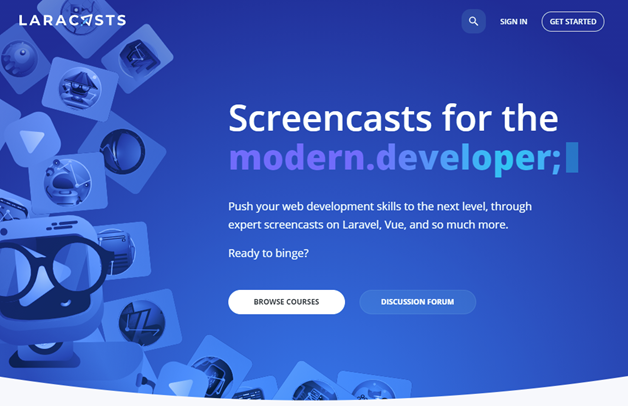 Laracasts are high-quality video tutorials recommended at every level. Even though it’s a premium service, you can find some completely free series, for instance, an intermediate series on Envoyer and a beginner series on Forge. However, you can’t filter for free courses, so you’ll need to find them yourself.Even if you don’t want to pay for the membership, it’s also worth signing up for a free forum account, especially if you need some community help with your code.
Laracasts are high-quality video tutorials recommended at every level. Even though it’s a premium service, you can find some completely free series, for instance, an intermediate series on Envoyer and a beginner series on Forge. However, you can’t filter for free courses, so you’ll need to find them yourself.Even if you don’t want to pay for the membership, it’s also worth signing up for a free forum account, especially if you need some community help with your code.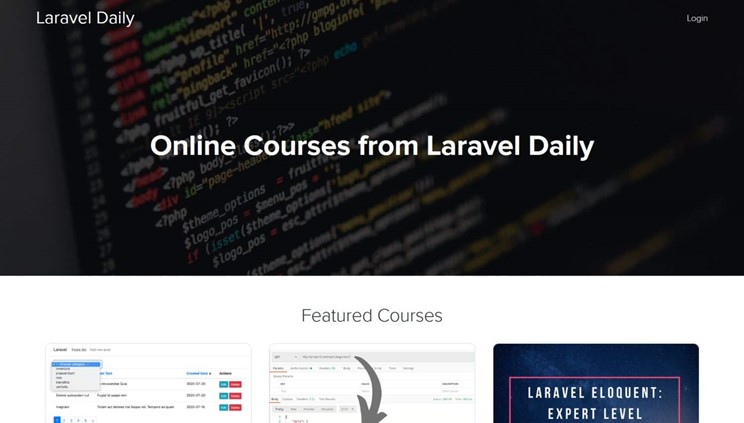 Laravel Daily is popularly known as the paid Laravel tutorial site by Povilas Korop (the creator of this Laravel Business YouTube channel). Povilas possesses 10 paid and accessible Laravel video tutorial series. They encompass fascinating topics like developing an invoice creation app with Laravel and creating a CRUD SPA through Vue and Laravel. Also, the topic revolves around learning Eloquent, developing a REST API through Laravel, and a lot more.
Laravel Daily is popularly known as the paid Laravel tutorial site by Povilas Korop (the creator of this Laravel Business YouTube channel). Povilas possesses 10 paid and accessible Laravel video tutorial series. They encompass fascinating topics like developing an invoice creation app with Laravel and creating a CRUD SPA through Vue and Laravel. Also, the topic revolves around learning Eloquent, developing a REST API through Laravel, and a lot more.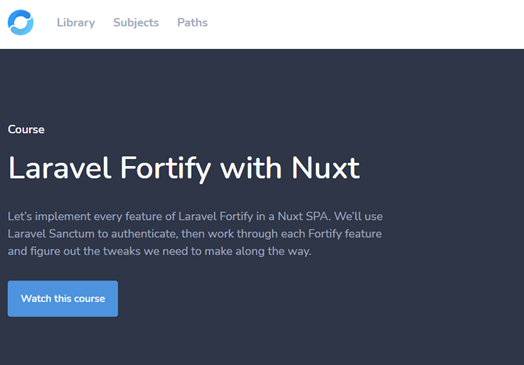
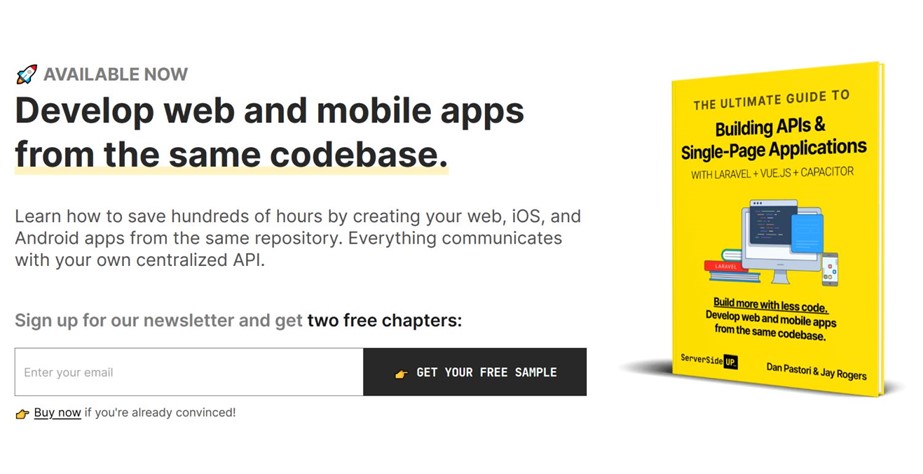 A complete guide to developing APIs & Single-Page Applications using Vue.js, Laravel, and Capacitor. It is an ebook from Dan Pastori and Jay Rogers. The same is available on ServerSideUp. You will be familiar with the way to create web & mobile applications from an identical codebase. Here all your apps connect with a unified API.The book discusses the procedure of creating a helpful app named Roast. It is a coffee house finder app. It is not simply a demo, but an existing app is allowing you to sign up, include your favorite cafe, search for coffee houses over a map, and more. The Roast app is easy to install on an Android or iOS device.
A complete guide to developing APIs & Single-Page Applications using Vue.js, Laravel, and Capacitor. It is an ebook from Dan Pastori and Jay Rogers. The same is available on ServerSideUp. You will be familiar with the way to create web & mobile applications from an identical codebase. Here all your apps connect with a unified API.The book discusses the procedure of creating a helpful app named Roast. It is a coffee house finder app. It is not simply a demo, but an existing app is allowing you to sign up, include your favorite cafe, search for coffee houses over a map, and more. The Roast app is easy to install on an Android or iOS device.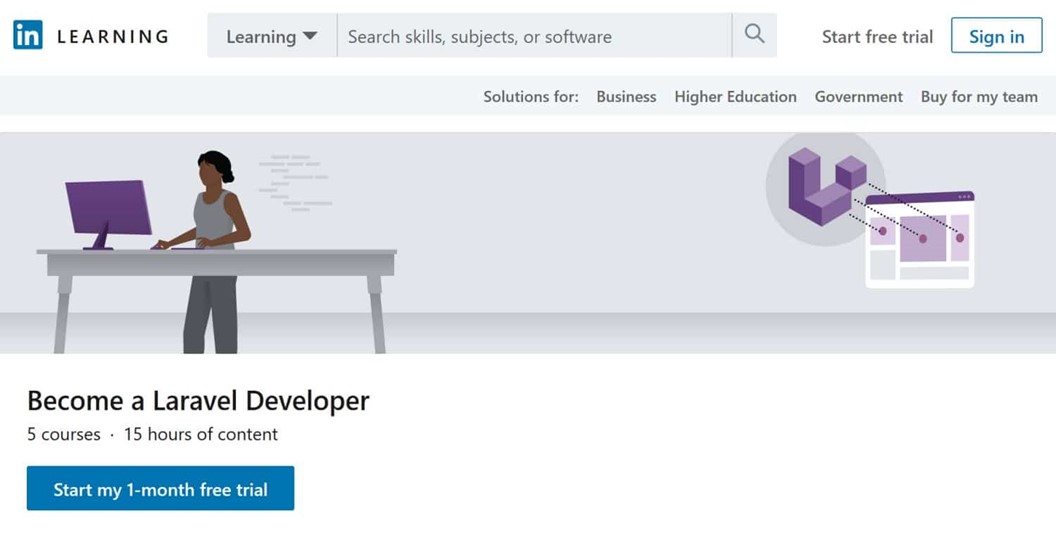
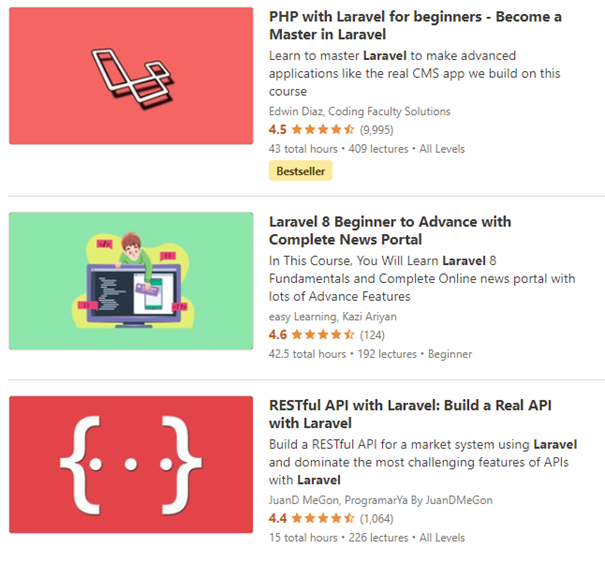
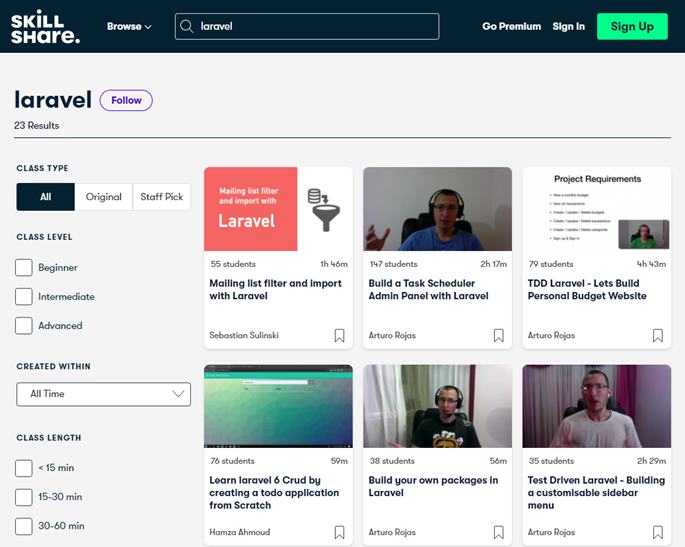
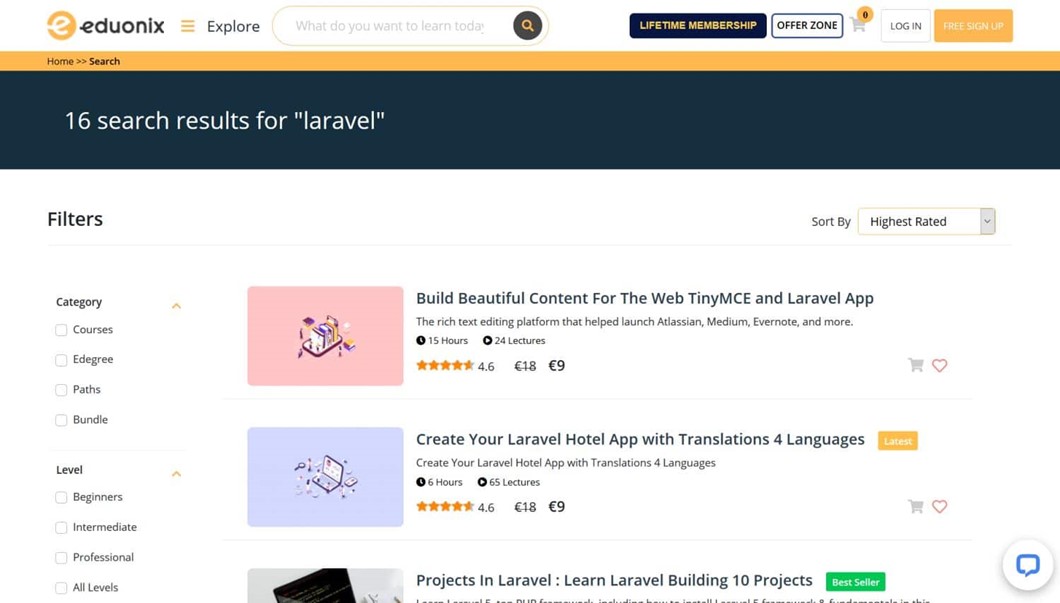
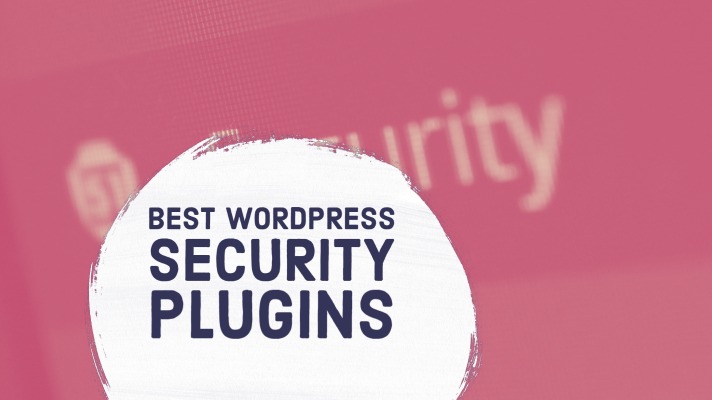
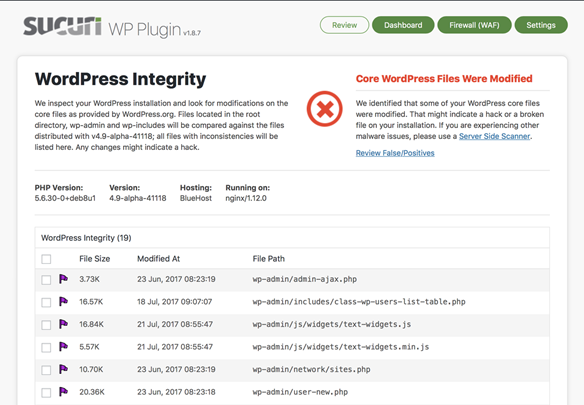
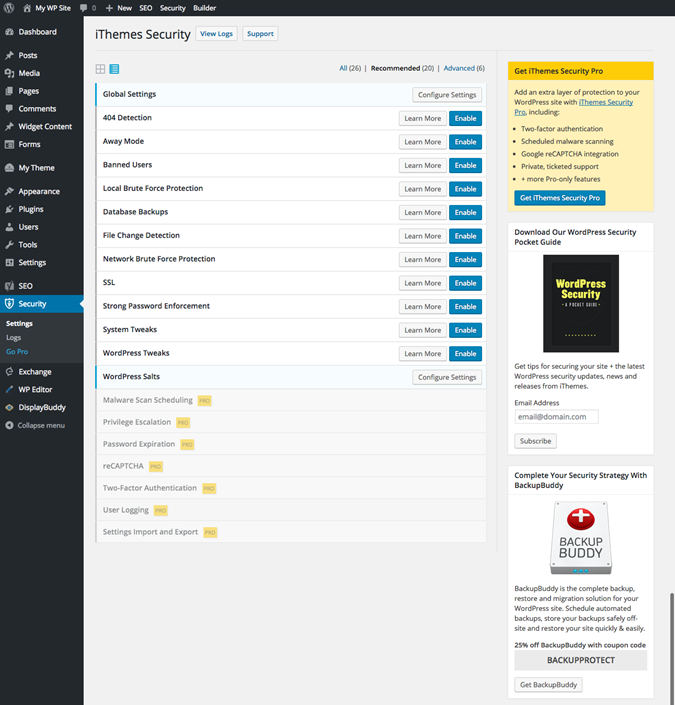
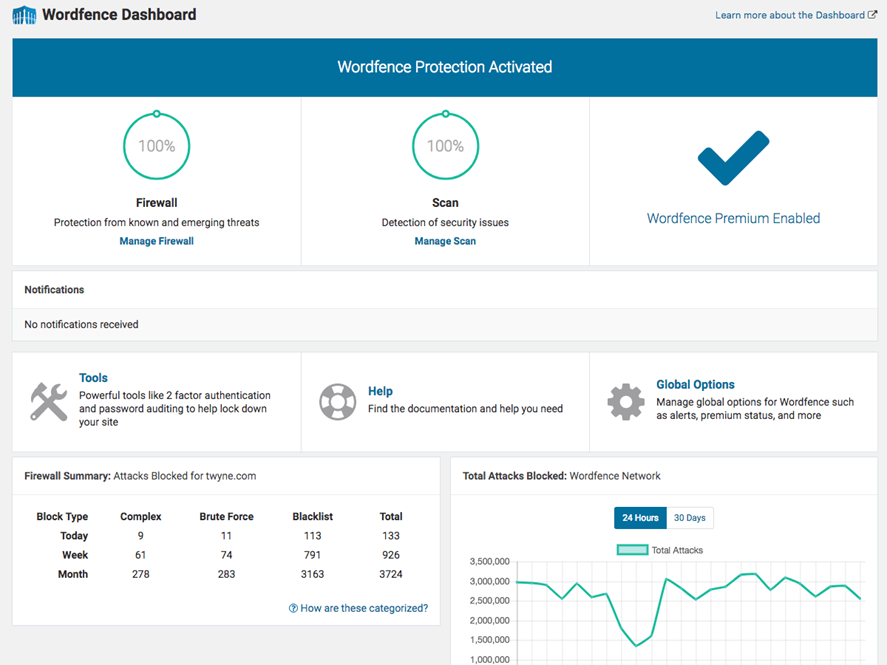

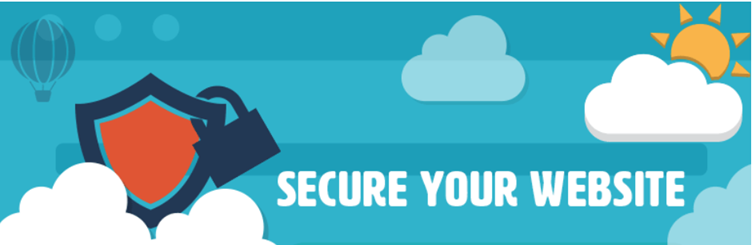
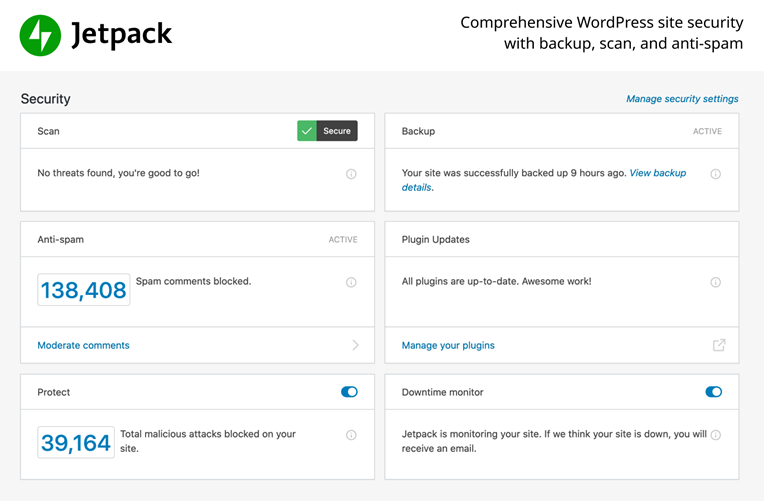
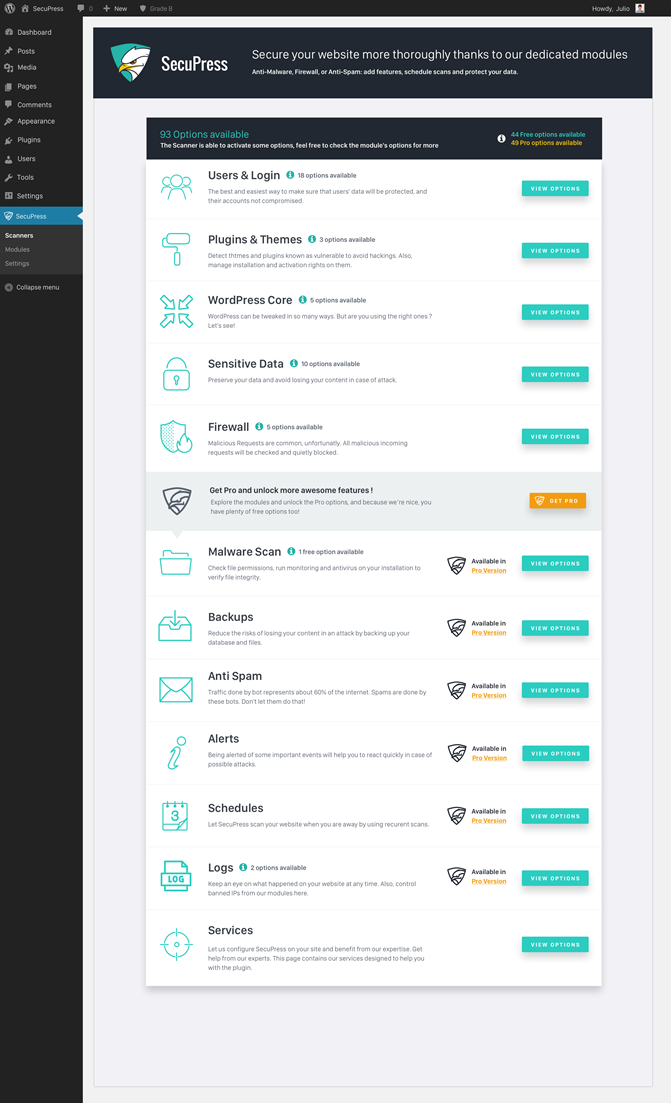
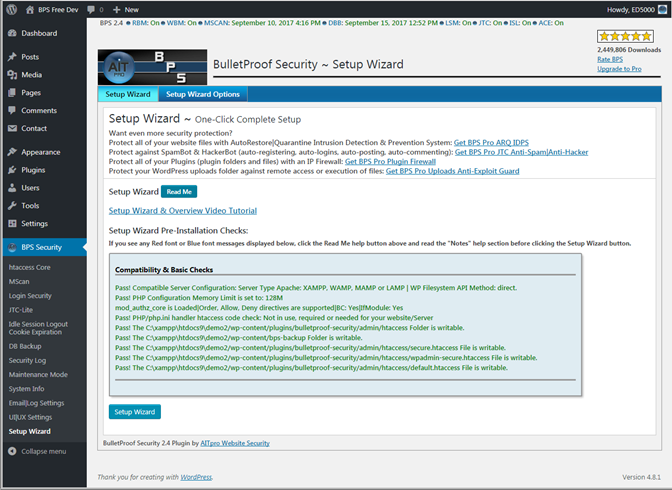
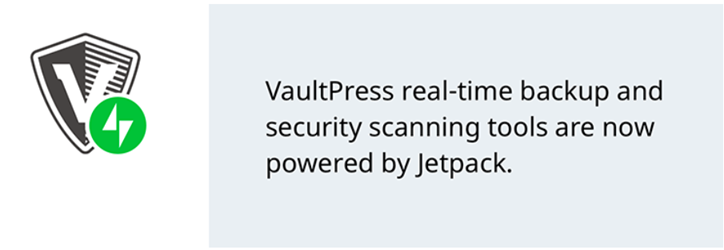
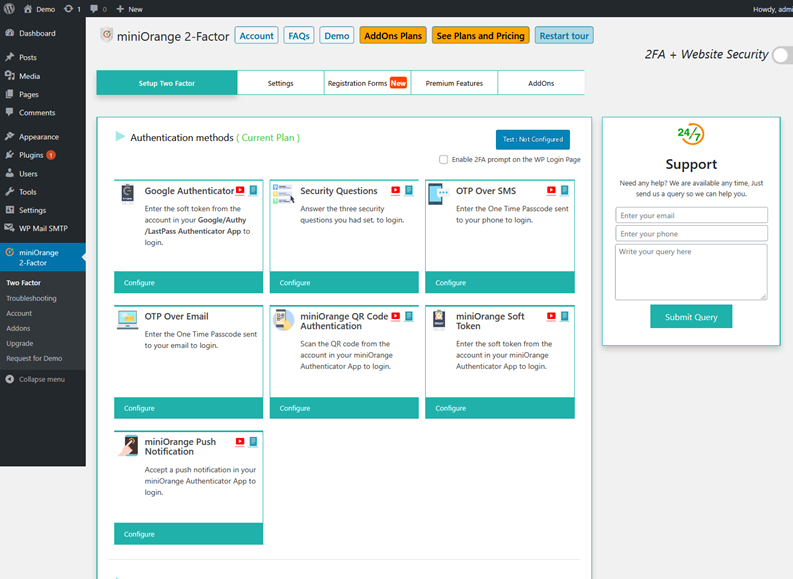
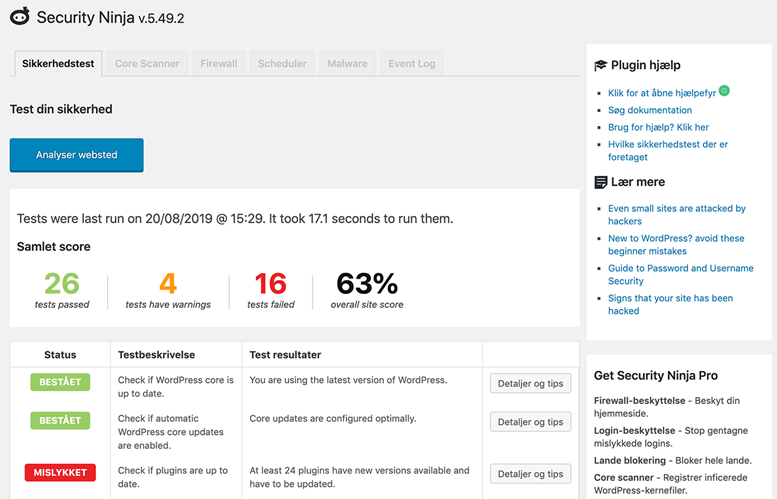 Security Ninja is prevalent for 7 years. Began as one of the foremost security plugins traded on CodeCanyon, later in 2016, it shifted to a freemium model. The add-ons were removed instead of just 2 versions, i.e., free and premium. The main module that is available free of cost carries out more than 50 security tests. These tests vary from inspecting files and MySQL permissions to diverse PHP settings.This plugin even performs a brute force check of every user password to remove accounts with weak passwords like “1234” or “password.” The same assists in training users about security. It also contains an auto-fixer module; however, for those users who wish to comprehend the process, an in-depth clarification of all tests, including code to fix the security problem on your own.If you dislike the plugins cluttering your website, Security Ninja provides a wonderful alternative to the typical “just click here to fix it” method. Many other modules inside the paid version begin at $29/year per site.
Security Ninja is prevalent for 7 years. Began as one of the foremost security plugins traded on CodeCanyon, later in 2016, it shifted to a freemium model. The add-ons were removed instead of just 2 versions, i.e., free and premium. The main module that is available free of cost carries out more than 50 security tests. These tests vary from inspecting files and MySQL permissions to diverse PHP settings.This plugin even performs a brute force check of every user password to remove accounts with weak passwords like “1234” or “password.” The same assists in training users about security. It also contains an auto-fixer module; however, for those users who wish to comprehend the process, an in-depth clarification of all tests, including code to fix the security problem on your own.If you dislike the plugins cluttering your website, Security Ninja provides a wonderful alternative to the typical “just click here to fix it” method. Many other modules inside the paid version begin at $29/year per site.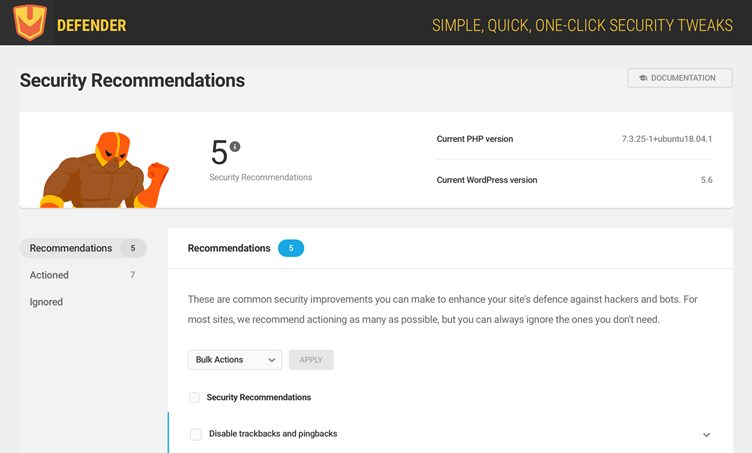
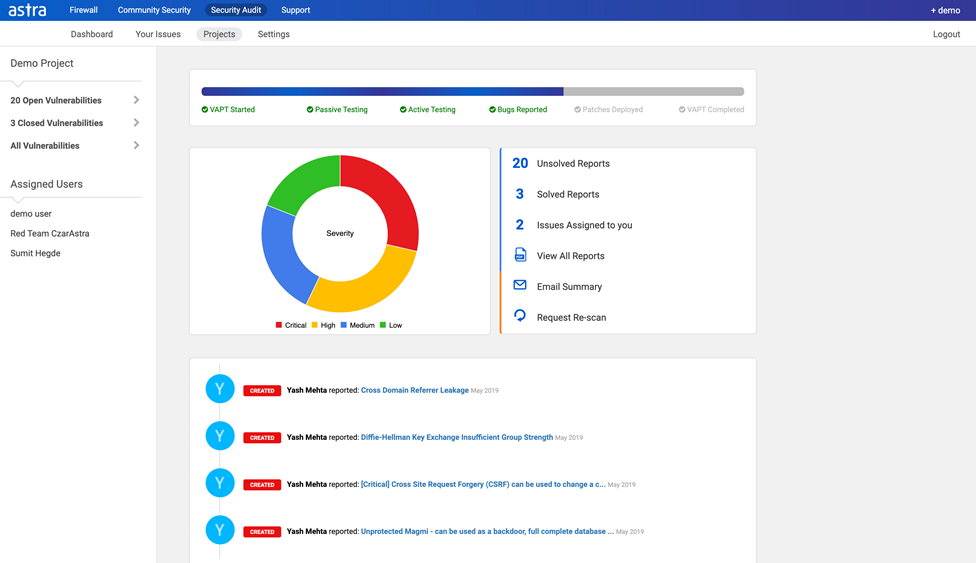
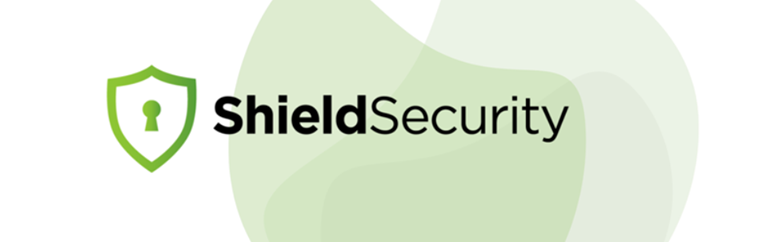
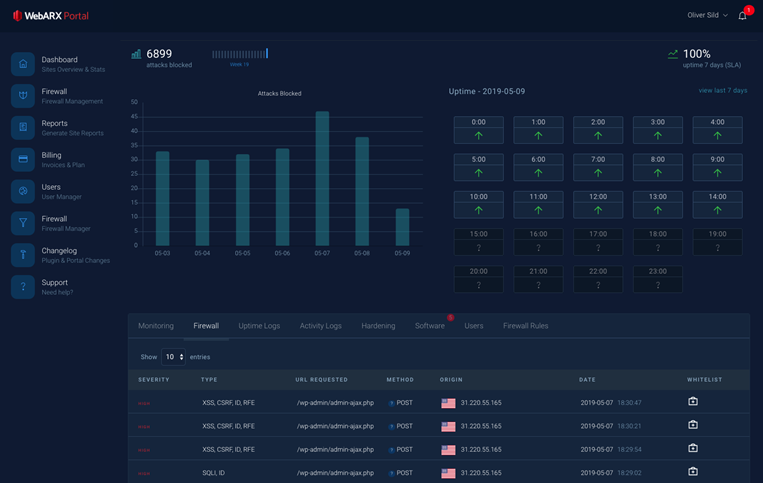
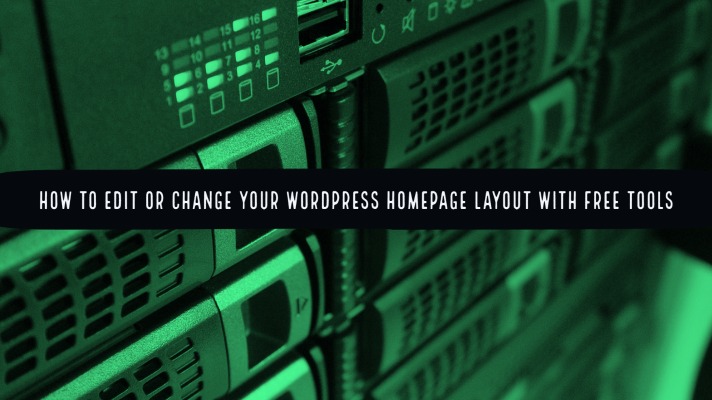
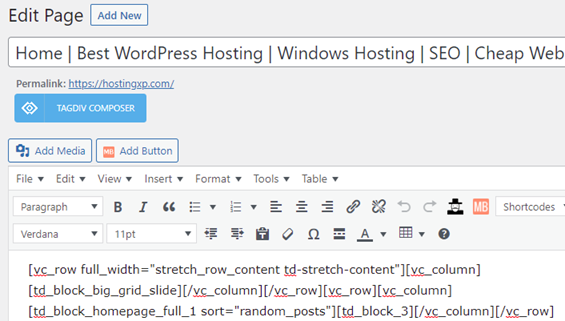 Your homepage is like the welcome mat of your website. Any visitor will first observe this page whenever they type in your website’s URL. Hence, it is vital to lay a powerful first impression.The homepage must serve the visitors with a basic idea of the idea of your website and what service it can provide them. Generally, slack’s homepage performs an outstanding job of showcasing the product and obtaining the people’s attention.As default, with several WordPress themes, your homepage showcases your recent blog posts.However, there is a change if you wish to feature something different. This holds true if you do not have a blog or not the focus of your website.You may wish to modify your homepage all through the years. If you intend to showcase an event or holiday sale, you can update the page to broadcast that promotion. Alternatively, it suggests that there are ample reasons to modify your WordPress homepage.Since your homepage fixes the tone for your whole website, as a site owner, you must know how to modify it. Continue reading this detailed guide:
Your homepage is like the welcome mat of your website. Any visitor will first observe this page whenever they type in your website’s URL. Hence, it is vital to lay a powerful first impression.The homepage must serve the visitors with a basic idea of the idea of your website and what service it can provide them. Generally, slack’s homepage performs an outstanding job of showcasing the product and obtaining the people’s attention.As default, with several WordPress themes, your homepage showcases your recent blog posts.However, there is a change if you wish to feature something different. This holds true if you do not have a blog or not the focus of your website.You may wish to modify your homepage all through the years. If you intend to showcase an event or holiday sale, you can update the page to broadcast that promotion. Alternatively, it suggests that there are ample reasons to modify your WordPress homepage.Since your homepage fixes the tone for your whole website, as a site owner, you must know how to modify it. Continue reading this detailed guide: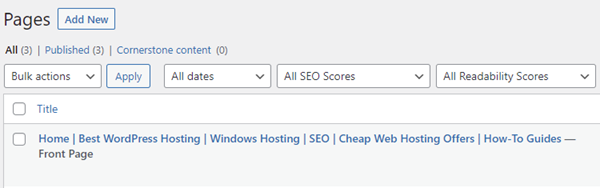 Follow the below path:Settings > Reading page
Follow the below path:Settings > Reading page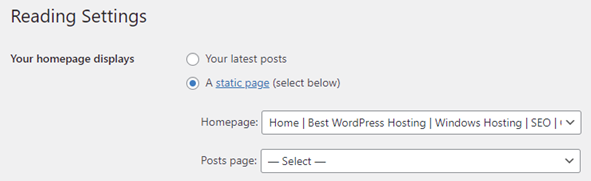 Now in the ‘Your Homepage Displays‘ options, choose ‘A static page.’ After that, from the dropdown menus, select your homepage and posts page.When you are carrying out such steps, you might need to place your website in maintenance mode. Doing this shows visitors a message you set instead of a general error page or a nonfunctioning website. If you already receive some amount of traffic to your website, it is essential to consider this before modifying your homepage.For the setup of this feature, you can use the WP Maintenance Mode plugin.
Now in the ‘Your Homepage Displays‘ options, choose ‘A static page.’ After that, from the dropdown menus, select your homepage and posts page.When you are carrying out such steps, you might need to place your website in maintenance mode. Doing this shows visitors a message you set instead of a general error page or a nonfunctioning website. If you already receive some amount of traffic to your website, it is essential to consider this before modifying your homepage.For the setup of this feature, you can use the WP Maintenance Mode plugin.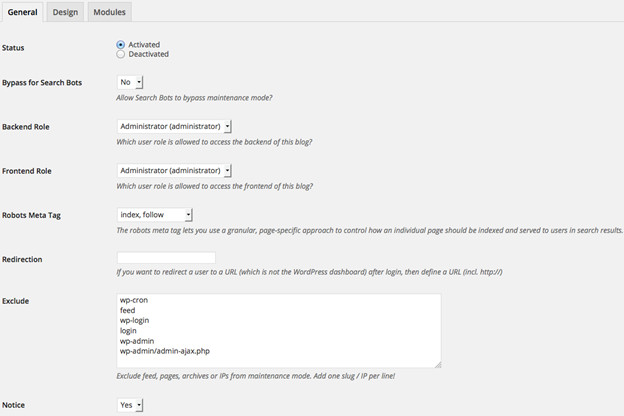 This plugin allows you to convey a custom message to the visitors of your site. Also, it enables you to make a custom message which helps the visitors to know that your site will resume working quickly.
This plugin allows you to convey a custom message to the visitors of your site. Also, it enables you to make a custom message which helps the visitors to know that your site will resume working quickly.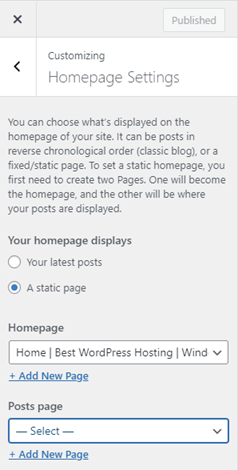 But such modifications will not take effect unless you click on the ‘Publish’ button. Hence, you can give it a try.Based on your theme, there may be varied options for the modifications you can implement. You can navigate through the menu tabs, or you can also click on any area through a blue pencil icon for making edits:If your theme contains numerous templates for different pages of your website, you can start by exploring each template.Specific themes provide you options for the position to include your sidebar. Alternatively, you can entirely discard that element to see a full-width page:There may be some parts of the homepage that you would not use. You can discard them using the theme customizer.This is easy to implement by searching for the element within the menu, and then you need to click on the eye icon beside the name of the section:It is possible to bring back any parts you have removed previously by again clicking on the same icon. Also, you can drag the items inside the column if you want to modify their order.
But such modifications will not take effect unless you click on the ‘Publish’ button. Hence, you can give it a try.Based on your theme, there may be varied options for the modifications you can implement. You can navigate through the menu tabs, or you can also click on any area through a blue pencil icon for making edits:If your theme contains numerous templates for different pages of your website, you can start by exploring each template.Specific themes provide you options for the position to include your sidebar. Alternatively, you can entirely discard that element to see a full-width page:There may be some parts of the homepage that you would not use. You can discard them using the theme customizer.This is easy to implement by searching for the element within the menu, and then you need to click on the eye icon beside the name of the section:It is possible to bring back any parts you have removed previously by again clicking on the same icon. Also, you can drag the items inside the column if you want to modify their order.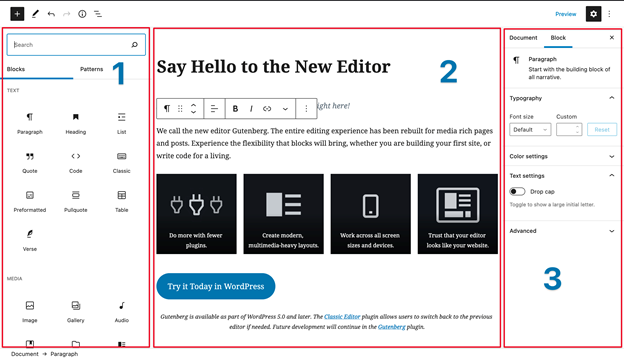 Though you made some modifications with the theme customizer, you may want some more changes via the Block Editor. The Block Editor provides you more options for modifying the layout and design of your homepage.Firstly, look for your homepage in the admin dashboard. You need to click on ‘Pages’ and then choose whatever page you set as homepage. Using the Block Editor, you can add various kinds of content to your homepage. It is possible to start with some text that introduces visitors to your website and the purpose.For getting started, click on the page, and begin typing. You will see that a suitable paragraph block will be automatically prepared.You can even choose the block on your own after clicking on the plus symbol. This can be done from the top left corner of the screen or whenever it shows up inside the editor window. Next, you can choose or find out the paragraph block.After there is text in the place, it is possible to use the block settings menu to customize it. Within ‘Text settings,’ you can modify your text’s size by choosing a preset or custom size. Also, you can incorporate a drop cap for a few additional style points.For the inclusion of some color into your paragraph, use the ‘Color settings.’ You will be presented with a collection of predefined colors to let you choose easily. Alternatively, you can use a custom brand color.You will probably wish to incorporate some images within your homepage.For that, click on the plus symbol and choose the ‘Image’ block.It is possible to use the resultant block for uploading an image. You can choose the photo from your existing Media Library or include one through a URL. A toolbar is present above the block. You can use it to change the alignment of the image or move it vertically across the page.If you want to include a caption, there is a space available beneath the image to incorporate.Now you can continue to add the required number of blocks. For accessing more blocks, click on the plus symbol. Now either navigate or search the resultant menu.To see all the blocks for which you have access, click on ‘Browse all.’
To understand this, for instance, if you want to incorporate a combination of text and media, use the distinct paragraph and image blocks. Instead, you may try a Media & Text block.This block allows you to display media as well as written content in the particle block, in various configurations:For removing a block, click the 3 vertical dots within the toolbar over it and select ‘Remove
Block’. Using these tools, it is easy to design any homepage you want.
Though you made some modifications with the theme customizer, you may want some more changes via the Block Editor. The Block Editor provides you more options for modifying the layout and design of your homepage.Firstly, look for your homepage in the admin dashboard. You need to click on ‘Pages’ and then choose whatever page you set as homepage. Using the Block Editor, you can add various kinds of content to your homepage. It is possible to start with some text that introduces visitors to your website and the purpose.For getting started, click on the page, and begin typing. You will see that a suitable paragraph block will be automatically prepared.You can even choose the block on your own after clicking on the plus symbol. This can be done from the top left corner of the screen or whenever it shows up inside the editor window. Next, you can choose or find out the paragraph block.After there is text in the place, it is possible to use the block settings menu to customize it. Within ‘Text settings,’ you can modify your text’s size by choosing a preset or custom size. Also, you can incorporate a drop cap for a few additional style points.For the inclusion of some color into your paragraph, use the ‘Color settings.’ You will be presented with a collection of predefined colors to let you choose easily. Alternatively, you can use a custom brand color.You will probably wish to incorporate some images within your homepage.For that, click on the plus symbol and choose the ‘Image’ block.It is possible to use the resultant block for uploading an image. You can choose the photo from your existing Media Library or include one through a URL. A toolbar is present above the block. You can use it to change the alignment of the image or move it vertically across the page.If you want to include a caption, there is a space available beneath the image to incorporate.Now you can continue to add the required number of blocks. For accessing more blocks, click on the plus symbol. Now either navigate or search the resultant menu.To see all the blocks for which you have access, click on ‘Browse all.’
To understand this, for instance, if you want to incorporate a combination of text and media, use the distinct paragraph and image blocks. Instead, you may try a Media & Text block.This block allows you to display media as well as written content in the particle block, in various configurations:For removing a block, click the 3 vertical dots within the toolbar over it and select ‘Remove
Block’. Using these tools, it is easy to design any homepage you want.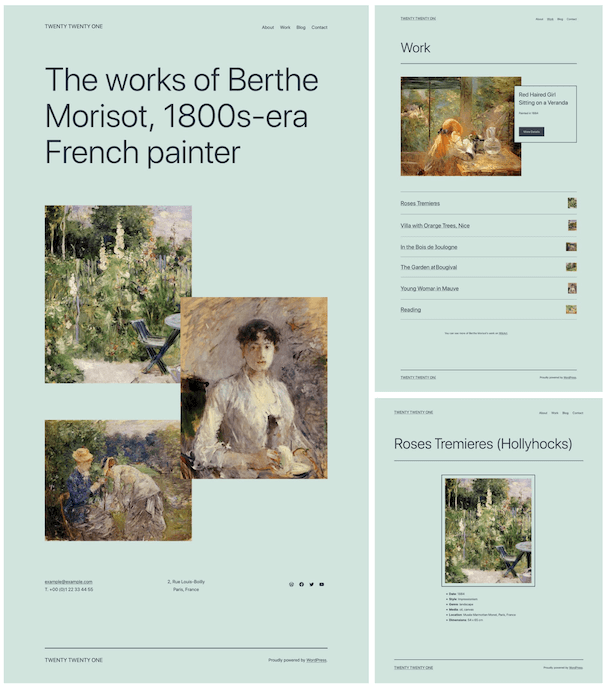 If you prefer using the block editor, you can look at the Twenty-One theme, known as the latest default theme in WordPress 5.6.The Twenty Twenty-One theme offers great flexibility and function well on various types of websites. It contains simple fonts and a low-key, pastel color pattern. Also, it makes exclusive use of the designs that are pre-defined block layouts that can be further edited to meet your needs.Such dedicated layouts and the minimalism of Twenty Twenty-One make the theme a perfect choice for creating a highly customized homepage. No need to use any third-party page builder.
If you prefer using the block editor, you can look at the Twenty-One theme, known as the latest default theme in WordPress 5.6.The Twenty Twenty-One theme offers great flexibility and function well on various types of websites. It contains simple fonts and a low-key, pastel color pattern. Also, it makes exclusive use of the designs that are pre-defined block layouts that can be further edited to meet your needs.Such dedicated layouts and the minimalism of Twenty Twenty-One make the theme a perfect choice for creating a highly customized homepage. No need to use any third-party page builder.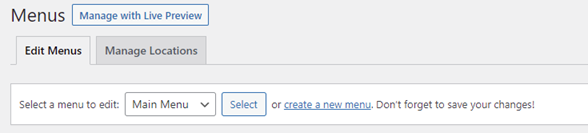 If there are no menus yet, you will be asked to make one. Alternatively, you can choose the ‘Create Menu’ button. Keep in mind that your menu needs a name to differentiate it from other menus you may create.The subsequent step is to include pages in the menu. Either you can add them separately, or checkmark ‘Auto add pages’ boxes for automatic addition of all top-level pages.If you like to choose the pages manually, choose the ‘View All’ tab in the left column. Now check to mark the boxes you want to include and then click on the ‘Add to Menu’ button:It is easy to automatically add the top-level pages or choose the pages on your own.After adding your pages to the menu, you can set the sequence in which they will show up. This is easy to accomplish by just dragging and dropping the menu items in the place.Suppose you prefer to include some items inside others to make a dropdown type menu possible. This allows you to have more links in your navigation. When you do it, the appearance will be clutter-free.You need to drag the child page below and somewhat to the right part of the parent page.Lastly, based on your theme, there may be a few options on the position of the menu to be shown on your page.Famous options highlight the footer, the top part of the page, and sidebars (right or left). If the default menu options are not sufficient for you, you can use some other plugins to expand your menu features.
If there are no menus yet, you will be asked to make one. Alternatively, you can choose the ‘Create Menu’ button. Keep in mind that your menu needs a name to differentiate it from other menus you may create.The subsequent step is to include pages in the menu. Either you can add them separately, or checkmark ‘Auto add pages’ boxes for automatic addition of all top-level pages.If you like to choose the pages manually, choose the ‘View All’ tab in the left column. Now check to mark the boxes you want to include and then click on the ‘Add to Menu’ button:It is easy to automatically add the top-level pages or choose the pages on your own.After adding your pages to the menu, you can set the sequence in which they will show up. This is easy to accomplish by just dragging and dropping the menu items in the place.Suppose you prefer to include some items inside others to make a dropdown type menu possible. This allows you to have more links in your navigation. When you do it, the appearance will be clutter-free.You need to drag the child page below and somewhat to the right part of the parent page.Lastly, based on your theme, there may be a few options on the position of the menu to be shown on your page.Famous options highlight the footer, the top part of the page, and sidebars (right or left). If the default menu options are not sufficient for you, you can use some other plugins to expand your menu features.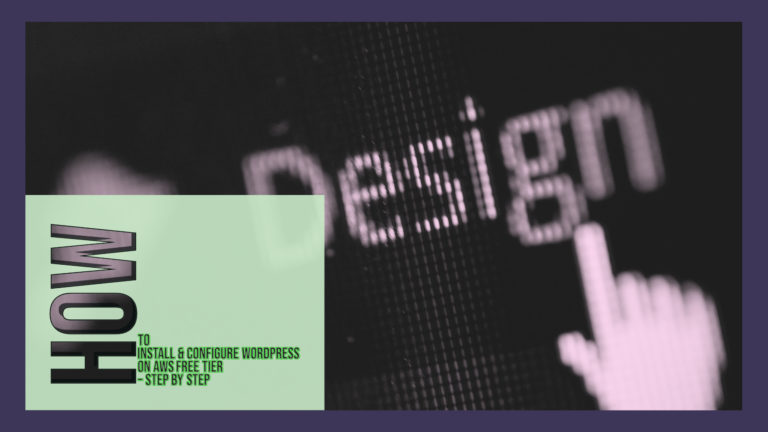
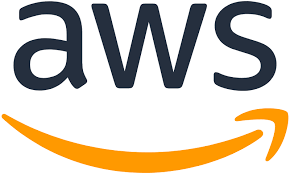
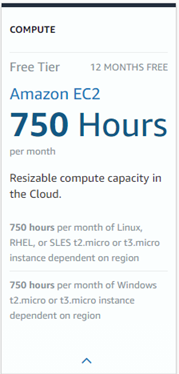 The AWS Free Tier offers you a 12 -month free, practical experience, including the majority of the services provided by the AWS platform. You can sign up for an AWS account at 750 hours/month, including Linux and Windows t2.micro instances for a year. To stay within the free tier, you will only use the EC2 Micro instances.
The AWS Free Tier offers you a 12 -month free, practical experience, including the majority of the services provided by the AWS platform. You can sign up for an AWS account at 750 hours/month, including Linux and Windows t2.micro instances for a year. To stay within the free tier, you will only use the EC2 Micro instances.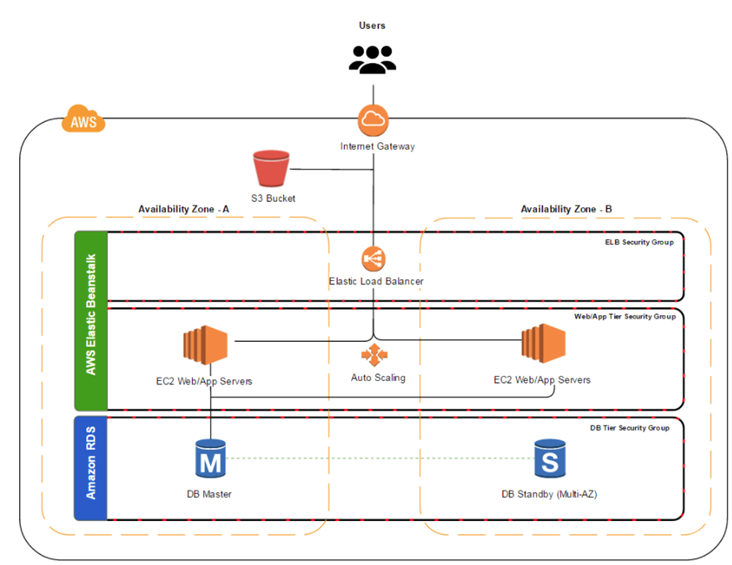
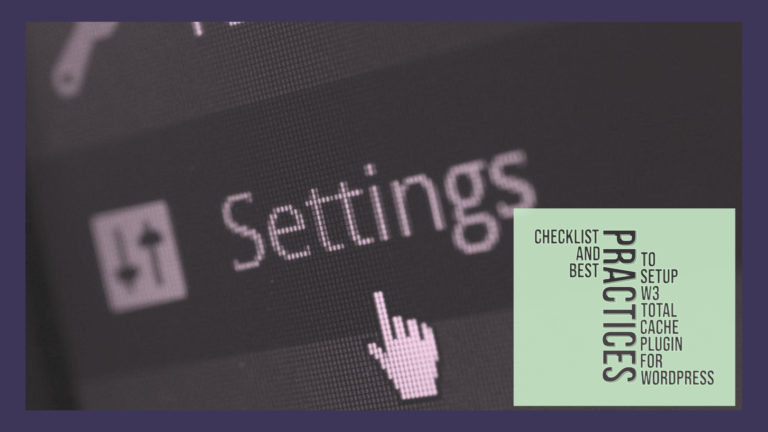
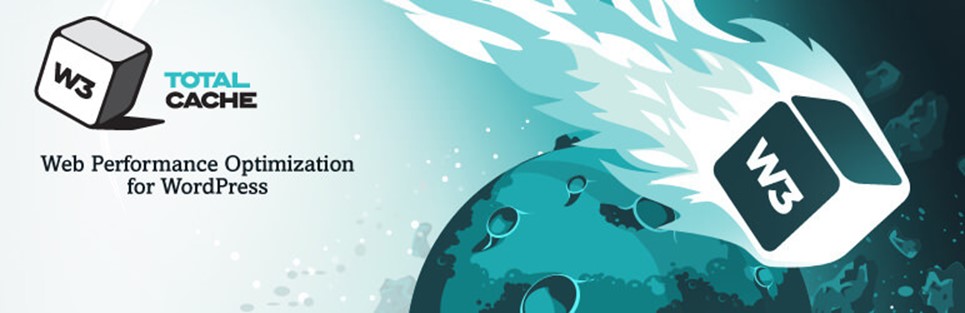 The implementation of flexibility, cutting-edge feature, and broad range of support makes it the best plugin.
The implementation of flexibility, cutting-edge feature, and broad range of support makes it the best plugin.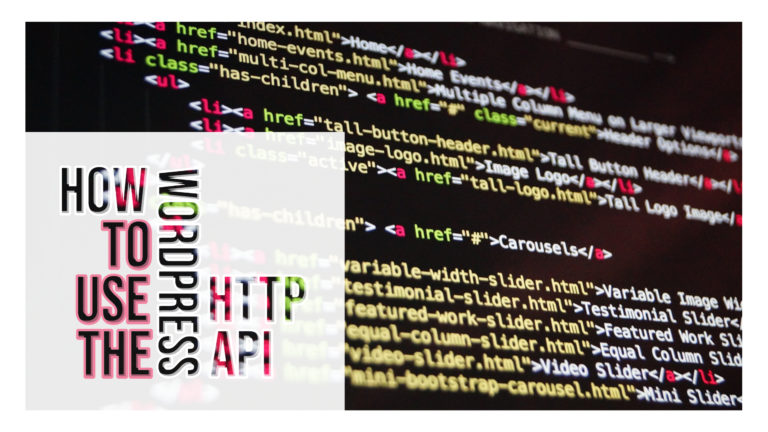
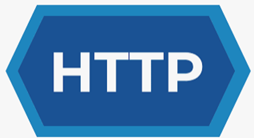 You might have seen HTTP when you come across any web address. HTTP is basically a network protocol used to deliver every data and file over the Interwebs.When it comes to HTTP, there are 2 parts involved i.e. HTTP request and HTTP response. Both these aspects are identical in structure. They both have the following 4 parts:
You might have seen HTTP when you come across any web address. HTTP is basically a network protocol used to deliver every data and file over the Interwebs.When it comes to HTTP, there are 2 parts involved i.e. HTTP request and HTTP response. Both these aspects are identical in structure. They both have the following 4 parts: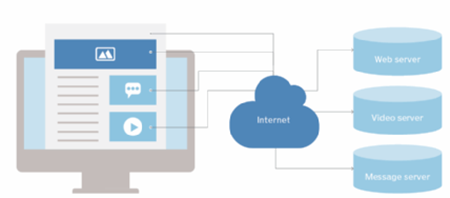 The Initial Line:
The Initial Line: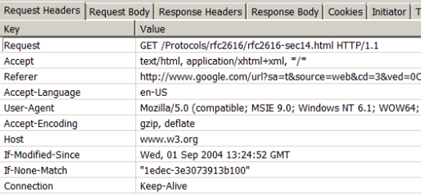 Headers include different pieces of information associated with the response or the request. HTTP 1.1 describes 46 headers; however, just one is needed to make requests, i.e., the ‘Host’ reader. Please go through the screenshot taken from the Chrome developer tools. It depicts a few of the headers sent accompanied by request sent to the main blog of HostingXP:
Headers include different pieces of information associated with the response or the request. HTTP 1.1 describes 46 headers; however, just one is needed to make requests, i.e., the ‘Host’ reader. Please go through the screenshot taken from the Chrome developer tools. It depicts a few of the headers sent accompanied by request sent to the main blog of HostingXP: