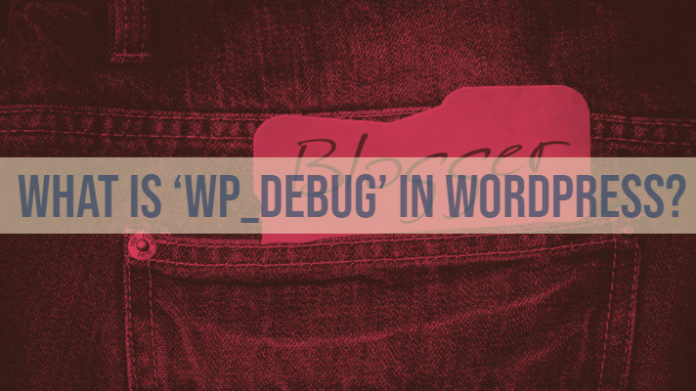Want to know what is ‘WP_DEBUG’ in WordPress? In this article, we will try to explain this in more detail.
WordPress has been one of the most widely used Content Management System widely used by the website owners and blog owners globally. Any good CMS for that matter needs to have its options for debugging the glitches or issues. In fact, WordPress makes it great practice for developers to use the WP_Debug whenever you are installing a theme or plugin. What exactly is WP_Debug and how should you be using it? We will uncover it and find the salient features that the debugging tool offers you.
What is WordPress WP_Debug?
WordPress has a Debug Mode. The specific debug system has been designed for simplifying the process of debugging and standardizing the code across the core WordPress files, themes, and plugins.
WP_Debug is a PHP constant used by WordPress that triggers the Debug mode on WordPress. The option is set to false by default, and it can be configured to True through the config file through the development copies of WordPress. You can configure it through the wp-config.php file through the following codes –
define( 'WP_DEBUG', true ); define( 'WP_DEBUG', false );
Please note that you should not use the WP_Debug or for that matter any of the debug tools on your live site. You are advised to use them only in a staging environment and for local testing of your site alone.
While WordPress suggests using the tool for a useful debugging of your system, but most of the developers out there seem to be paying no heed. There can be a few reasons for this to happen. They either tend to forget the need for the debugging tools or do not know how to use them.
Let us check out how to use WP_Debug for enhanced performance.
Debugging with WP_Debug
Like we have already outlined, WP_Debug is an important and essential debugging tool on WordPress. The tool is a Boolean constant and is used to trigger the debug mode throughout the WordPress installation. You should be able to locate it inside your wp-config.php in the WordPress install.
When you configure it to TRUE, you will find yourself receiving notifications and alerts. They need not be errors alone but can contain useful information for the developers. It also lets you receive the WordPress debugging messages and logs.
The logs also contain information about the deprecated functions. The deprecated functions are those functions that have been configured to expire at a particular date. If you are using a deprecated feature, the debugging log will provide you an idea into finding a replacement for such a role.
The WP_Debug should be an excellent option for troubleshooting any of the issues you may be facing on your site. This can be quite helpful in identifying and addressing any of the problems that you may be having on your WordPress site.
As we have already warned above, avoid using the WP_Debug on a live site. The option is designed for use for the development purposes alone. However, if you use it on a live site, it can pose serious security concerns for your website. It will give away the information about the code, path, and other relevant data to your visitors.
The Allied functions on the WP_Debug Tool
There are a few other allied functions you would be able to use with your WordPress site and the WP_Debug option. Let us check out a couple of these settings so that you can use the tool more efficiently.
Log Errors with WP_Debug
The WP_Debug tool also comes with the option to log the errors so that you can check them out and apply fixes as may be necessary. The tool can be used to log all your error messages in a single file so that you can check them out at your leisure and analyze the possible fixes.
The tool can be used in conjunction with the WP_Debug tool. Like WP_Debug, you will be able to configure it on the wp-config file. Check for the following file and set it to True. If you do not find the code, add it to the file.
define('WP_DEBUG_LOG', true);The error notices are logged to the debug.log file. This can be an excellent feature for those who would want to review thee notices later or if you’re going to refer them to an expert for analysis.
How to access the debug.log file? The log should ideally be available under the /wp-content/ directory on your site. You should be able to access the file through FTP, SSH or your file manager from the cPanel. If any errors have been notified, you should see the debug.log file. You can either choose to view them or download them if you are trying to send them to an expert.
Display Errors or block them on your site
Of course, you do not want the error logs to be published to your site. For this, you can use the option WP_DEBUG_DISPLAY. One of the best constants, it can be used to prevent or allow the error messages to be added to the site pages in HTML.
The constant should be used along with WP_DEBUG_LOG. Once again, you will need to head on to your wp_config file and configure the code. If it is not already present, you can go ahead and add it. By setting it to True, it will display the errors on the site pages, while if you set it to false, no messages will be displayed.
Here is how you can do it –
define('WP_DEBUG_DISPLAY', false);The Concluding Thoughts
Those were the insights into the WP_DEBUG and the allied features you can use for the enhanced performance of your WordPress site. Now that we have explained in detail how you can make use of the tools and improve your error detection to a greater effect, we assume nothing should stop you from being able to make use of the features.
If you have any other ideas that surround the concept of debugging in WordPress and want to share those ideas with us, feel free to do so through the comments here below.