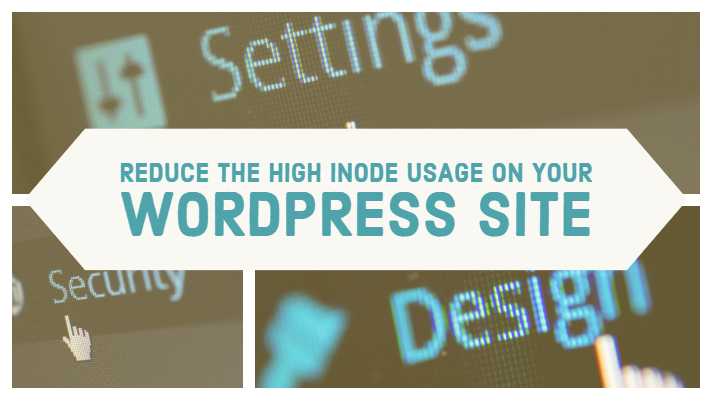
If you are into blogging and using a shared server, you may have noticed that you are running out of your inodes limit rather quickly than you would like. Apart from your files, the WordPress themes or plugins can add up their additional data thus crossing the inodes limit can get a huge issue. How would you be able to reduce inodes usage for WordPress? Let us learn what exactly inodes are and how can you effectively reduce the inodes usage.
What is an inode?
An inode is a data structure generally used to represent a file system object. It can have multiple forms of composition, ideal among them being a file or a directory. Each of the files has their inode. They can have different names than the actual file that they belong to.
The number of inodes on your site will be equal to the number of files and directories that you have under your hosting account. To ensure that the optimal performance is guaranteed for the customers on the shared server, the hosting service providers restrict the total number of inodes each hosting plan use. Ideally, the restriction will range between 200000 to 250000 inodes per hosting plan. The exact standards will be dependent upon the hosting service you have opted for.
Where would you be able to find your inodes?
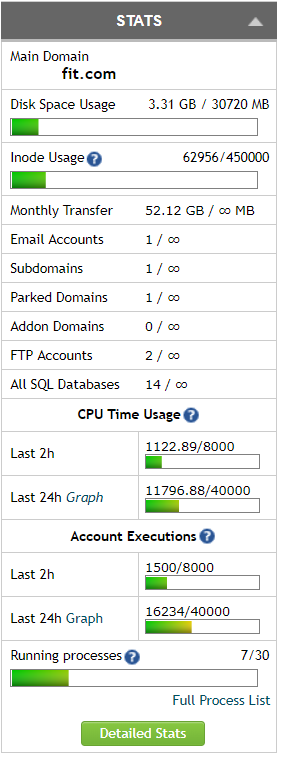
This would be something dependent upon the service provider you have opted for and their cPanel. The details should be available under the File Usage option under your cPanel. The exact location of the file usage statistic under your cPanel may be utterly dependent upon the hosting service provider you have opted for.
Most of the service providers have the option under the Statistics option. Locate Disc Space under Statistics option and find the setting for file usage. The file usage statistics available in this setting will indicate your inode usage. You can get the permitted inode usage from your service provider.
What causes more inode usage?
Well, it depends upon the files you have on your website or blog. If you have been using too many images on your site or opting for shared server, you are likely to end up hitting the limit of the inodes.
Several other reasons can cause the issue as well. The WordPress itself or the theme you have been using can create the problem as well. Some themes tend to save a thumbnail of their own for every image you keep to the site. This is done for the sake of ensuring responsiveness of the site but can have serious repercussions.
How to reduce the High inode Usage on your site?
There are several options you can employ if you want to reduce your inode usage. Please note that inode usage need not necessarily be as a result of the abuse of the file usage limits. Several genuine reasons can cause huge inode usage.
Depending on what is causing the issue, you can employ a few essential methods for controlling the over the use of inodes so that you will not cross the limits on your inode usage.
1. Reduce the use of thumbnails on your site
Thumbnails are one of the primary reasons that can cause considerable inode usage. Check your theme has any funky designs that indeed do not add any value to your site except unusual look.
If your theme has an option to disable the thumbnail creation, you can choose to activate it. WordPress 4.4 and later have a 728x thumbnail for every image you upload. In such cases, you will not need your theme to have its thumbnail. If you can not find an option to disable thumbnails on your theme, contact your theme developer.
2. Disable the Thumbnail creation on WordPress
WordPress generates typically three kinds of thumbnails. You can disable the settings under WordPress settings. If you are not using the thumbnails in your posts and are not using the gallery option quite often, it may be advisable to turn the setting off.
The setting will be available under Settings -> Media. If you do not want to set it off completely, you can consider setting the thumbnail size to default size at 150 x 150.
3. Remove Old and Unused Thumbnails
If you have already reached the inodes usage limit, it may be an excellent option to remove your unused thumbnails. That way, you will be able to free up the resources and ease your inode usage. Of course, it may not be an easy option to do it as a lot of manual work is involved in it.
Yes, checking each of the thumbnails and ensuring that they will not affect your site in any manner. However, we assume some plugins can get the work done. Using SSH terminal can leave the links and references intact. Using a plugin can sort out the issue in a better manner.
4. Clear Cache Files
WordPress or for that matter, any Content Management System uses the cache system for a responsive system. WordPress, for instance, creates huge cache files which can increase your inode usage to a considerable extent.
WordPress provides an option to clear cache. You can even clear cache on a per post basis. If your settings permit it, you can also configure your WordPress configuration to clear cache automatically after a predefined interval.
The Parting Thoughts
If you are still facing the issues of hitting the inode usage limits, you can opt for a higher plan. Another option is to go with the Virtual Private Server. The above steps should help you address the concern of hitting the inode limits to a greater extent. You can even opt for other options like archiving old emails, deleting old backups and useless files can be helpful to a greater degree.
Which options have you gone through among the ones we featured above? If you are aware of any alternatives that can help you address the concern of reducing inodes usages, do share your thoughts with us.