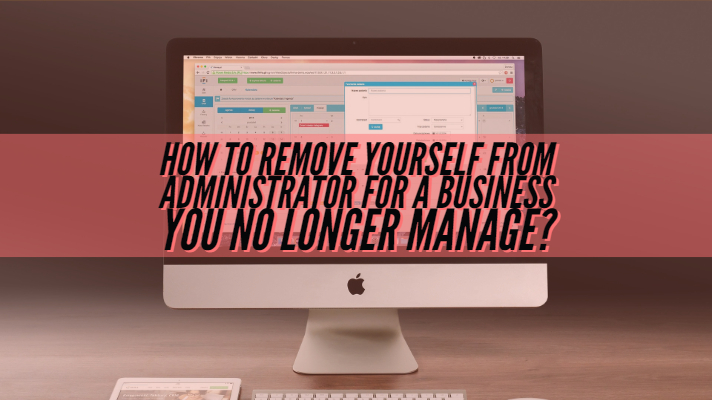
Have you been an administrator on any of those Facebook group? It may so happen at times that you have been not active in a group or a business or a page – but remain an admin on the page. This happens with most of us. There can be several reasons for it. So are you looking for the options to remove yourself as an administrator for a business that you no longer manage on Facebook? Let us guide you through a step by step procedure for the same.
Why do You need to remove yourself as an admin from a page?
If you are into the digital marketing arena or handling community management – you may have come across these situations in your day to day work life. You may find yourself as an admin of a business or a page that you no longer manage or are responsible for.
This can happen due to several reasons. Maybe you had been associated with the businesses long ago as part of your activities or services you provide. The contract may have expired, but the client may not have removed you as yet. This can continue to send you notifications as Facebook still thinks you are an admin and thus these obnoxious notifications can get annoying.
More than that, you may not be active on the site or page or business anymore, but in case something unsavory happens – you will remain one of those liable for the fiasco. That is precisely why it would be practical enough to get your name removed as an admin from the page or business.
How to remove yourself as an administrator for the page or business?
There are easy options to remove yourself as an admin from a Facebook page. However, the instructions may differ slightly depending upon whether you want to remove yourself as an administrator from the desktop application or the mobile app. Of course, the result will anyways be similar. Let us check out both the options one by one.
Remove yourself as an admin of a Facebook page
The task can quickly be completed within four steps. Here are the steps involved in the exact solution to your issues and resolution thereof.
- Go to the page that you want to remove yourself as the administrator on Facebook.
- Click on Settings option at the top right.
- Now on your left, click on the option Page Roles.
- Locate the admin area and find your name under the admins. Please note that if you are listed as the only administrator, you will not be able to remove yourself as an admin. You will need to add a new admin and then can remove yourself as an admin.
- Next, you will need to confirm the removal when prompted. Under ideal circumstances, you should receive a confirmation message on your email asking you to confirm if you wanted to remove as an admin.
If you are the sole administrator, you cannot be removed as every page needs to have an account associated with it. You can ask someone from the organization and ask them whether you can add them as an admin. Once that done, you can remove yourself as an administrator from the page or group or business as the case may be.
That is precisely how you can easily remove yourself as an administrator from the page. But, what if you are on the mobile app and have no access to the desktop application? Well, it should not be difficult in any way to remove yourself as an administrator on the Facebook page or business.
Remove yourself as an admin of a Facebook page Using the Mobile App
Most of us do not use the Facebook desktop application in many cases. If you have do not have access to your desktop application and looking for the ways to remove yourself as an administrator from a business or page from the mobile app, you do not need to worry. There is a way you can achieve it quickly.
Here are the steps involved in removing yourself as an administrator from a business you no longer manage. It should be quite smooth enough.
- Launch your Facebook app and log in to your account.
- Find the page you want to remove your administration rights.
- Choose the program from which you want to be removed as an administrator.
- Open the Page settings for the page.
- Choose the option for Page Menu
- Now choose Edit Settings
- On the page Settings, accept Page Roles.
- You should now find your profile under the page roles.
- Click on the Edit icon and choose to Remove on the next screen.
That does it. You have successfully been removed from the page as an administrator. Once again, please note that if you are the sole administrator on the page, you will not be able to remove yourself from the administrator role. Ask someone from the organization if you can add them as the admin on the page. Once that done, you can remove yourself as an admin.
One of the best options would be to obliterate the page. However, this can only be possible if the page is no longer in use or the purpose for creating the page has already been fulfilled and the page is no longer valid.
The Concluding Thoughts
Well, that was how you could remove yourself as an administrator on a page that you are no more responsible for. This will be helpful in getting those notifications about the group or page activities that you may not be interested in. It should be a good idea to remove yourself as an administrator if you are no longer active on the page or the business concerned. This will also relieve you of the unneeded responsibility in business or the unsavory issues if any concerning the company that you are no longer managing.
Are you aware of any other options that can help you remove yourself as an administrator from a business or page that you no longer manage? Share your ideas with us.