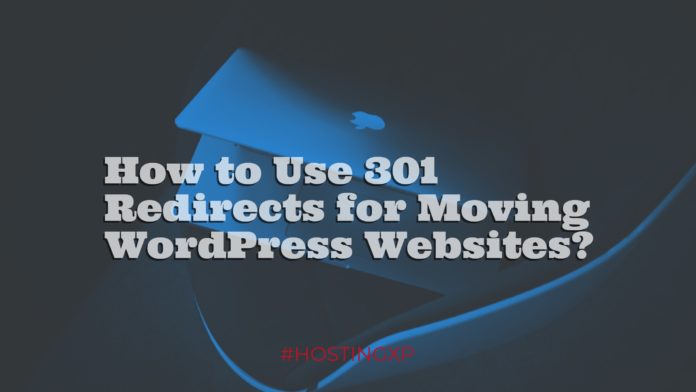Checking out how to create a redirect in WordPress? If you are not aware of what a redirect can do for you and how important it is if you do not want your readers to face a redirect error, this post is just for you. Get complete information on how to use 301 redirects for moving WordPress websites with ease. We will explain how to run your WordPress website without affecting its ranking.
How to Use 301 Redirects for Moving WordPress Websites?
Redirect is a method using which WordPress tells your browser that the page you are searching for has been moved. It lets your browser to point to the new location of the site or file.
301 redirect is one of the redirects that WordPress uses for the purpose. There are several redirects available a few of them being 301 redirects, 302 redirects, and 307 redirects. However, the most commonly used redirects are 301. We will focus on how to use 301 redirects in this post.
When Would You Need 301 Redirects?
As the name redirect itself should be an indication, you will need a redirect when you have moved the complete site, or a page has been moved to some other location.
Here are a few occasions that would necessitate the 301 redirect.
- You have deleted a page for creating new content.
- You have changed the permalink of a page.
When these two conditions are met, you will need to create a 301 redirect option. If you fail to perform a redirect, your users will get a 404 Not Found error. This can be detrimental to your site rankings and adversely affect the SEO.
How To Create a 301 Redirect?
Well, there are a couple of ways you should be able to create a 301 Redirect error. We will explain the correct techniques you can use to create 301 redirects. Check out the methods and opt for the one that best meets your needs.
Use 301 Redirect When An Entire Site is Moved
How to migrate your site is something beyond the purpose of this article. We will not explain the steps involved in how to move the WordPress site. Once you have done that, opt for 301 redirects by following steps.
We have already explained why redirects are essential for SEO and user retention. When any of your readers land up on any of your old pages, he will be redirected to your new page or new site. This method will explain how to create a permanent redirect.
- Connect to your old site using FTP.
- Edit the .htaccess You will be able to find it in the wp-includes or wp-admin folders.
- Copy and paste the following code at the top of this file –
- #Options +FollowSymLinks
- RewriteEngine on
- RewriteRule ^(.*)$ http://www.newsite.COM/$1 [R=301,L]
In the above code, replace new site with your domain of the new site. This will redirect every visitor on your old site to the new site.
301 Redirect Using Plugins
But the above method involves writing the code which can be something technical. If you are not comfortable with the code, you can use the alternative methods. One of the best options to create a 301 redirect would be to use plugins. WordPress comes with several plugins that can do this for you. Let us work with a few plugins here.
#1.Redirection
This is the best option to add and manage 301 redirects. The plugin is available at the official link at https://wordpress.org/plugins/redirection. Once you are activated, visit Tools->Redirection to access the redirect plugin.
The Redirection Plugin can be used for a variety of purposes other than just Redirection. The plugin is helpful in letting you find the pages with 404 Not FoundErrors if you have any such pages on your site. Isn’t that a great option? If you see any pages with 404 error, you would be able to redirect them to an appropriate page. Redirection is one of the most popular redirect managers you can find for WordPress.
#2. Simple 301 Redirects
This is yet another useful plugin you can use to redirect your pages that have been moved and deleted. The name itself should be a clear indication that the plugin is meant for the 301 redirections.
You can have access to this plugin from the link https://wordpress.org/plugins/simple-301-redirects/You can use this plugin to redirect requests to other pages and anywhere on the web. In fact, the plugin is quite useful when you have migrated your site. The Simple 301 Redirects plugin should be helpful in preserving your URL structure. The service is a little slow though. This could be a minor setback.
#3. Page Links To
This plugin is useful when you want to keep the old page or site, but would wish to redirect to the new page or website. This is where you would find the Page Links To plugin a good option.
It adds a meta box inside your post edit screen. You just need to enter the address of the new location that you would want to redirect the site too. You would be able to link to a website or page of choice – you no longer need to redirect it to WordPress page itself. The plugin can be helpful in cases where you want to redirect to non-WordPress sections that your site may have. You can have access to the Plugin at https://wordpress.org/plugins/page-links-to/
In Conclusion
Well, these are a few methods you can use to set up redirects on your WordPress blog or website. Please note that redirection is an important task both from user experience and the SEO point of view. Take care not to leave any broken links on your site once it has been moved.
Please note that a mere redirection will not be enough. Once you have set up 301 redirects on all the pages and sites, do not forget notifying Google about it. Log in to Google Webmaster Tools and submit a change of address. Notify your users about the changes you have made to your site. The best option to do this would be to create a blog post letting your users know that your site has moved to a new location.
We assume that we have been able to guide you on how to redirect the pages and sites. If still in doubt, do share your queries. We would address the questions.